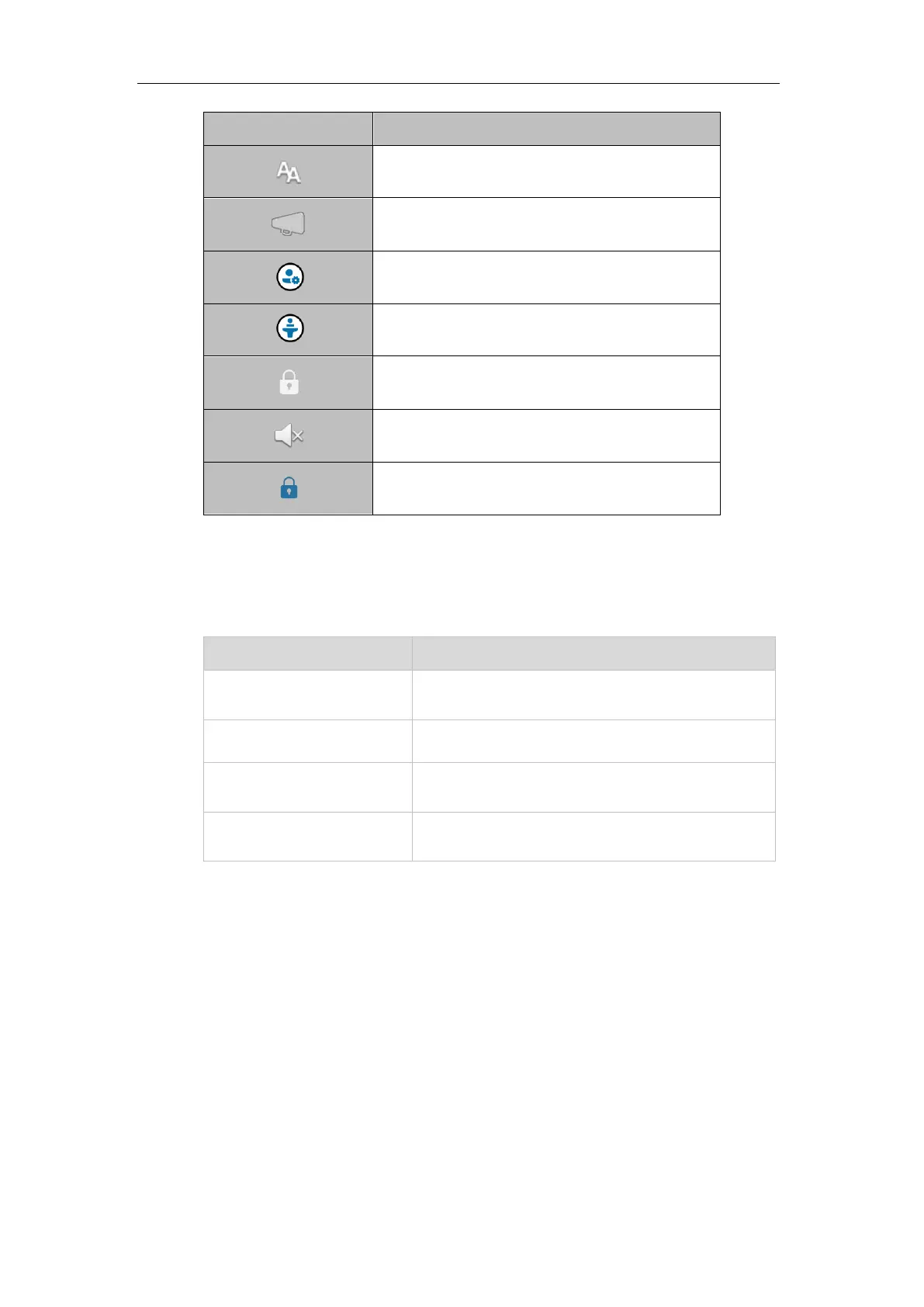User Interfaces
There are two ways to configure your Skype for Business phone:
Via phone user interface
Via web user interface
You can perform all call operations and change basic configuration settings directly on the
phone. But if you want to access all configuration settings, you should use web user interface
instead. In most cases, it is possible to configure your Skype for Business phone via both phone
user interface and web user interface. While in some particular cases, only via phone user
interface or via web user interface is available for you to operate or configure your Skype for
Business phone. This guide mainly takes phone user interface as an example.
