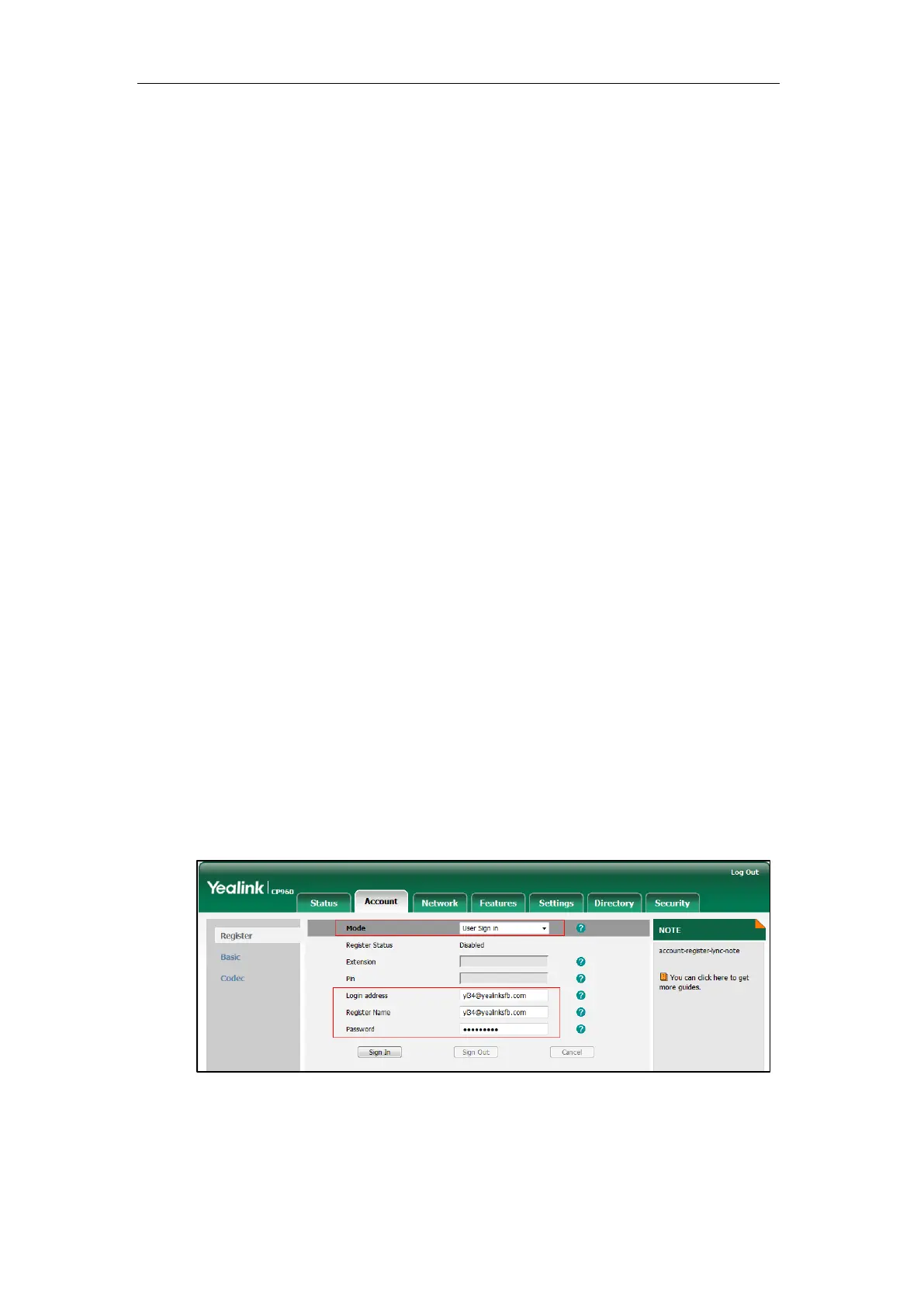Getting Started
13
5. Click Sign In to accept the change.
User Sign-in
You can sign into Microsoft Skype for Business on your phone with your login credentials,
which includes your address, username, and password. Your system administrator provides you
with your login credentials.
To sign into the Skype for Business Server using User Sign-in method via phone user
interface:
1. Select User Sign-in from the pull-down list of Login Type.
2. Tap the Sign-in Address field.
3. Enter your Skype for Business user’s sign-in address (e.g., yl34@yealinksfb.com) in the
Sign-in Address field by the on-screen keyboard.
4. Enter your Skype for Business user name (e.g., yl34@yealinksfb.com) in the User Name
field.
5. Enter the sign-in password in the Password field.
6. Tap Sign in.
To sign into the Skype for Business Server using User Sign-in method via web user
interface:
1. Click on Account->Register.
2. Select User Sign in from the pull-down list of Mode.
3. Enter your Skype for Business user’s sign-in address (e.g., yl34@yealinksfb.com) in the
Login address field.
4. Enter your Skype for Business user name (e.g., yl34@yealinksfb.com) in the Register
Name field.
5. Enter the sign-in password in the Password field.
6. Click Sign In to accept the change.
