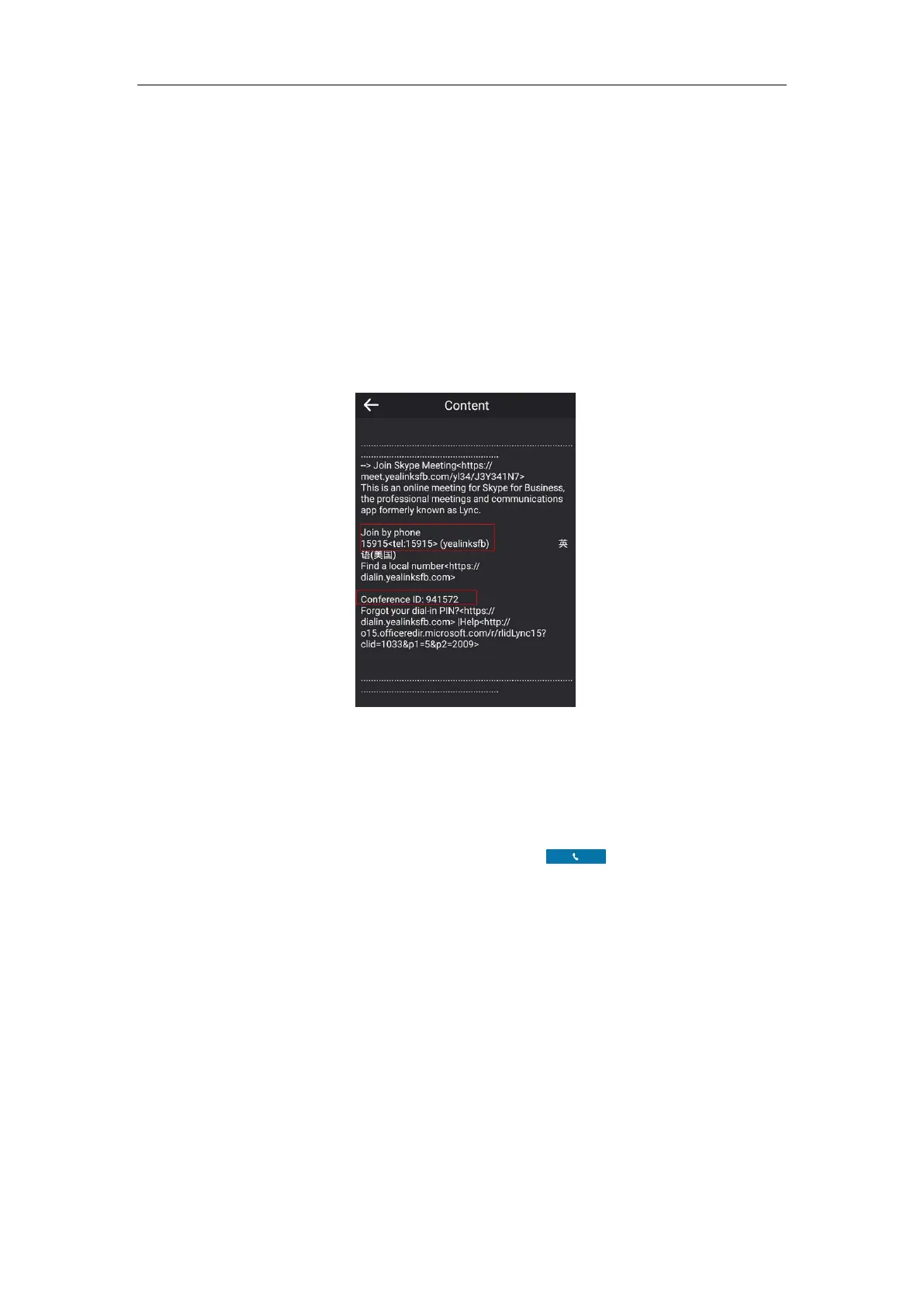Basic Call Features
120
Joining a Skype Conference by Dialing the Conference Dial-in Number
If you schedule a Skype conference call via Microsoft Outlook Conferencing (Plug-In), dial-in
number and Conference ID will be sent to invitees in an email. They can join the Skype
conference from phone by dialing dial-in number and Conference ID.
Invitees can also obtain the dial-in number and Conference ID from the phone.
To obtain the dial-in number and Conference ID form the phone:
1. Tap a Skype conference in the day view to view specific information.
2. Tap Content.
You can view the conference dial-in number or Conference ID.
You can also view the dial-in number and Conference ID during a conference call. For more
information, refer to Viewing the Conference Information on page 100.
To join a Skype conference by dialing the conference dial-in number:
1. Dial the conference dial-in number (e.g., 15915).
2. Enter the Conference ID (e.g., 941572), and the tap to join the Skype
conference.
3. More participants can repeat steps 1-2 to join the Skype conference.
For more information on managing the Skype conference participants, refer to Managing the
Conference Participants the on page 101.
Parking and Retrieving Calls on the Skype for Business
Server
Using the Skype for Business Call Park feature, you can park calls so that you can continue to
make calls and answer other incoming calls on your phone.
Call park is different from call hold. Call hold keeps the held call on the same line, while call
