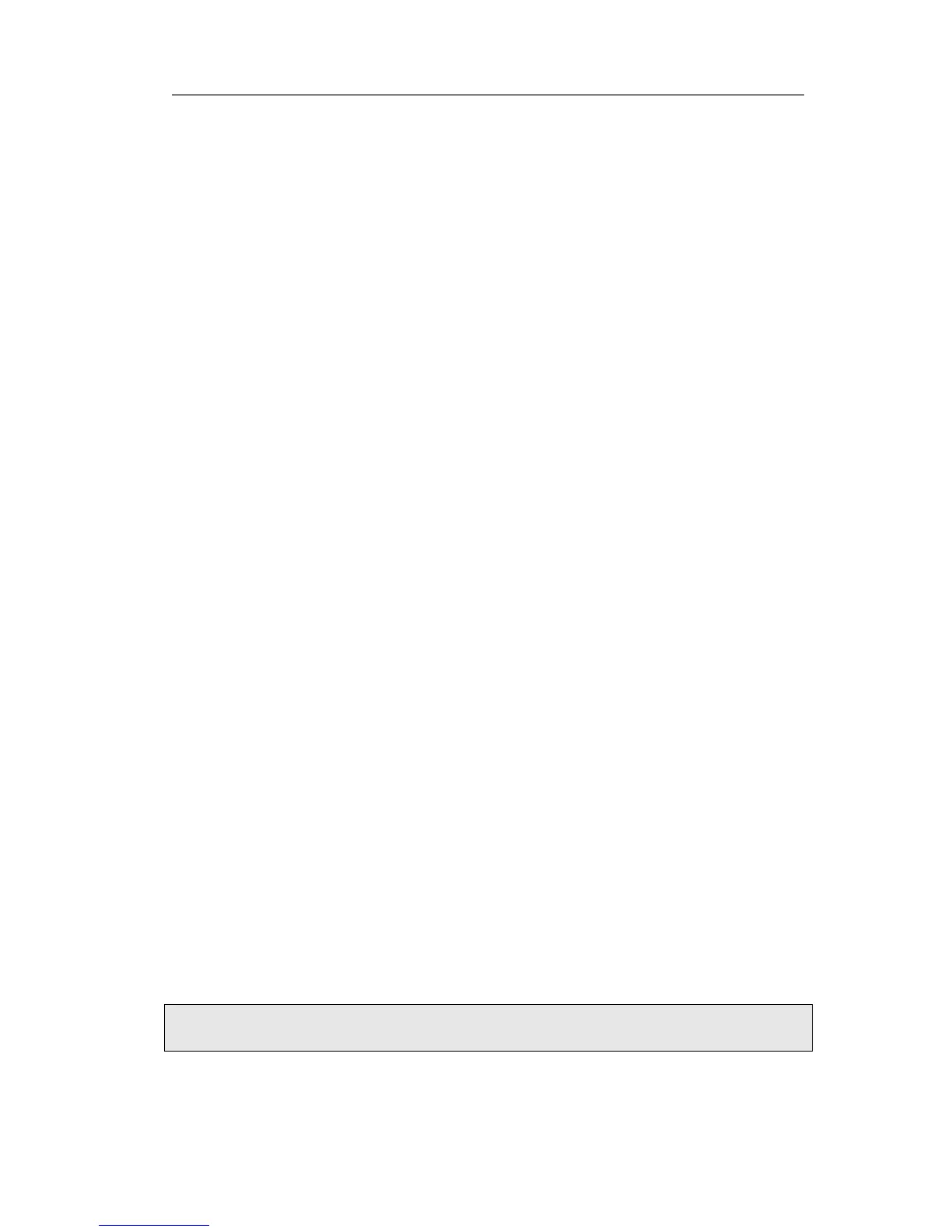Gigabit Color IP Phone Using the Advanced Phone Functions
pick up the incoming call. If the group receives multiple calls simultaneously, you will
pick up the specific one the server assigns to you.
To assign the key as Group Pick Up:
1) Choose DSS Key->Memory Key or Line Key, choose one of the keys you want to
make the assignment, there is a pull-down menu in the Type field, and choose
Group Pick Up option from the list.
2) Enter the feature code (for example,*78) in the Value field.
3) In the "Line" field, select a line for which to apply this key.
4) Press Confirm button to save the changes.
Call Park
Call Park is a feature that allows a person to put a call on hold at one telephone set and
continue the conversation from any other telephone set.
The “call park” feature is activated by pressing a preprogrammed button or a special
sequence of buttons. When the conversation which is monitored was transferred to an
unused extension number, you can dial the feature code to retrieve the call.
To assign the key as Call Park:
1) Choose DSS Key->Memory Key or Line Key, choose one of the keys you want to
make the assignment, there is a pull-down menu in the Type field, and choose Call
Park from the list.
2) Enter the number you want to park in the Value field.
3) In the "Line" field, select a line for which to apply this key.
4) Press Confirm button to save the changes.
Intercom
You can configure the key for Intercom mode and is useful in an office environment as
a quick access to connect to the operator or the secretary.
To assign the key as Intercom:
1) Choose DSS Key->Memory Key or Line Key, choose one of the keys you want to
make the assignment, there is a pull-down menu in the Type field, and choose
Intercom from the list.
2) Enter the feature code and the intercom number you want to intercom in the Value
field (for example: the feature code is *87, the intercom number is 0599123, and
then user must enter the *870599123 in the value field.
3) In the "Line" field, select a line for which to apply this key, the default one is Line 1.
4) Press Confirm button to save the changes.
