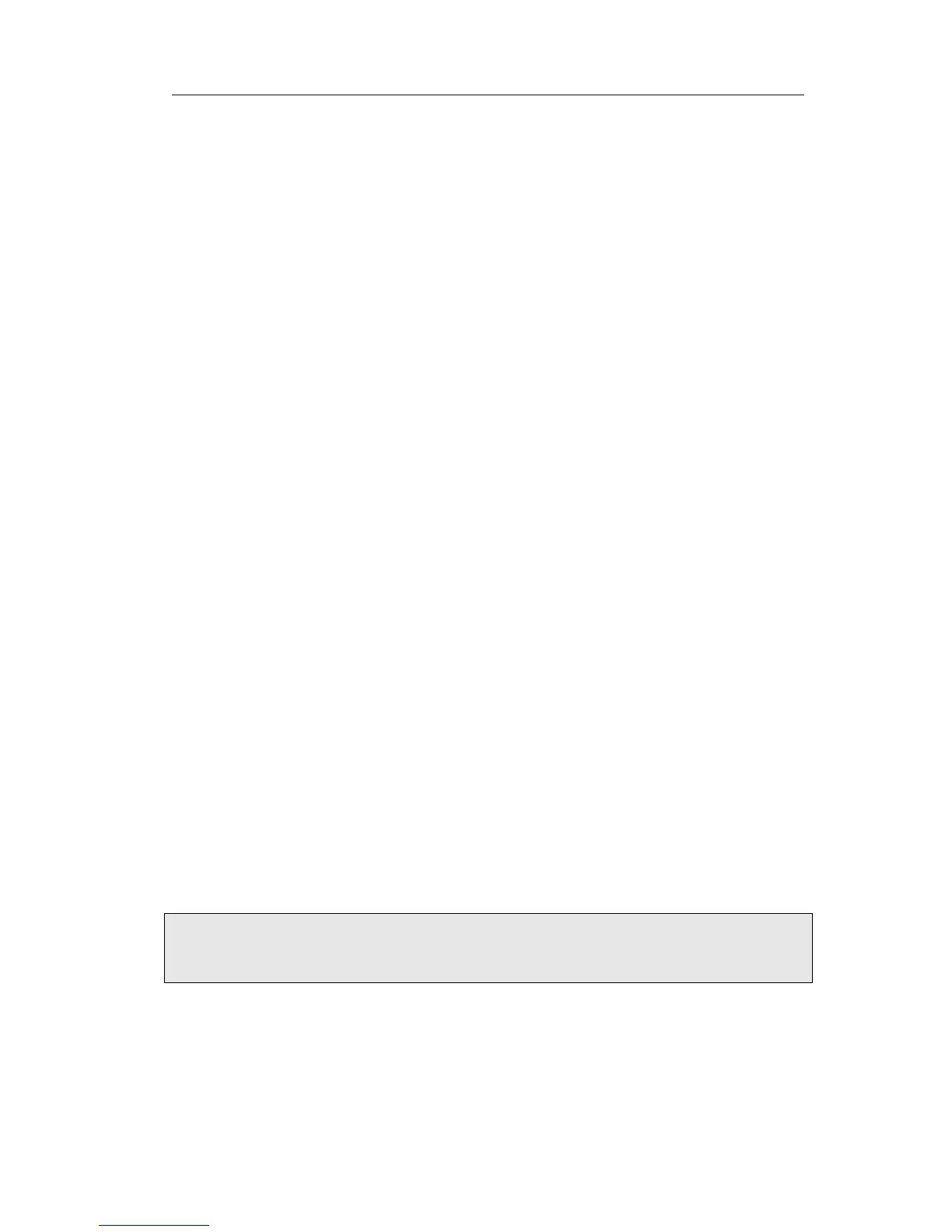Gigabit Color IP Phone Using the Advanced Phone Functions
When a user places an outgoing call using such an appearance, all members belonging
to that particular SLA group are notified of this usage and are blocked from using this
line appearance until the line goes back to idle state or when the call is placed on hold.
Similarly all members of the SLA group are notified of an incoming call and the call can
be picked up on a line appearance associated with the SLA extension.
To assign the key as Shared Line:
1) Choose DSS Key->Memory Key or Line Key, choose one of the keys you want to
make the assignment, there is a pull-down menu in the Type field, choose Shared
Line from the list.
2) Enter the condition code in the Value field.
3) In the "Line" field, select a line for which to apply this key, the default one is Line 1.
4) Press Confirm button to save the changes.
ACD
ACD(Automatic Call Distribution) is automatic call distribution equipment, is according
specific Transfer Rules and distribution strategy to switch the access call to the right
person.
Presses DSSKey, it will pop up a login box, enter the User ID and Password, click the Log
In soft key.
Presses DSSKEY again enter to the ACD Status page, choose Available/Unavail to
change the status.
You can also press LogOut soft key to logout.
When you status is Available, the calls will be directed to your phone. Or the status is
unavailable,the calls will not be directed to your phone。
To assign the key as ACD:
1) Choose DSS Key->Memory Key or Line Key, choose one of the keys you want to
make the assignment, there is a pull-down menu in the Type field, and choose ACD
from the list.
2) In the "Line" field, select a line for which to apply this key.
3) Press Confirm button to save the changes
