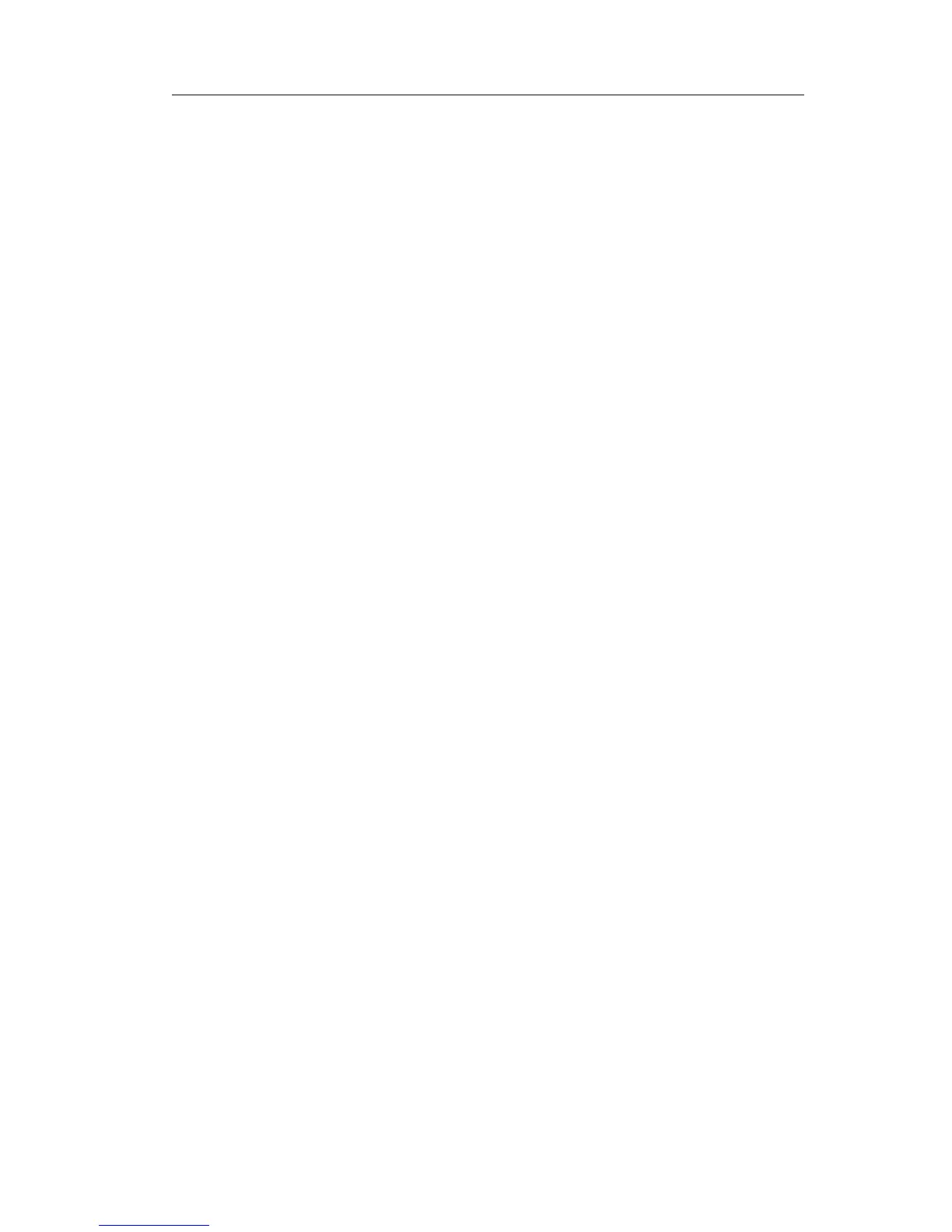Gigabit Color IP Phone Using the Advanced Phone Functions
To assign the key as XML Group:
1) Choose DSS Key->Memory Key or Line Key, choose one of the keys you want to
make the assignment, there is a pull-down menu in the Type field, and choose XML
Group from the list.
2) In the Line field, choose a remote phone book to specify the record, so you must
configure the remote phone book at first.
3) Press Confirm button to save the changes.
LDAP
If you want to use the LDAP function, you must configure the corresponding options in
the LDAP interface at first.
To assign the key as LDAP:
1) Choose DSS Key->Memory Key or Line Key, choose one of the keys you want to
make the assignment, there is a pull-down menu in the Type field, and choose
LDAP from the list.
2) Press Confirm button to save the changes.
3) When you press this key under the idle, the phone will turn to the contact search
interface.
Broadsoft Group
The keys can be configured as Broadsoft Group. Then pressing this key under the idle
status, you can enter the Broadsoft Group interface.
To assign the key as Broadsoft Group:
1) Choose DSS Key->Memory Key or Line Key, choose one of the keys you want to
make the assignment, there is a pull-down menu in the Type field, and choose
Broadsoft Group from the list.
2) In the Line field, choose a broadsoft Group to specify the record, so you must
configure the Broadsoft Group at first.
3) Press Confirm button to save the changes.
Conference
You are allowed to configure the DSS key to be used as a conference key while
remaining in the current call. This key allows a user on a call to conference another
party while remaining in the conference.
To assign the key as Conference:
1) Choose DSS Key->Memory Key or Line Key, choose one of the keys you want to
make the assignment, there is a pull-down menu in the Type field, choose
Conference from the list.
2) Press Confirm button to save the changes.
