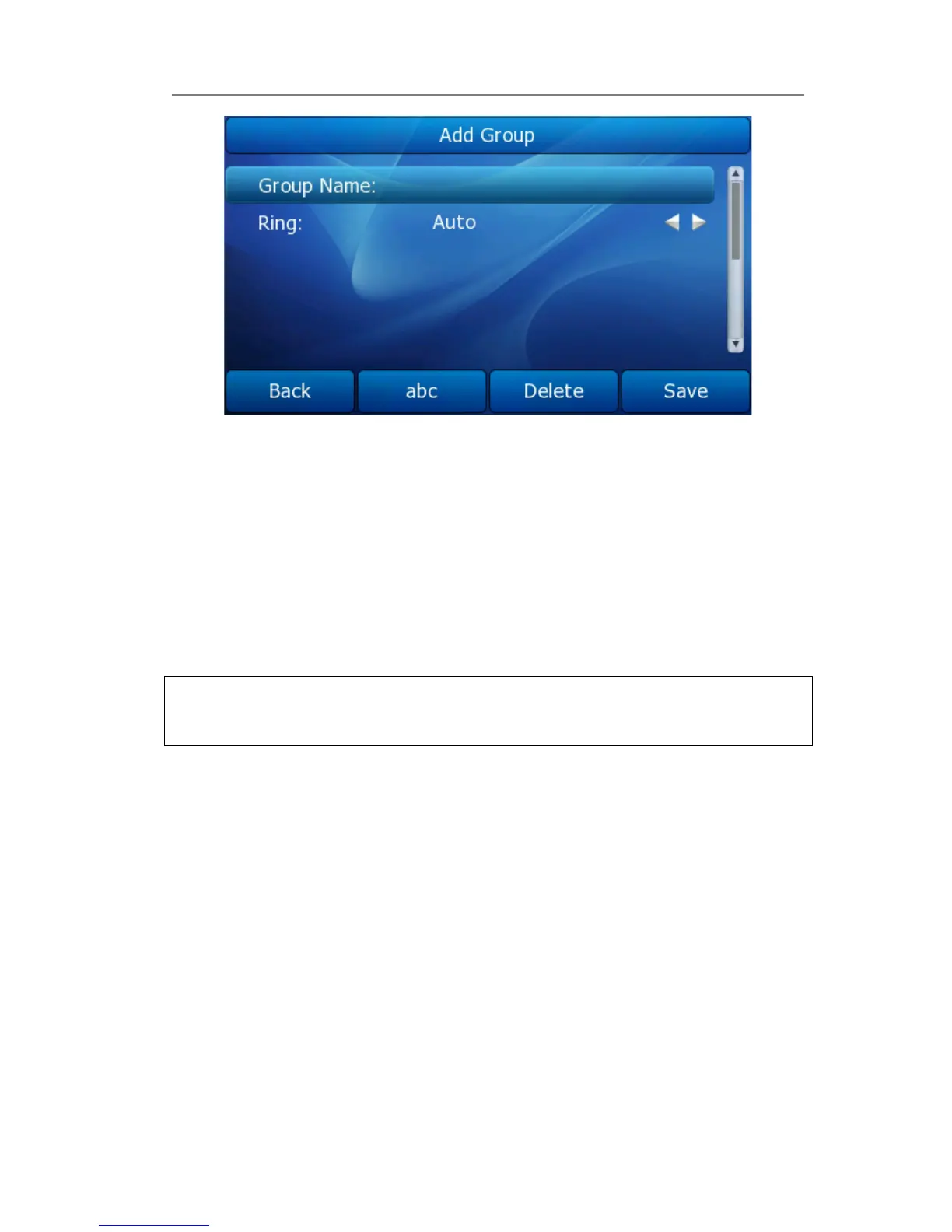Gigabit Color IP Phone Overview
All the contacts will show on the Contacts group. For example: if you add a contact in
AAA group. Add another contact in BBB group. And then you can check the records in
each group. Also you can check all the records in Contacts group.
To delete a Group via Phone interface:
1) Press Directory->Local Directory to enter into the contacts page.
2) Choose a group, Press Option->Delete/Delete All Group soft key to delete this or all
group.
3) It will pop up a warning window asking whether confirm to delete the group.
4) Press OK soft key to confirm the operation, or press the Cancel soft key to return to
the directory.
To add a contact via Phone interface:
1) Press Directory->Local Directory
2) Choose a group, and press the Enter soft key.
3) Press Add soft key, enter Name, Office, Mobile, Other phone number. Use the abc
soft key to choose an input method like Numeric, Upper/Lower Case Alphanumeric.
4) If you want to assign a contact to a specific account, you can use navigation keys
to select desired account.
5) Choose and set a special ring tone for the contact.
6) Use the navigation keys to select the group which you want to assign.
7) Choose photo, and then press Enter soft key to enter into the edit page. Use the
navigation keys to select a photo for this contact. Press OK soft key to confirm and
return to the previous screen.
8) Press Save soft key to add the record to contacts.
