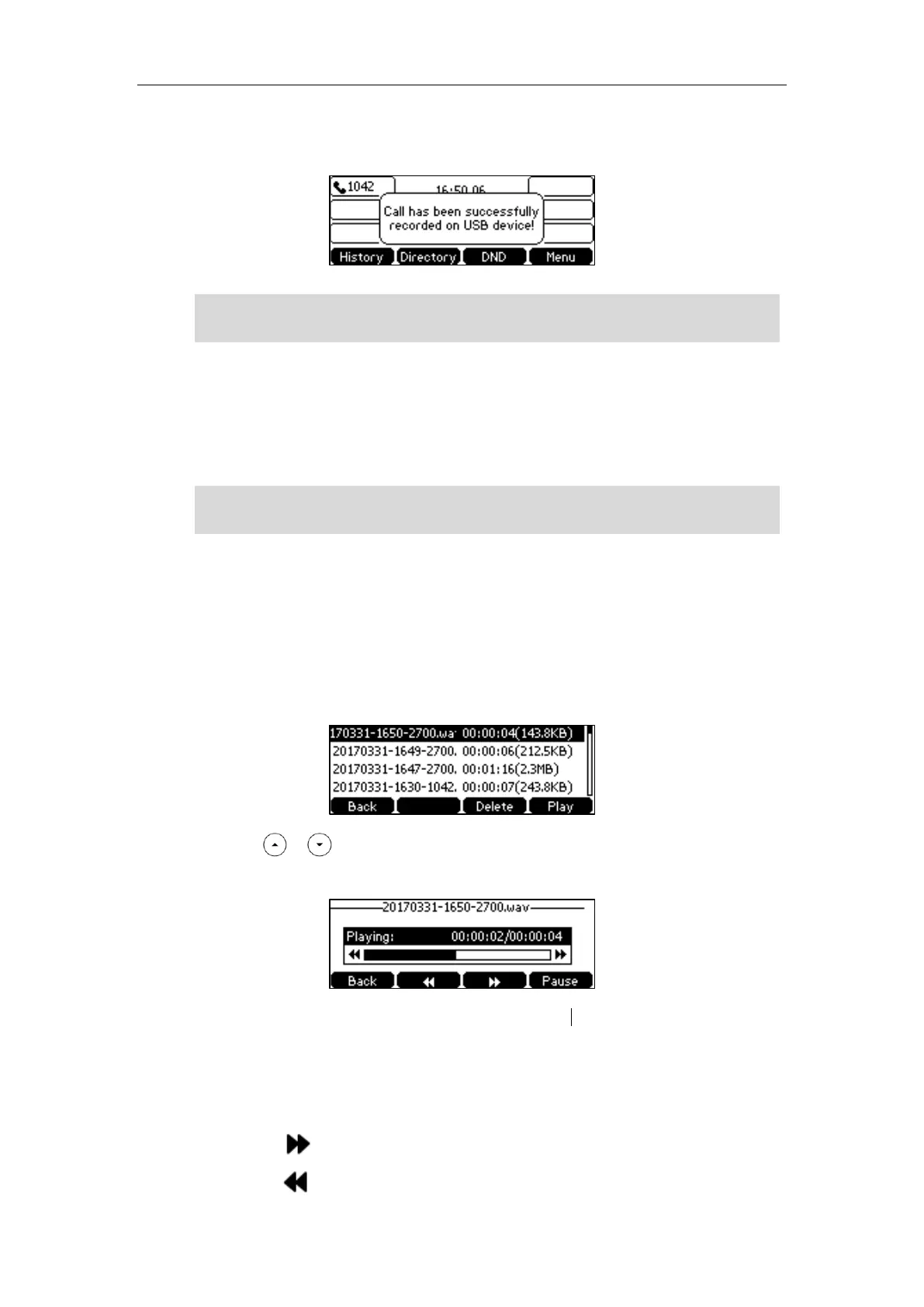Advanced Phone Features
143
The LCD screen prompts “Call has been successfully recorded on USB device”, the recording
icon and recording duration disappear, and the phone returns to the idle screen.
Note
Playing Back Recorded Calls
You can play back recorded calls on your phone. You can also browse and delete the recorded
files on the USB flash drive.
Note
To browse the recorded files:
1. Press Menu->USB->Browse Audio.
The LCD screen shows all recorded files on the USB flash drive. The filename consists of the
recording time & date, the other party’s number/IP address/name (or the first person’s
number/IP address/name you called).
2. Press or to scroll through the recorded files.
3. Press the Play soft key.
During the recording playback, you can do the following:
- Press the Pause soft key to pause the playback. The Play soft key appears on the LCD
screen.
Press the Play soft key to continue the playback.
- Press the soft key to skip forward the playback. Press once to skip forward 8 seconds.
- Press the soft key to rewind the playback. Press once to rewind 8 seconds.
Playback can occur on either the phone itself or on a computer using an application capable of
playing “.wav” files.
Unplugging the USB flash drive during a recording call will stop call recording, the recording will
be saved on the USB flash drive automatically.
