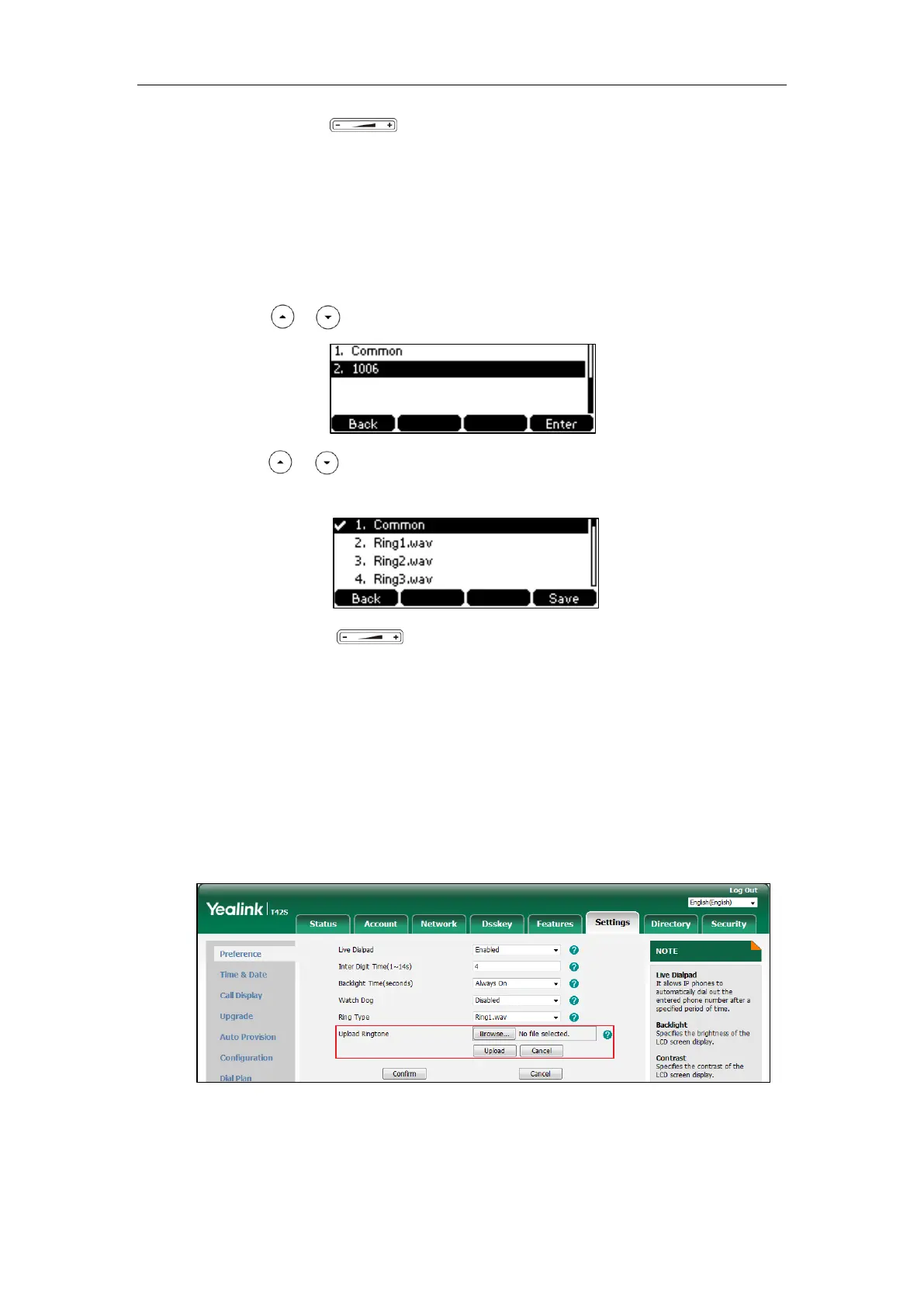User Guide for the SIP-T42S IP Phone
44
3. (Optional.) Press to adjust the ringer volume.
4. Press the Save soft key to accept the change or the Back soft key to cancel.
A ring tone for the phone is configurable via web user interface at the path
Settings->Preference->Ring Type.
To select a ring tone for the account via phone user interface:
1. Press Menu->Settings->Basic Settings->Sound->Ring Tones.
2. Press or to select the desired account and then press the Enter soft key.
3. Press or to select the desired ring tone.
If Common is selected, this account will use the ring tone selected for the phone.
4. (Optional.) Press to adjust the ringer volume.
5. Press the Save soft key to accept the change or the Back soft key to cancel.
A ring tone for the account is configurable via web user interface at the path
Account->Basic->Ring Type.
To upload a custom ring tone for your phone via web user interface:
1. Click on Settings->Preference.
2. Click Browse to locate a ring tone file (the file format must be *.wav) from your local
system.
3. Click Upload to upload the file.
The custom ring tone appears in the pull-down list of Ring Type.
