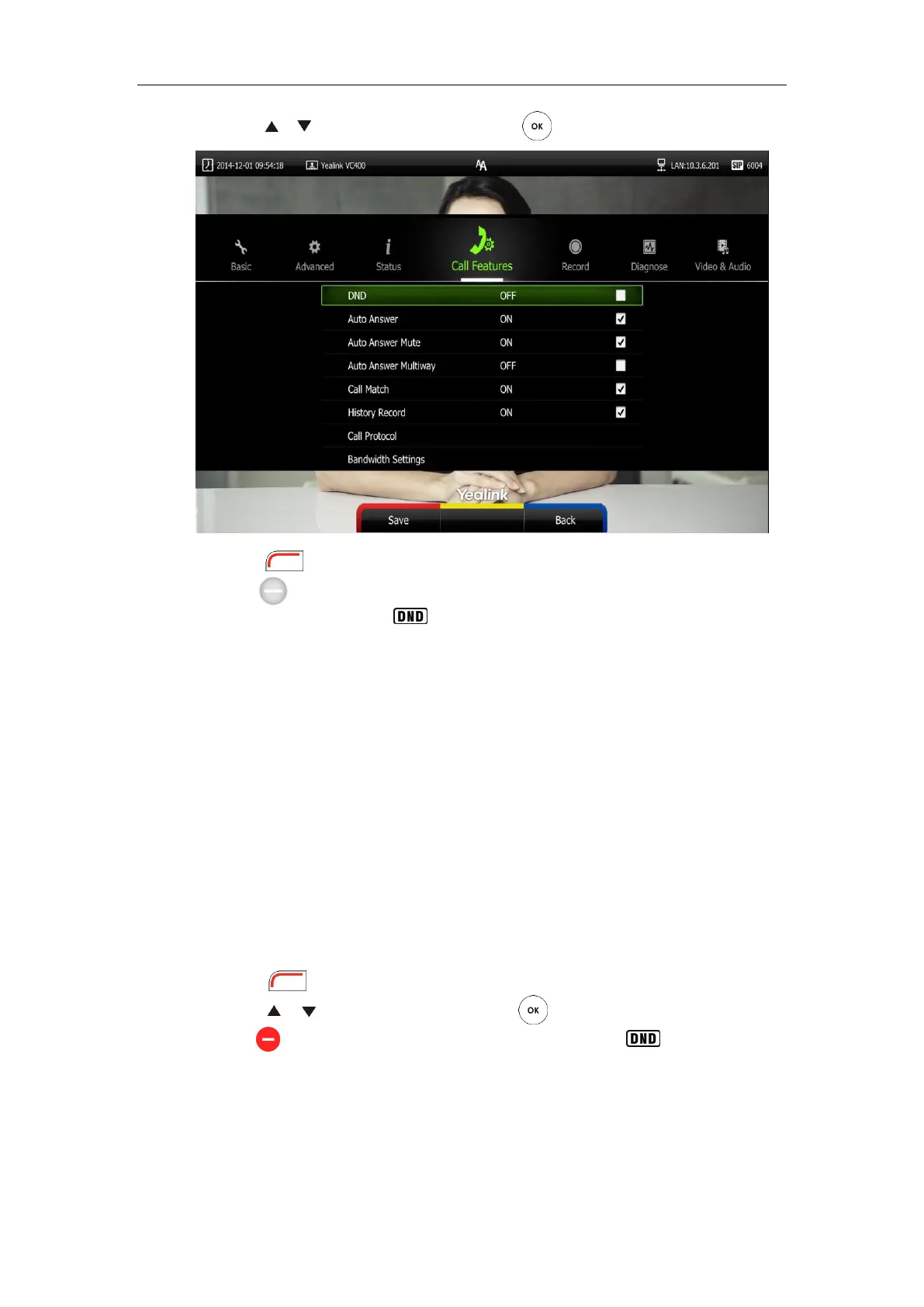User Guide for the VC400 Video Conferencing System
102
3. Press or to scroll to DND, and then press to enable this feature.
4. Press (Save soft key) to accept the change.
The icon will appear on the status bar of display device, and “DND ON!” will be
prompted at intervals. The icon will appear on the LCD screen of the VCP40 phone.
The system will reject all incoming calls automatically, and the icon and numbers of missed calls
are displayed on the status bar of the display device. If the system places a call, after the call is
established, the DND mode will be disabled automatically.
When VCP40 phone is idle, you can also press the DND soft key to enable or disable this
feature.
DND is configurable via web user interface at the path Setting->Call Features->DND.
DND during an active call
You can use the DND mode to reject incoming calls automatically during an active call.
You can enable/disable the DND mode for the system via the remote control, VCP40 phone or
web user interface. The DND mode will be disabled after the call ends.
To enable the DND mode during an active call via the remote control:
1. Press (More soft key) during an active call.
2. Press or to scroll to DND, and then press to enable this feature.
The icon will appear on the status bar of display device, the icon will appear on
the LCD screen of the VCP40 phone.
