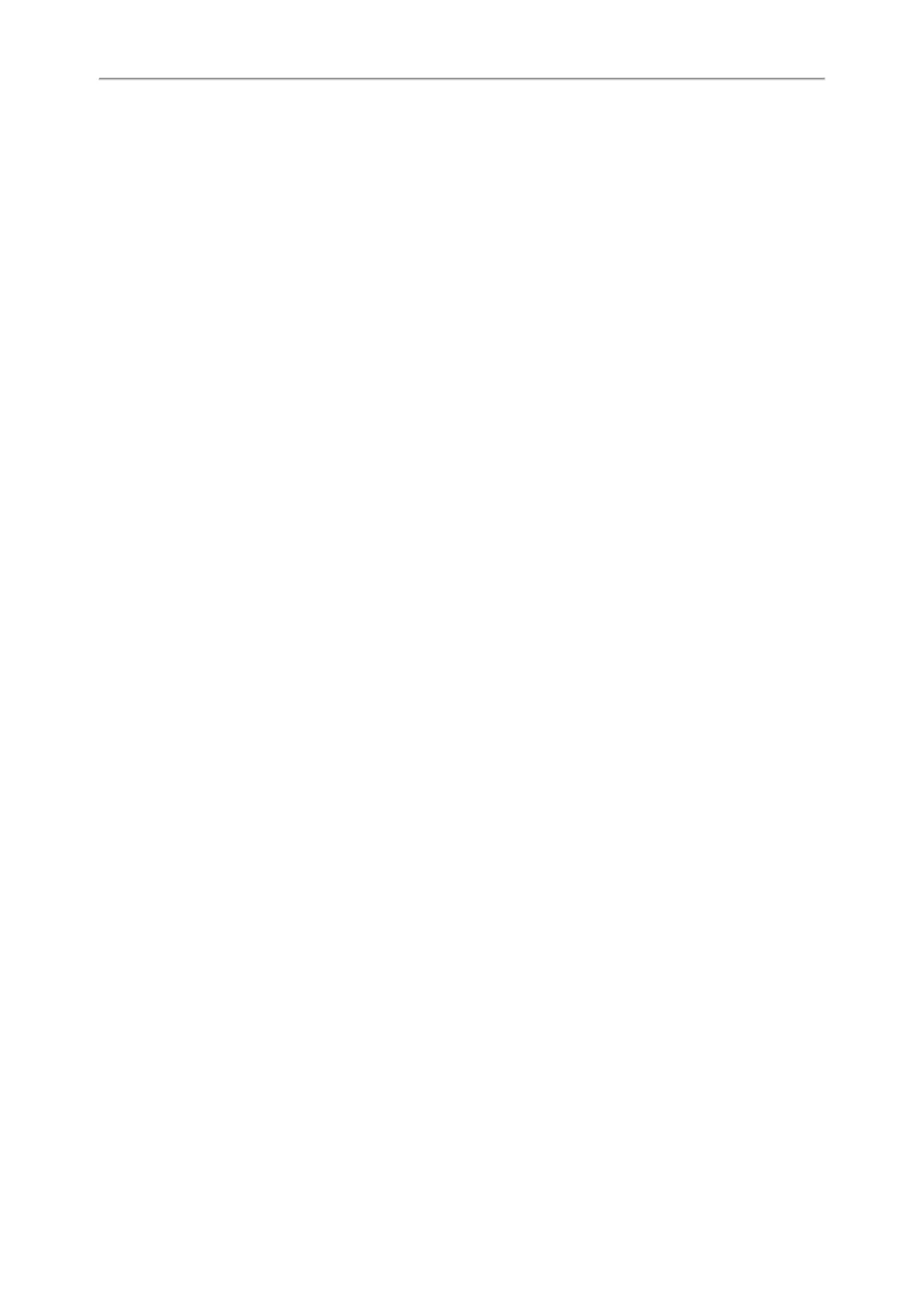Yealink W53P & W60P User Guide
52
Answering a Call When in a Call
When you are in an active call and an incoming call arrives on the phone, the call waiting tone beeps, and the incom-
ing call information is displayed.
Before You Begin
Enable call waiting feature on the phone.
Procedure
1. Press the down navigation key to select the incoming call.
2. Press OK, the Off-hook key, the Speakerphone key or Accept.
The active call is placed on hold, and the incoming call becomes active.
Related Topic
Enabling Call Waiting
Enabling Call Waiting
Call waiting enables you to receive another call when there is already an active call on your phone. If it is disabled, the
new incoming call will be rejected automatically.
You can enable call waiting feature to avoid missing important calls during a call. You can also set the phone to play a
warning tone when the new incoming call arrives.
Procedure
1. Navigate to OK->Call Features->Call Waiting.
2. Select Enabled from the Status field.
3. Select Enabled from the Tone field.
Answering a Call Automatically
When the handset is placed in the charger, you can simply answer the incoming calls by picking up the handset from
the charger without pressing the Off-hook key.
Procedure
1. Navigate to OK->Settings>Telephony->Auto Answer.
2. Press Change to check the Auto Answer checkbox (the default status is checked).
Silencing or Rejecting Incoming Calls
When you receive an incoming call, you can choose to silence or reject the call instead of answering.
Topics
Silencing a Call
Rejecting a Call Manually
Rejecting Anonymous Calls Automatically
Silencing a Call
You can silence a call to stop your phone from ringing. Even if you silence the call, the incoming call notification con-
tinues to display on your phone.
