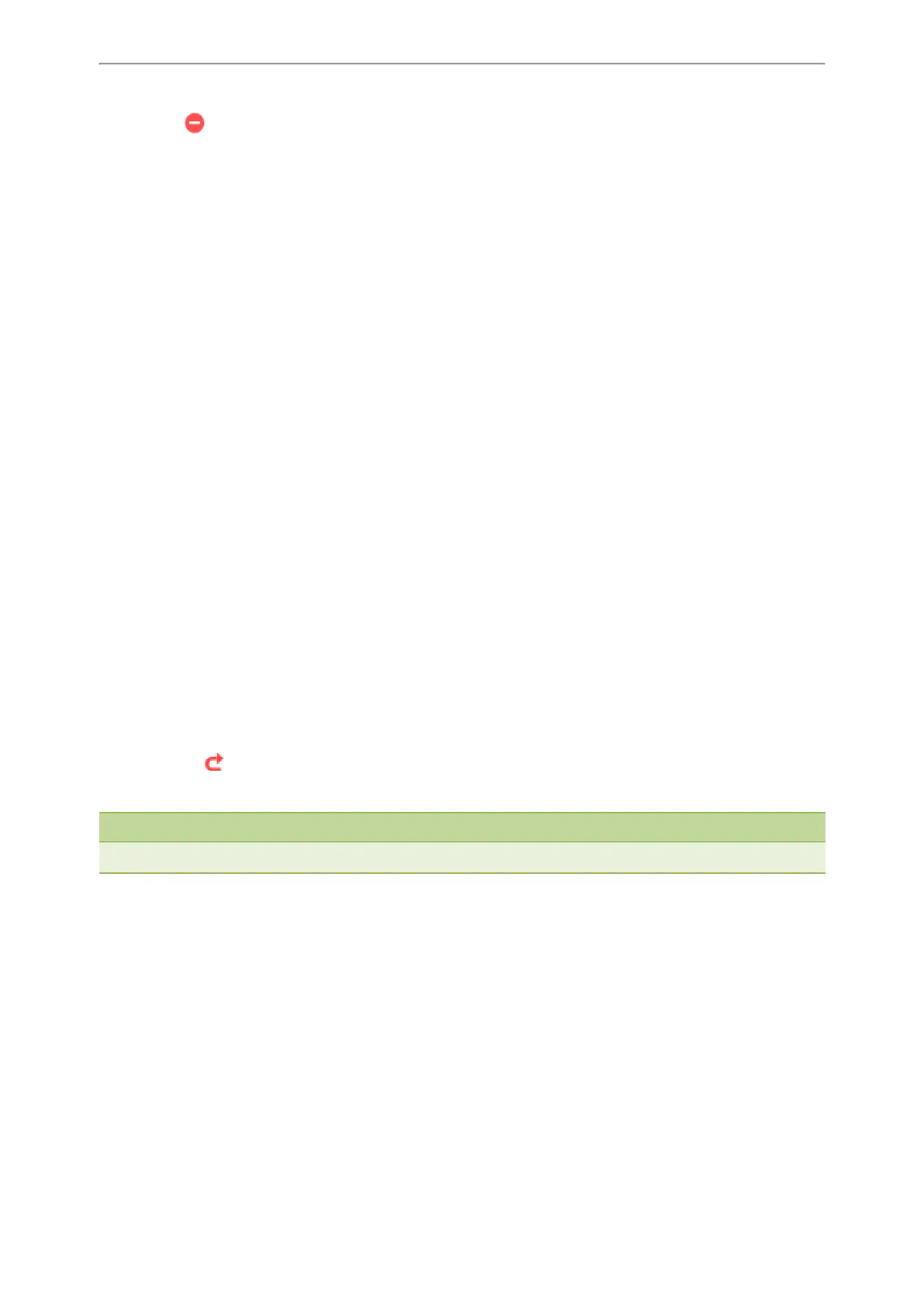Call Features
55
The DND icon in the status bar indicates the DND mode is activated. You can press the Line soft key when the hand-
set is idle to check the line status.
Call Forward
You can enable call forward feature on a per-line basis. The handset will forward incoming calls of the line to another
party.
There are three forwarding types:
l Always Forward: Incoming calls are immediately forwarded. There is no prompts on the phone screen when the line
receives an incoming call. The incoming call is logged in the Received Calls list.
l Busy Forward: Incoming calls are forwarded when the line is busy.
l No Answer Forward: Incoming calls are forwarded if not answered after a period of time.
Topic
Forwarding Incoming Calls
Forwarding Incoming Calls
Procedure
1. Navigate to OK->Call Features->Call Forward.
The phone screen displays the assigned incoming lines. The default incoming line is highlighted and followed by a
left arrow.
2. Select the desired line.
3. Select the desired forwarding type.
4. Select Enabled from the Status field.
5. Enter the destination number you want to forward incoming calls to in the Target field.
6. If you select the No Answer Forward, select the desired ring time to wait before forwarding from the After Ring
Time field.
7. Press Save.
The forward icon in the status bar indicates call forward feature is enabled.
The incoming calls will be forwarded to the destination number according to your setting.
Note
Call forward feature may be overridden by the server settings. For more information, contact your system administrator.
Transferring Calls
During a call, you can transfer the call to another contact in one of three ways:
l Blind Transfer: Transfer a call directly to the third party without consulting.
l Semi-Attended Transfer: Transfer a call when receiving ringback.
l Attended Transfer (Consultative Transfer): Transfer a call with prior consulting.
Topics
Performing a Blind Transfer
Performing a Semi-Attended/Attended Transfer
