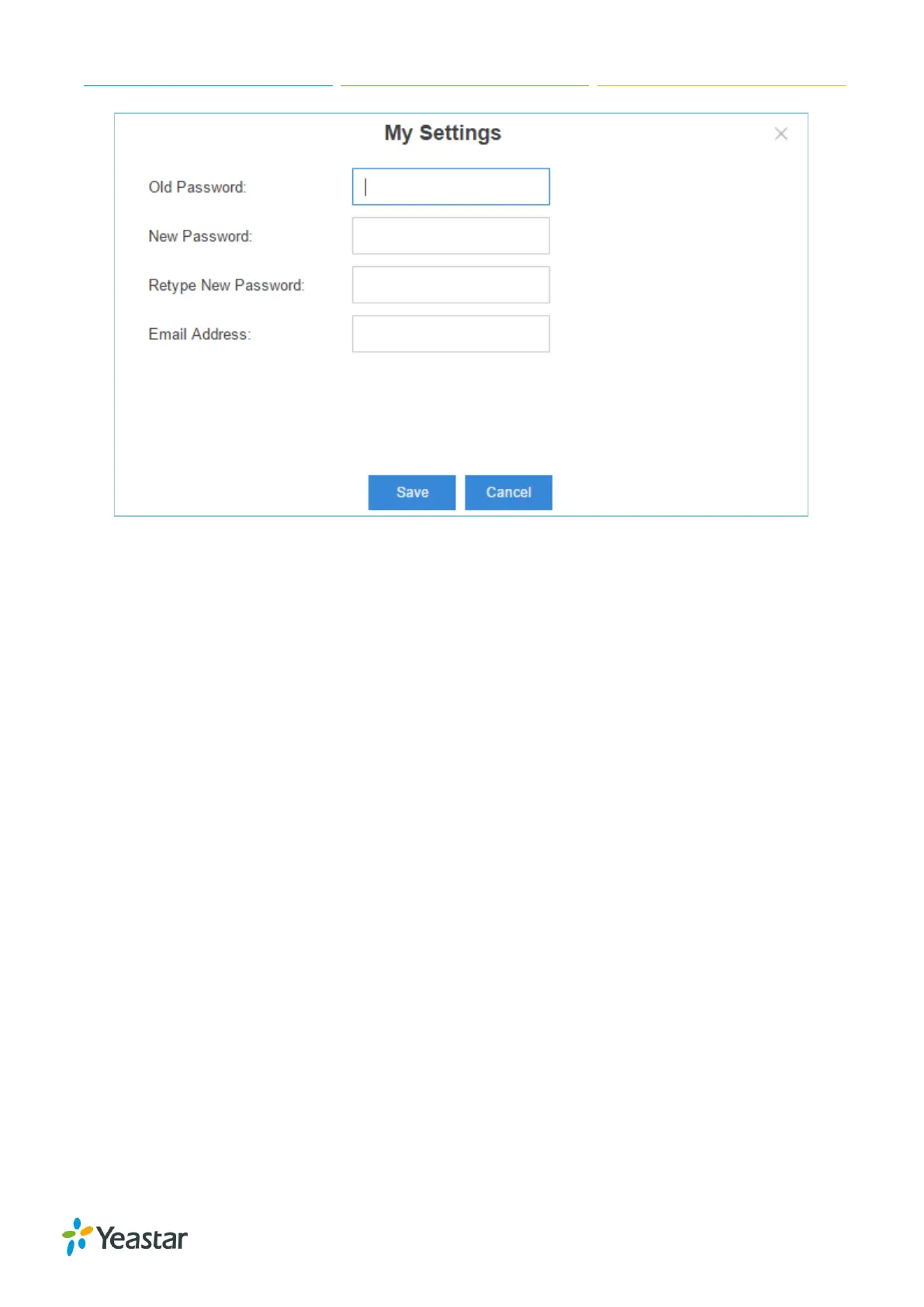S-Series IP PBX Administrator Guide
11
Figure 2-6 My Settings
Logout
Click Logout to log out the Web GUI.
Save and Apply Changes
Click on Save button after your configurations on the S-Series system, do not forget to click Apply
button on the upper right of the desktop to submit all the changes. If the change requires reboot to
take effect, the system will prompt you with a pop-up window.
Make Your First Call
Connect your IP phone and S-Series device to the same network. Then register an extension to the
IP phone and make your first call through S-Series system.
1 Log in your S-Series Web GUI, go to Settings > PBX > Extensions.
2 Click Add to create a new extension, set the type as “SIP”. You will need the Registration Name
and Registration Password to register the extension later.
3 Register the extension on your phone with the Registration Name and Registration Password,
the SIP server address is your S-Series IP address.
4 When the extensions is registered to S-Series, you can dial *2 to access your voicemail box. The
default password to enter the voicemail box is your extension number.
5 Once entering the voicemail box, you are connected to the S-Series system!
