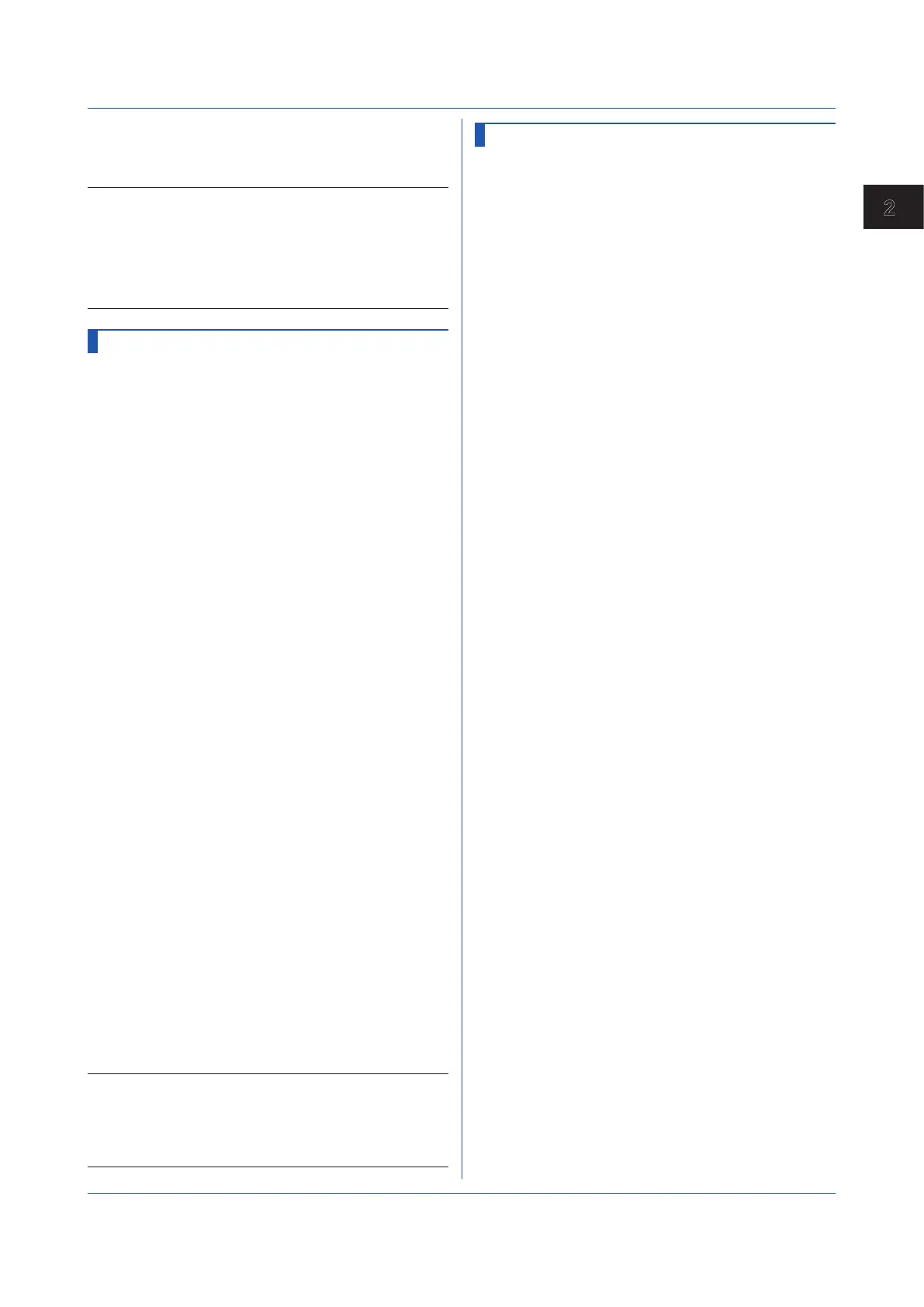2-31
IM 04L51B01-17EN
Commands and Responses
2
Query
SBandIO[,p1]?
Example For channel 0001, set a blue band in the range
of -0.5000 to 1.0000.
SBandIO,0001,In,0,0,255,5000,10000
Description
• You cannot set this on a “Skip” channel. p2 is fixed to
Off.
• If p2=Off, you cannot set p3 or subsequent
parameters.
• For details on RGB values, see “Description” of the
SColorIO command.
SAlmMarkIO
Alarm Mark
Sets the display of the marker that indicates the specified
alarm position of an AI, DI, or PI channel.
Syntax
SAlmMarkIO,p1,p2,p3,p4,p5,p6,p7,p8
,p9,p10,p11,p12,p13,p14,p15
p1
Channel number
p2
Whether to display the alarm mark on the
scale (Off, On)
p3
Alarm mark type
Alarm
Display the default alarm mark
Fixed
Display the mark with the
specified color
P4
R value of the RGB mark colors for alarm
1 ( 0 to 255)
p5
G value of the RGB mark colors for alarm
1 ( 0 to 255)
p6
B value of the RGB mark colors for alarm
1 ( 0 to 255)
p7
R value of the RGB mark colors for alarm
2 ( 0 to 255)
p8
G value of the RGB mark colors for alarm
2 ( 0 to 255)
p9
B value of the RGB mark colors for alarm
2 ( 0 to 255)
p10
R value of the RGB mark colors for alarm
3 ( 0 to 255)
p11
G value of the RGB mark colors for alarm
3 ( 0 to 255)
p12
B value of the RGB mark colors for alarm
3 ( 0 to 255)
p13
R value of the RGB mark colors for alarm
4 ( 0 to 255)
p14
G value of the RGB mark colors for alarm
4 ( 0 to 255)
p15
B value of the RGB mark colors for alarm
4 ( 0 to 255)
Query
SAlmMarkIO[,p1]?
Example Display the alarm marks for alarms 1 to 4
of channel 0001 in fixed colors red, brown,
orange, and yellow, respectively.
SAlmMarkIO,0001,On,Fixed,255,0,0,
165,42,42,255,165,0,255,255,0
Description
• For details on RGB values, see “Description” of the
SColorIO command.
•
You cannot set DI channels when the measurement
mode is set to high speed.
SValueIO
Upper/Lower Limit Display Characters
Sets the upper/lower limit display characters of AI, DI, DO,
or PID channel.
Syntax
SValueIO,p1,p2,p3
p1
Channel number
p2
Lower limit display string (up to 8
characters, UTF-8)
p3
Upper limit display string (up to 8
characters, UTF-8)
Query
SValueIO[,p1]?
Example For channel 0001, set the lower limit to “OFF”
and the upper limit to “ON.”
SValueIO,0001,’OFF’,’ON’
2.4 Setting Commands
