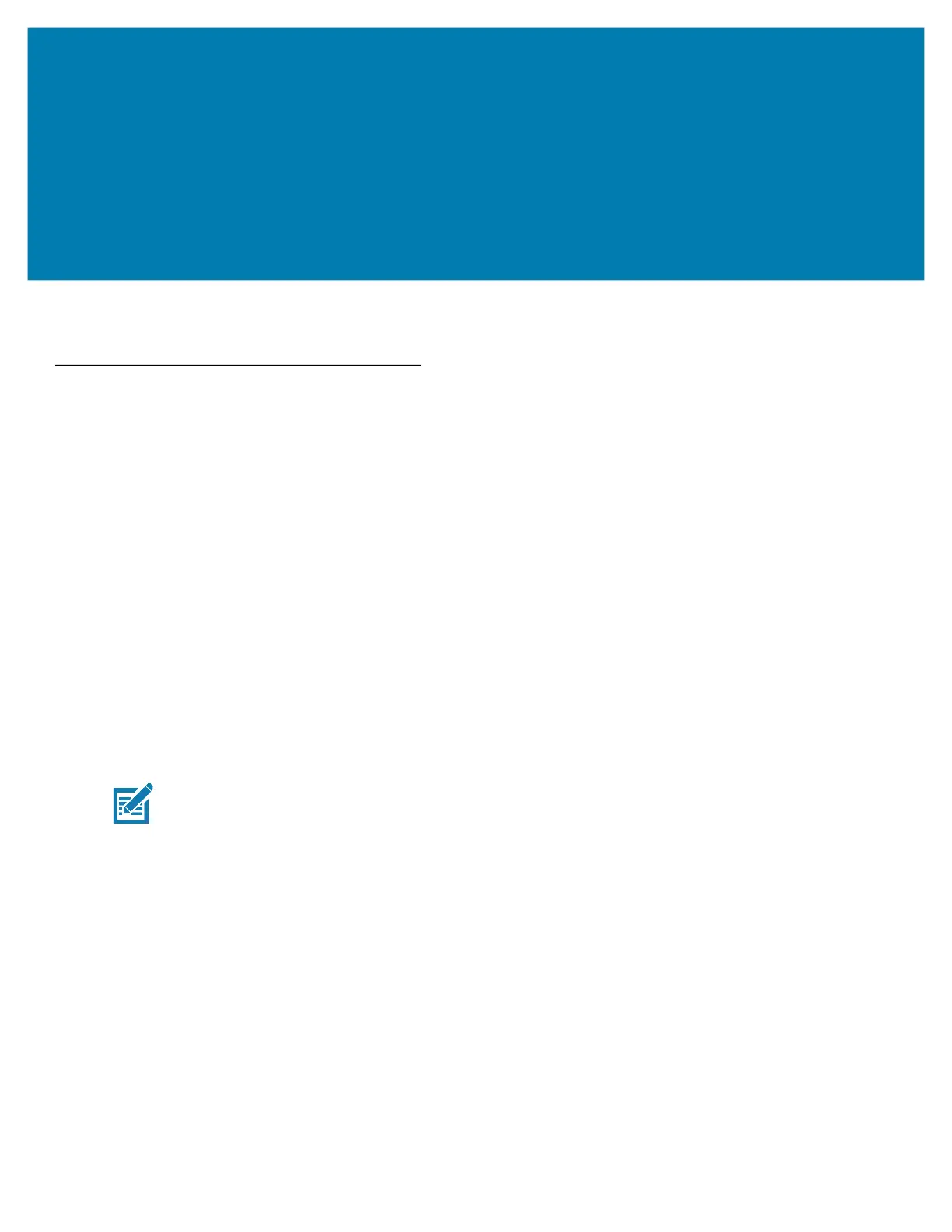107
Data Capture
Introduction
Devices for Data Capture
The L10 supports data capture using the following devices:
• Internal scanner (XPAD model only, built-in)
• RS507x Hands-free Imager
• RS6000 Bluetooth Ring Scanner
• DS3578 Bluetooth Scanner
• DS3608 USB Scanner
Operational Modes
The imager supports two modes of operation, listed below. Activate each mode by pressing the Scan button.
• Decode Mode: In this mode, the scanner attempts to locate and decode enabled barcodes within its field
of view. The imager remains in this mode as long as you hold the scan button, or until it decodes a
barcode.
NOTE:
To enable picklist mode, configure this mode in DataWedge or in an application using an API command. The
picklist mode is dependent upon the scanner. Refer to the scanner user guide for more information.
• Picklist Mode: This mode lets you selectively decode a barcode when more than one barcode is in the
scanner’s field of view. To accomplish this, move the aiming crosshair or dot over the required barcode to
decode only this barcode. This feature is ideal for picklists containing multiple barcodes and manufacturing
or transport labels containing more than one barcode type (either 1D or 2D).