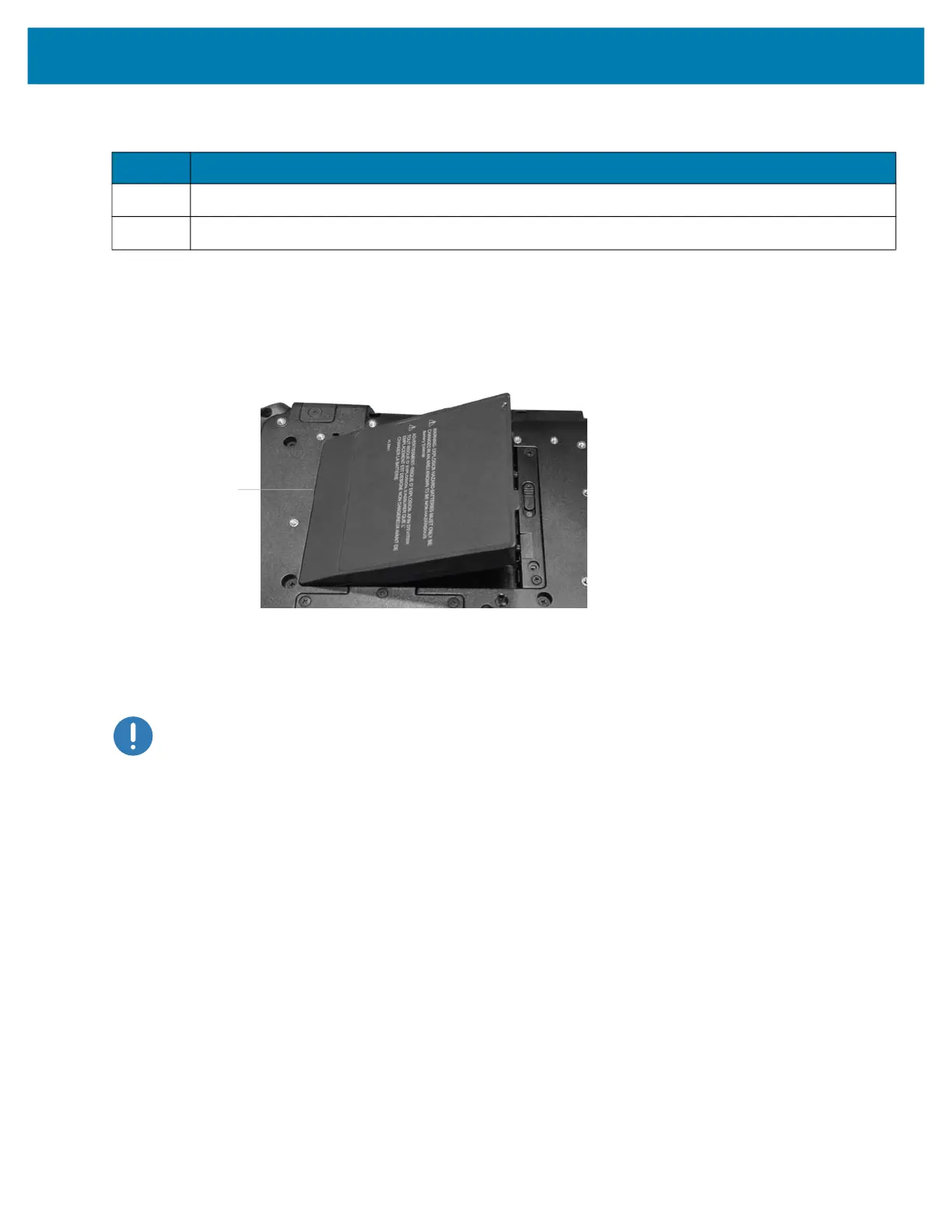Getting Started
31
Replacing the Battery
1. Place the tabbed end of the battery into the battery compartment as shown here.
2. Press the battery down until it snaps into place.
Figure 22 Battery Replacement
Hot Swapping the Battery
Replacing a battery while the tablet is on is called hot swapping. You can hot swap a battery only if you have a
second, charged battery to replace it with.
IMPORTANT:
You have approximately one minute to hot swap the battery. If you have not replaced the battery within
one minute, the tablet goes into Sleep mode.
1. Remove the battery.
2. Insert the new battery.
While hot swapping the battery, notice the following behaviors:
• The tablet display gets dimmer. When the charged battery is in the tablet, the display brightens again.
• The battery status LED turns blue when the system is on and no main battery is present. When you put a
charged battery in the tablet, the LED lights turn green again.
• The power button is disabled. (The power button is disabled at any time the tablet has no battery and is not
running on AC power through the power adapter.)
Table 11 Battery Removal
Item Description
1 Sliding battery latch
2 Pull-out battery tab
Insert this end of the
battery first.