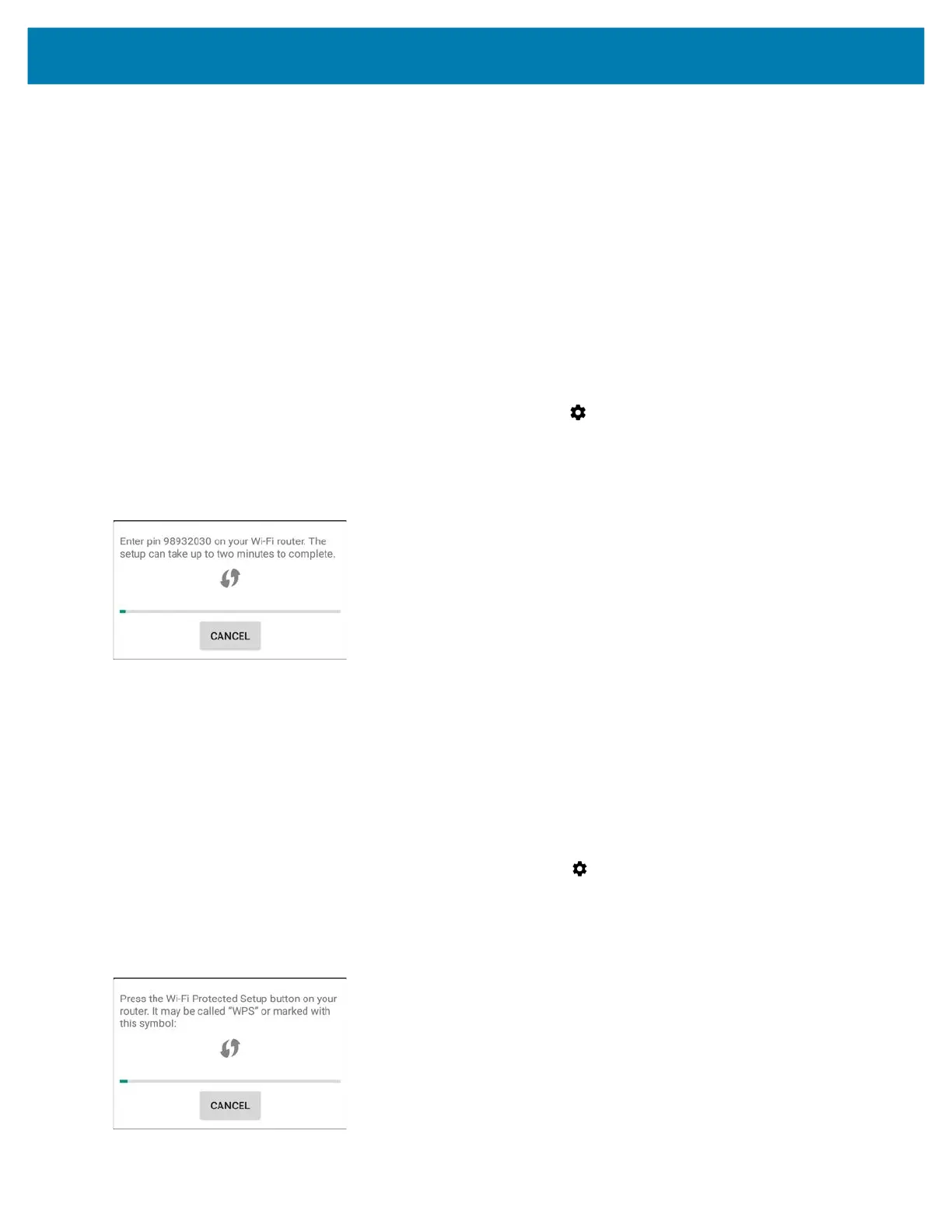Wireless
98
3. Under Peer devices, touch the other device name.
4. On the other device, select Accept.
5. Connected appears on the device. On both devices, in their respective Wi-Fi Direct screens, the other device
name appears in the list.
WPS Pin Entry
Wi-Fi Protected Setup (WPS) is a feature allowing devices to easily connect to Wi-Fi access points without typing a
long password.
To use a PIN to connect to a wireless router:
1. Log in to the router.
2. Go to the Add WPS Client screen. Refer to the wireless router user documentation specific information.
3. On the device, swipe down from the status bar and then touch .
4. Touch Wi-Fi > Wi-Fi preferences > Advanced > WPS Pin Entry.
A dialog box displays a Pin number.
Figure 74 Pin Entry Dialog Box
5. On the router, enter the Pin number.
6. The device connects to the wireless router.
WPS Push Button
Wi-Fi Protected Setup (WPS) is a feature allowing devices to easily connect to Wi-Fi access points without typing a
long password.
To use a wireless router WPS button:
1. On the device, swipe down from the status bar and then touch .
2. Touch Wi-Fi > Wi-Fi preferences > Advanced > WPS Push Button.
A dialog box displays a pin number.
Figure 75 Pin Entry Dialog Box