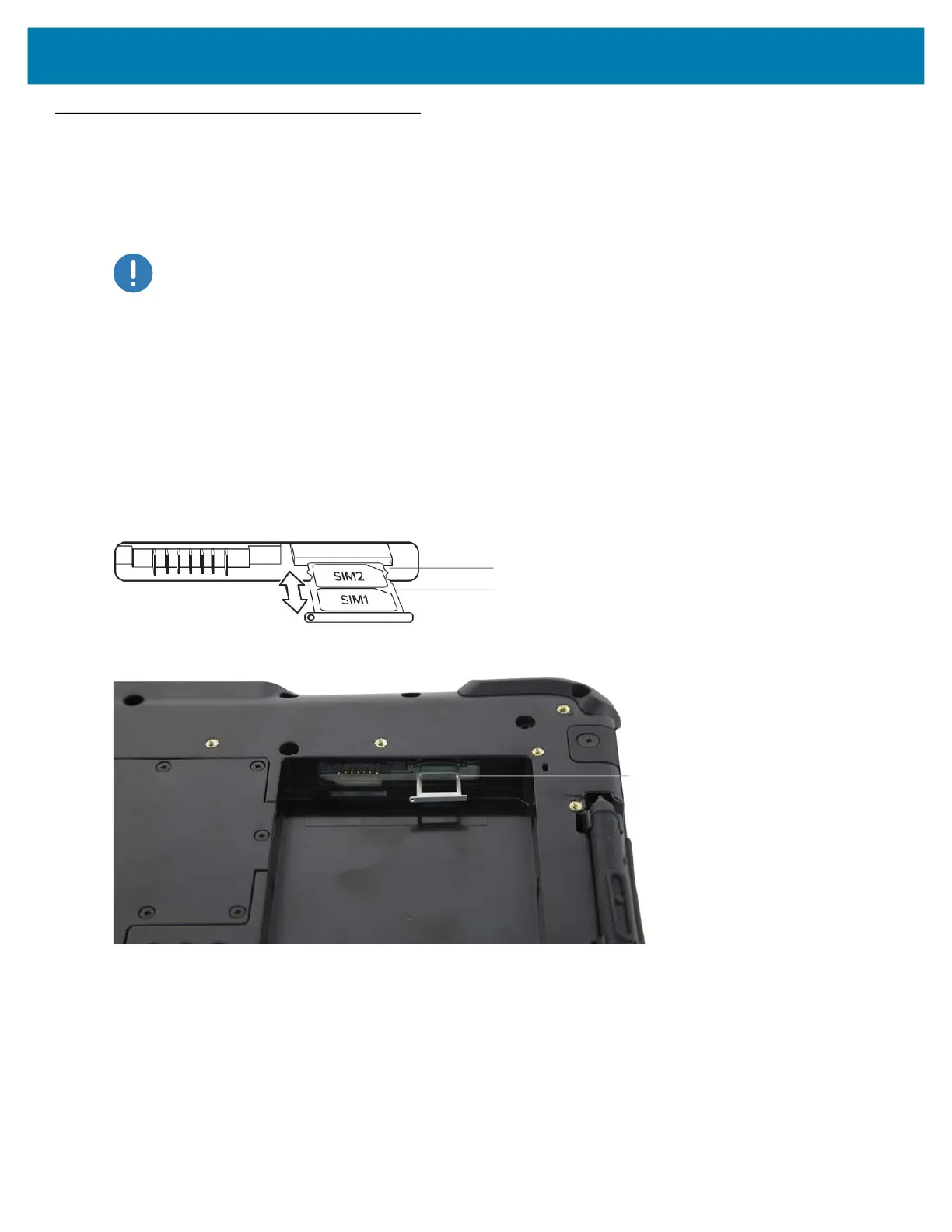Getting Started
24
Preparing the L10 Tablet for First Use
The following sections explain how to insert a SIM card and power up the tablet.
Inserting a SIM Card
IMPORTANT: Before you can connect to a mobile broadband network, you must have an active account with a cellular
network provider, and a SIM card in your tablet for mobile broadband access. This SIM card works like the SIM card in
your cell phone that connects you to a network provider.
The SIM card holder accommodates two Nano SIM (4FF) cards, for use with the mobile broadband option. If
inserting only one SIM card, place it in the holder labeled SIM1. If inserting two SIM cards, put the card for the
primary carrier in SIM1 and the card for the secondary carrier in SIM2.
1. Turn off the tablet.
2. If you have already put the battery in the tablet, remove it.
The SIM card(s) fit into a tray in the battery bay.
1. Find and gently remove the SIM holder tray so the slot is empty.
Figure 11 Two SIM Cards in Holder
Figure 12 SIM Card Slot with Holder
2. Place the SIM card into the holder so that it is close to flush with the holder. Make sure that the SIM contacts
(gold) are facing down and the notched corner is on the right side as shown in this drawing and in the graphic
inside the battery bay of the tablet.
3. Carefully align the SIM holder with the opening of the SIM holder connector. Gently slide the SIM holder tray
into the connector until it stops.
4. Put the battery in the tablet. See Replacing the Battery on page 31.
Notched corners
SIM card slot
with holder