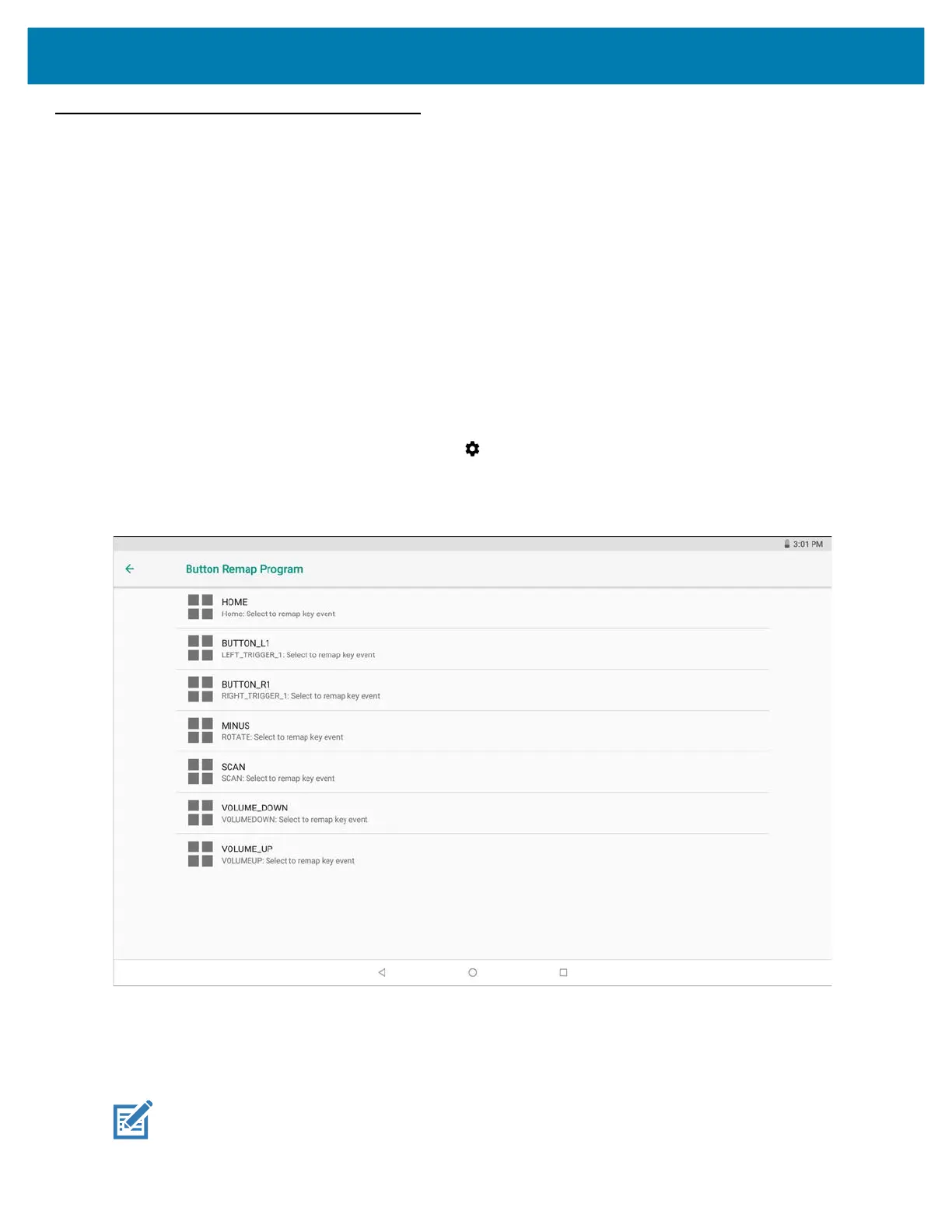Settings
135
Key Programmer
The device’s buttons can be programmed to perform different functions or shortcuts to installed applications.
• Home - Home button.
• LEFT_TRIGGER_1 - P1 button on XPAD.
• RIGHT_TRIGGER_1 - P2 button on XPAD.
• MINUS - Screen Rotate button.
• SCAN - Scan button on top of XPAD.
• VOLUME_DOWN - Volume down button.
• VOLUME_UP - Volume up button.
Remapping a Button
1. Swipe down from the status bar and then touch .
2. Touch Key Programmer.
Figure 99 Key Programmer Screen
3. Select the button to remap.
4. Touch the BUTTON REMAPPING, or SHORTCUT tab that lists the available functions and applications.
5. Touch a function or application shortcut to map to the button.
NOTE: If you select an application shortcut, the application icon appears next to the button on the Key Programmer
screen.