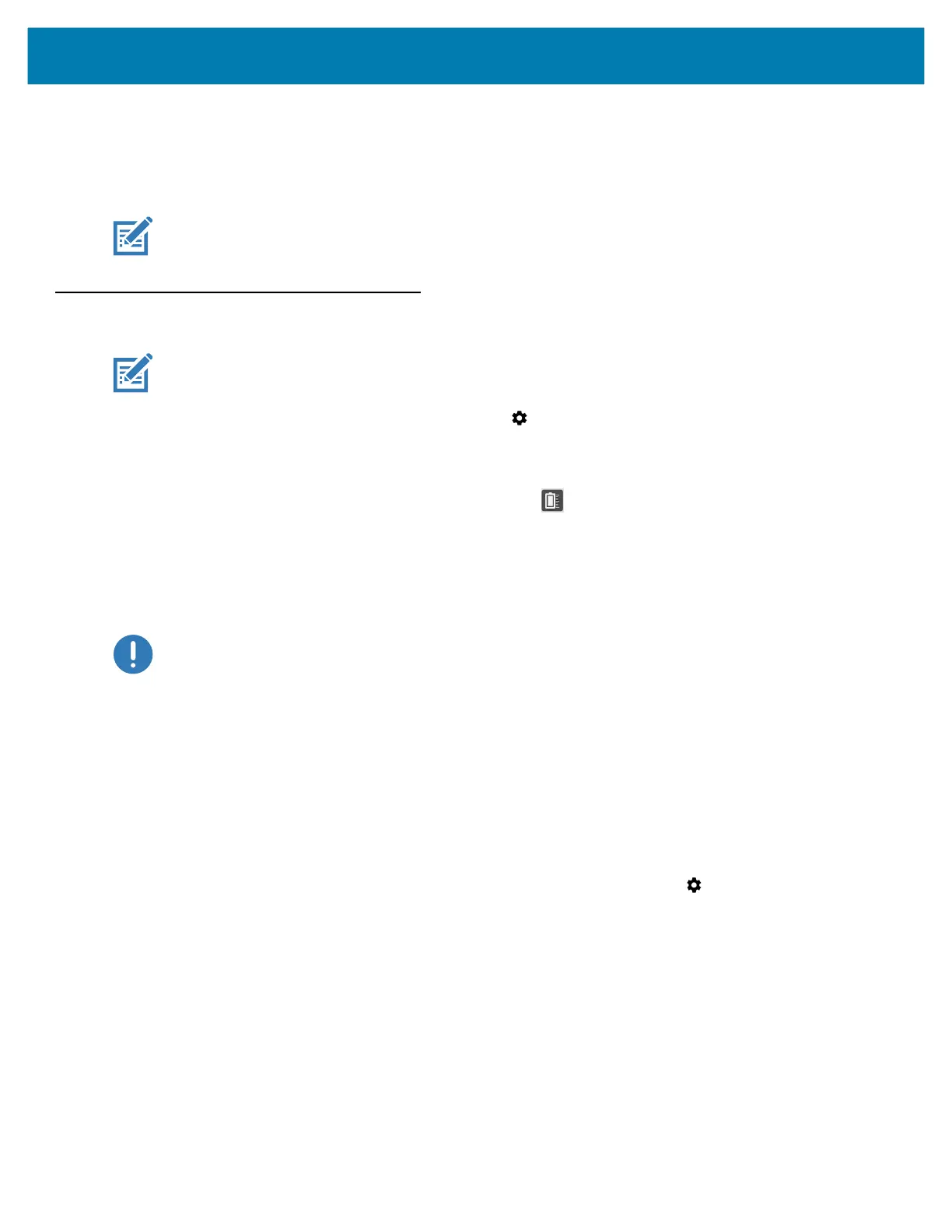Getting Started
27
to the port necessary to attach the external monitor, which can have one or more of the following ports: HDMI, DVI,
DisplayPort, or VGA.
For instance, to connect a monitor with an HDMI port to your tablet, you need a USB Type-C DisplayPort to HDMI
output dongle.
NOTE:
Some dongles use USB to Video conversion and these use software to enable the external display over USB
interface. Care must be taken to ensure the USB Type-C dongle specifically supports USB Type-C DisplayPort input.
Look for a dongle that states it is plug-n-play and that no software or drivers are required.
Battery Management
NOTE: Prior to checking the battery charge level, remove the device from any AC power source (cradle or cable).
1. To check the charge status of the main battery, touch and then touch System.
2. Touch About phone > Battery Information.
3. The Battery Manager displays details about the battery.
Alternately, swipe up from the bottom of the screen and touch to open the Battery Manager application.
Touch Advanced info.
Battery present status indicates if the battery is present and Battery level shows the battery charge (as a
percentage of fully charged). The battery percentage can also be viewed next to the battery icon on the Status bar
at the top of the screen, on the Quick Settings bar, and on the Quick Access panel. Swipe down with two fingers
from the status bar to open the Quick Access panel.
IMPORTANT:
In cold temperatures, see Operating the Tablet in Cold Ambient Temperatures on page 155.
Monitoring Battery Usage
The Battery screen provides battery charge details, power management options, and a list of apps that consume
the most battery power.
Use the power management options to extend battery life, or touch an app to display details about its power
consumption. Different apps display different information. Some apps include buttons that open screens with
settings to adjust power use. Use the DISABLE or FORCE STOP buttons to turn off apps that consume too much
power.
1. Swipe down from the Status bar to open the Quick Settings bar and then touch .
2. Touch Battery to display the Battery screen.