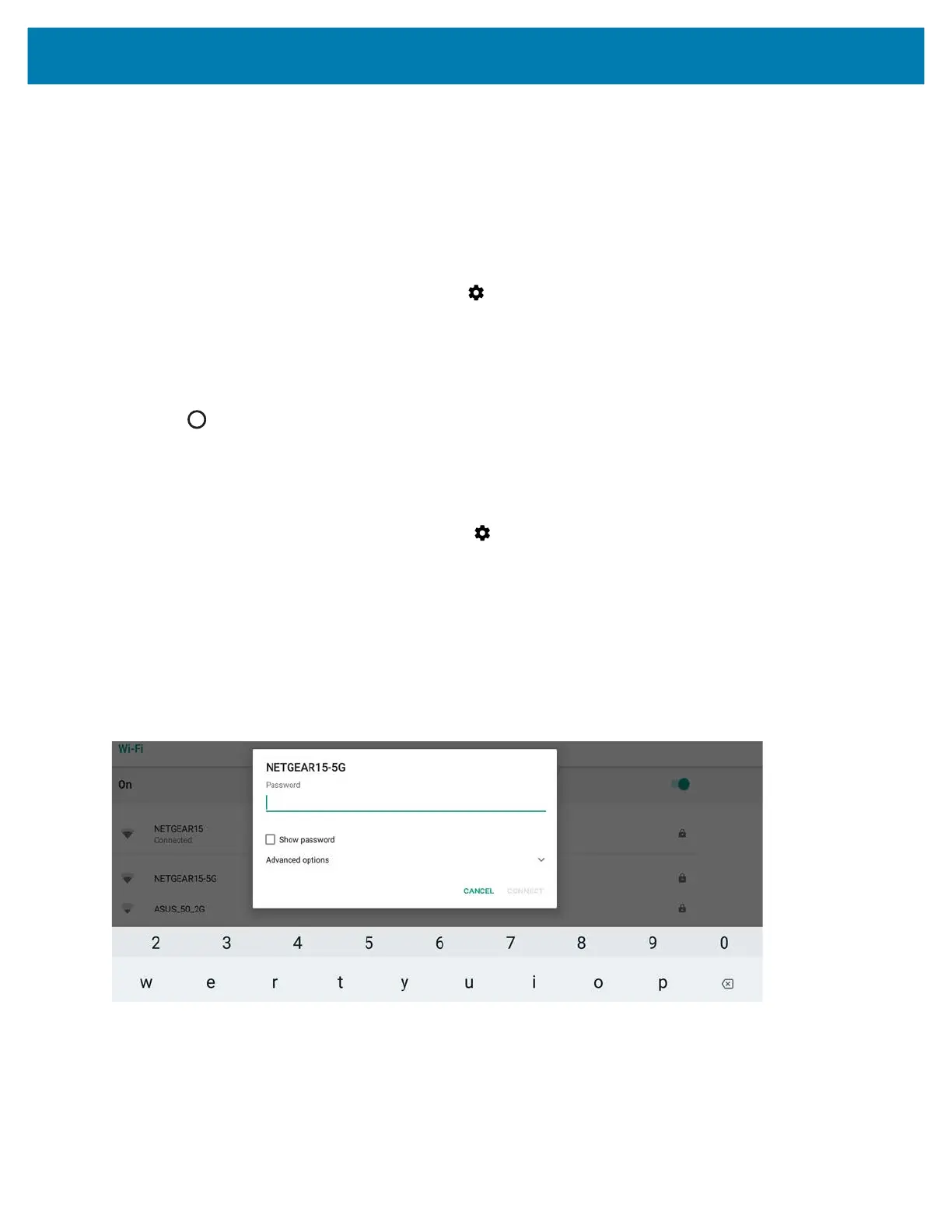Wireless
93
5. The device obtains a network address and other required information from the network using the dynamic host
configuration protocol (DHCP). To configure the device with a fixed internet protocol (IP) address, refer to the
device Integrator Guide for more information.
6. In the Wi-Fi setting field, Connected appears indicating that the device is connected to the WLAN.
Removing a Wi-Fi Network
To remove a remembered or connected network:
1. Swipe down from the status bar and then touch .
2. Touch Network & Internet > Wi-Fi.
3. In the Wi-Fi list, touch and hold the name of the network.
A menu pops up.
4. In the menu, touch Forget network.
5. Touch .
Configuring a Wi-Fi Network
To set up a Wi-Fi network:
1. Swipe down from the status bar and then touch .
2. Touch Network & Internet > Wi-Fi.
3. Slide the switch to the ON position.
4. The device searches for WLANs in the area and lists them on the screen.
5. Scroll through the list and touch the WLAN network you want.
If the network security is Open, the device automatically connects to the network.
For all other network security, a network security dialog box appears.
Figure 71 WLAN WEP Network Security Dialog Box
6. Enter the password.
7. Touch CONNECT.
The tablet connects to the Wi-Fi network.