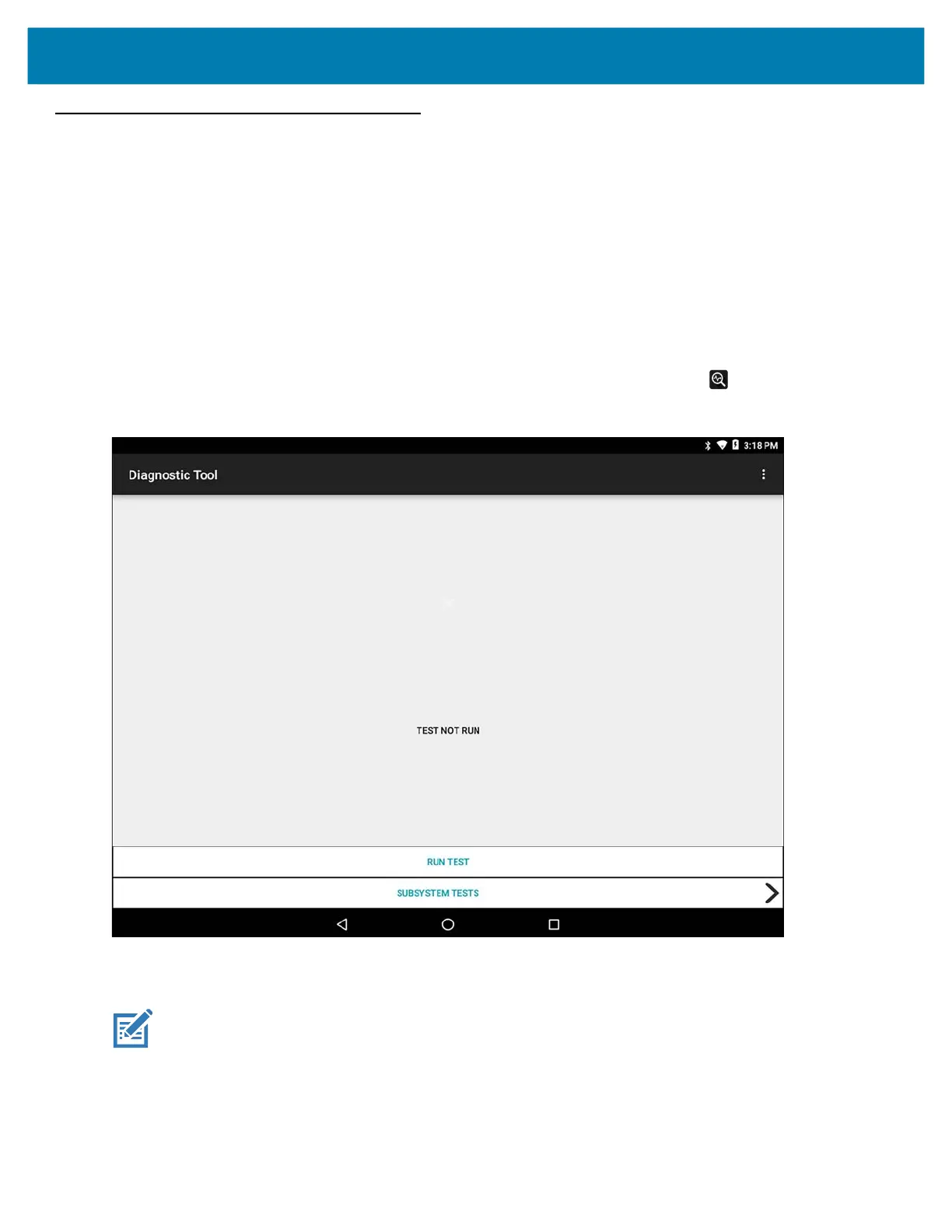Applications
65
Diagnostic Tool
The Diagnostic Tool is a utility that determines the health of the L10. Use the Diagnostic Tool to troubleshoot the
device and determine issues.
By default, the Diagnostic Tool tests the system (device) and the battery subsystem. It can also run tests and
report status for other subsystems:
• GPS
• WLAN
• WWAN
• Bluetooth
1. Swipe up from the bottom of the Home screen and touch the Diagnostic Tool icon.
Figure 45 Diagnostic Tool
2. Touch RUN TEST.
The app tests all enabled subsystems.
NOTE: To view or run a subsystem test, you must touch RUN TEST and then touch SUBSYTEMS TESTS to see
the results of the subsystems.
See Settings in the Diagnostic Tool on page 68 to enable subsystem tests.