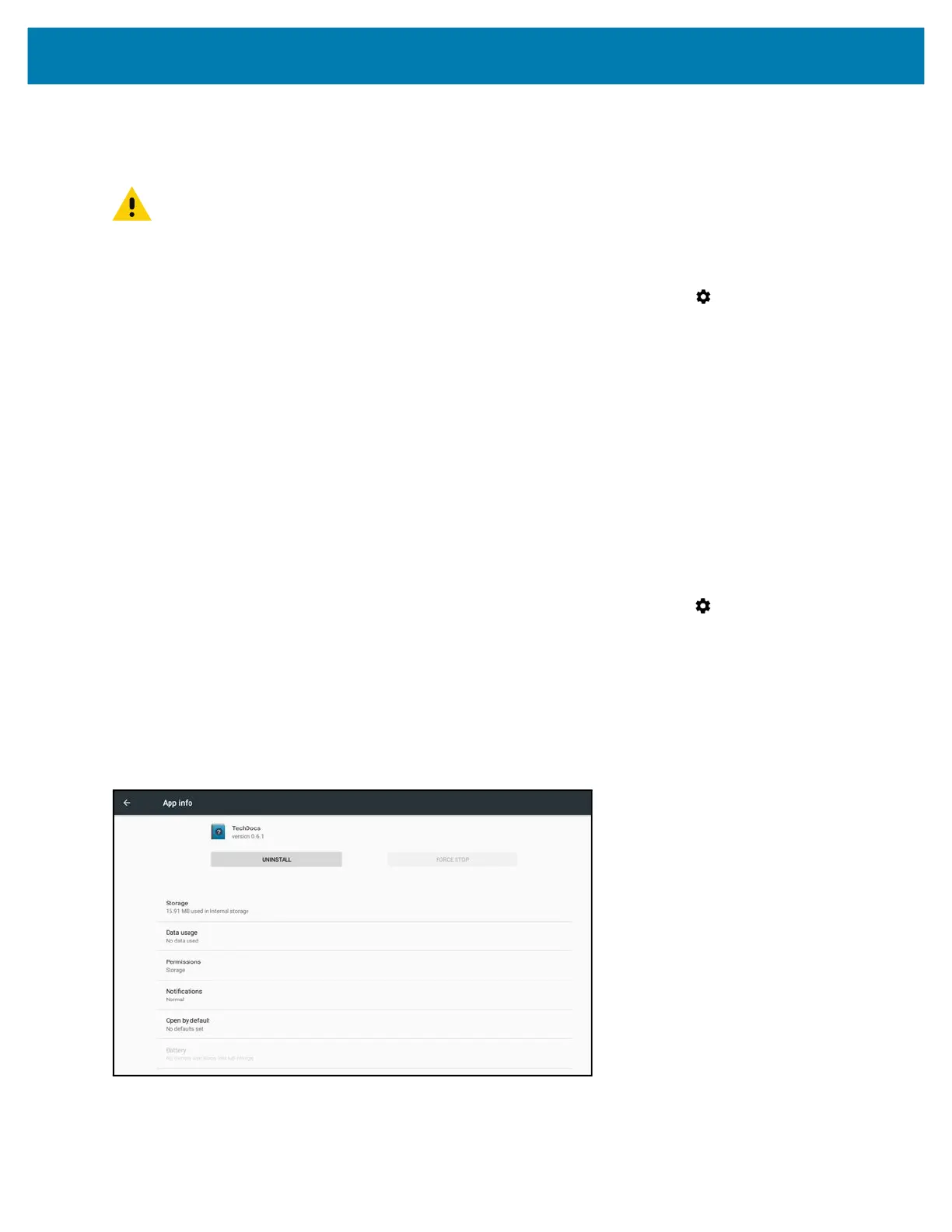Application Deployment
143
Installing Applications Using the Android Debug Bridge
Use the Android Debug Bridge (ADB) commands to install applications on the tablet.
CAUTION: When connecting the device to a host computer and mounting its microSD card, follow the host computer’s
instructions for connecting and disconnecting USB devices, to avoid damaging or corrupting files.
Ensure that the ADB drivers are installed on the host computer. See ADB USB Setup on page 140.
1. Connect the device to a host computer using a USB cable.
2. Swipe down from the Status bar to open the Quick Access panel and then touch .
3. Touch System > Developer options.
4. Slide the switch to the ON position.
5. Touch USB Debugging. A check appears in the check box. The Allow USB debugging? dialog box appears.
6. Touch OK.
7. On the host computer, open a command prompt window and use the adb command:
adb install <application>
where: <application> = the path and filename of the apk file.
8. Disconnect the device from the host computer. See Transferring Files with USB on page 52
Uninstalling an Application
To uninstall an application:
1. Swipe down from the Status bar to open the Quick Access panel and then touch .
2. Touch Apps & notifications.
3. Touch See all apps to view all apps in the list.
4. Scroll through the list to the app.
5. Touch the app.
The App info screen appears.
Figure 104 App Info Screen
6. Touch Uninstall.
7. Touch OK to confirm.
