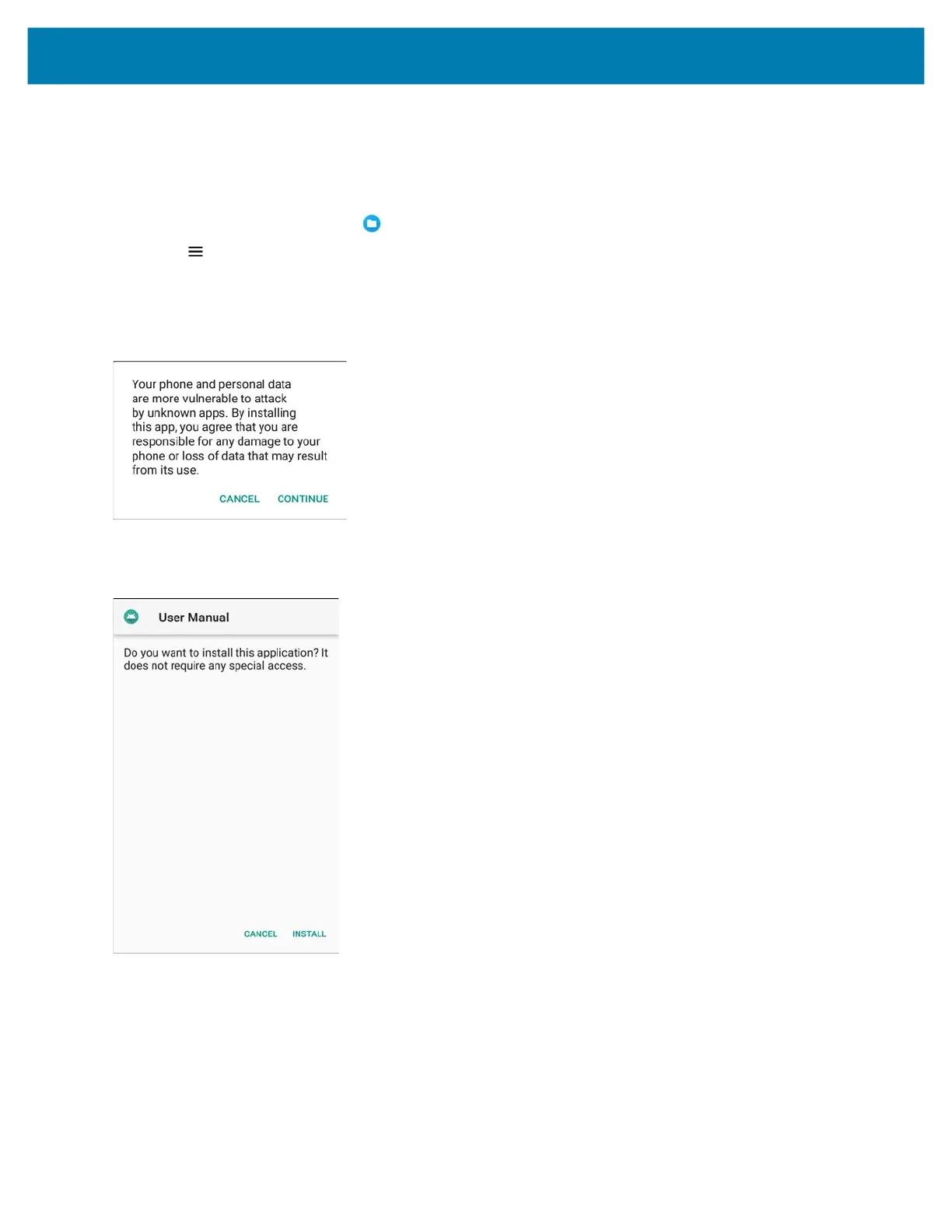Application Deployment
142
6. Open the access door.
7. Insert the microSD card.
8. Close the access door.
9. Press and hold the Power button to turn on the device.
10. Swipe the screen up and select to view files on the microSD card.
11. Touch > SD card.
12. Locate the application .apk file.
13. Touch the application file.
Figure 102 Install App Permission Dialog Box
14. Touch Continue to install the app, or Cancel to stop the installation.
Figure 103 Accept Installation Screen
15. To confirm installation and accept what the application affects, touch Install otherwise touch Cancel.
16. Touch Open to open the application or Done to exit the installation process.
The application appears in the App list.