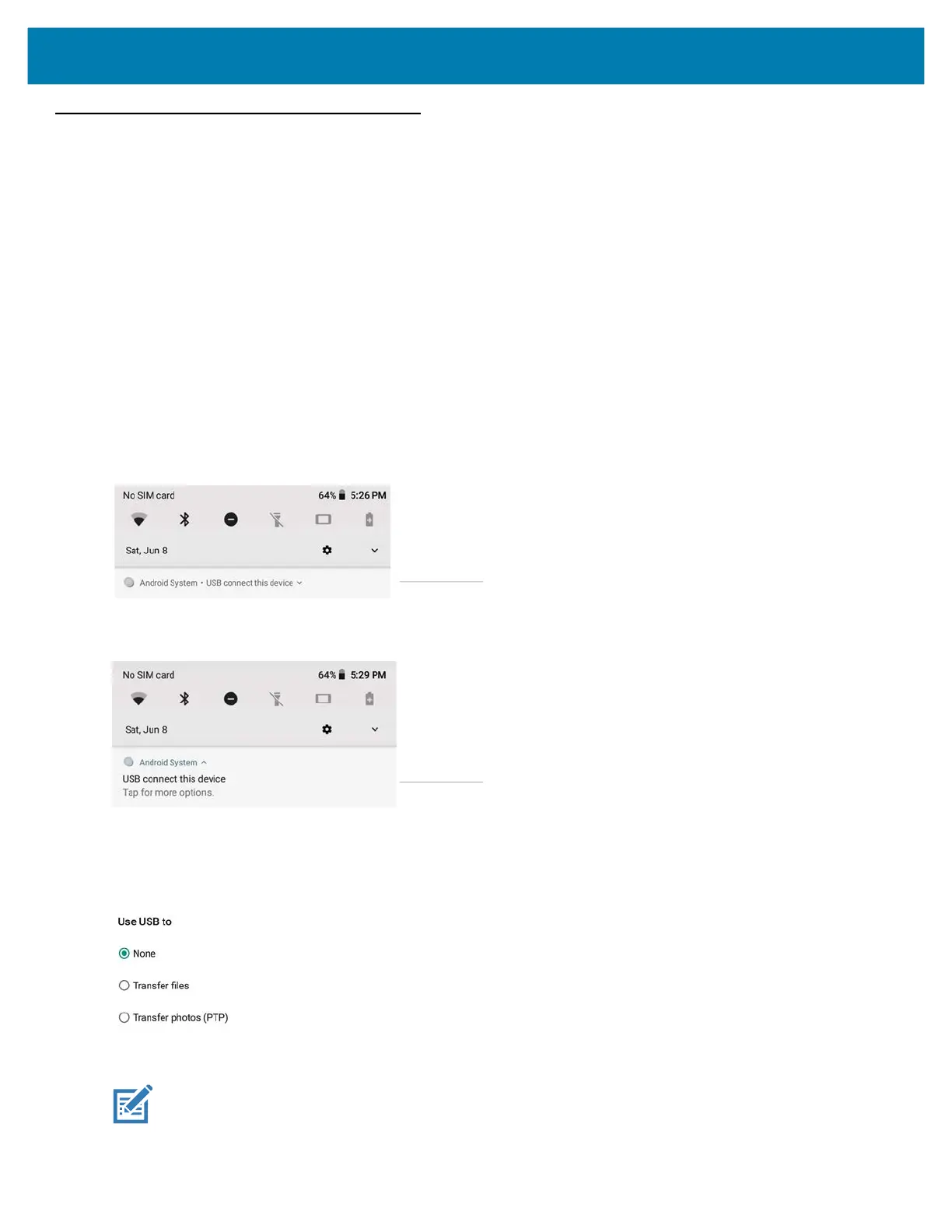Using the Device
52
Transferring Files with USB
Transferring Files with a Host Computer by USB
Connect the device to a host computer using a USB cable to transfer files between the device and the host
computer.
When connecting the device to a host computer, follow the host computer’s instructions for connecting and
disconnecting USB devices, to avoid damaging or corrupting files.
Transferring Files
These steps show you how to use the Transfer files option to copy files between the device (internal memory or
microSD card) and the host computer.
1. Connect a USB cable to the tablet.
2. Swipe down from the Status Bar to display the Notification panel.
The panel displays a message.
3. Touch the message: USB connect this device.
The Notification panel displays another message.
4. Touch the message: Tap for more options.
The Use USB to dialog box appears. By default, None is selected.
Figure 38 Use USB to Dialog Box
5. Touch Transfer files.
NOTE:
After you change the setting to Transfer files, and then disconnect the USB cable, the setting reverts back. If
the USB cable is reconnected, select Transfer files again.
Message
Message
