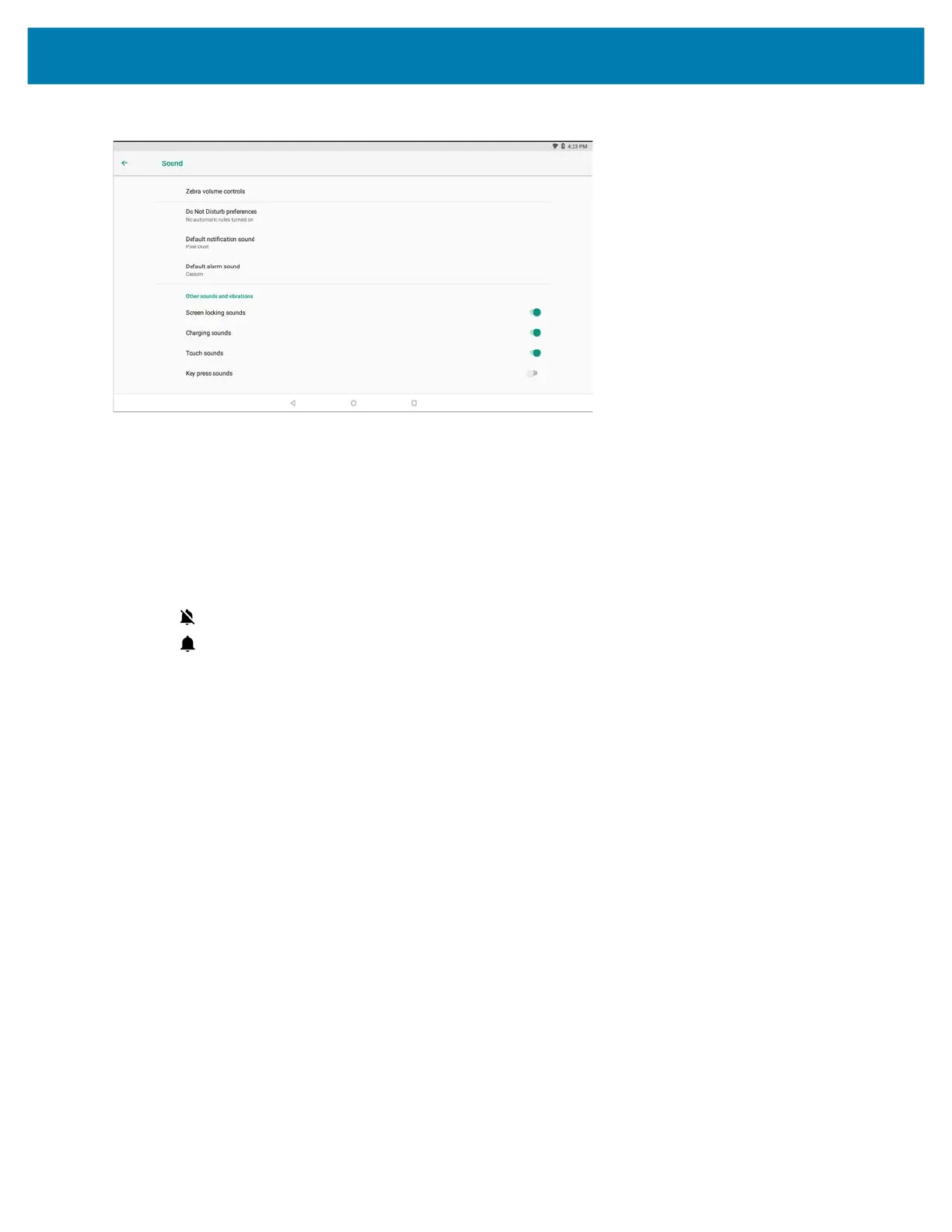Settings
128
Figure 95 Sound Screen
• Zebra volume controls
• Ring volume - Controls the ringtone volume.
• Media volume - Controls the music, games, and media volume.
• Alarm volume - Controls the alarm clock volume.
• Notifications volume - Controls the notification volume.
• Scanner volume - Controls the scanner volume.
• Volume presets
• - Mutes the ring, notifications, and scanner so that the device does not make sounds.
• - Enables all sounds at the user defined levels.
• Do Not Disturb preferences - Mutes some or all sounds and vibrations.
• Priority only allows - Use to set the priorities for the following:
• Reminders - Switch on or off.
• Events - Switch on or off.
• Alarms - This is always enabled.
• Messages - Choose to allow messages from anyone, starred contacts, any contact, or none. To star
contacts, use the Contacts app.
• Repeat callers - Choose whether or not the phone rings if the same person calls again within 15
minutes.
• Block visual disturbances
• Block when screen is on - This option prevents notifications from displaying over the screen (peeking)
while you are actively using the device.
• Block when screen is off - This option prevents notifications from turning on the screen or pulsing the
LED light when a new notification is received while you are not using the device.
• Automatic rules - Choose when to automatically silence the device. Touch a default rule, such as Weekend
or Weeknight, or create your own rule. To create your own rule, tap Add more and then Time rule.
• Advanced - Touch to display advanced sound options.
• Default notification sound - Touch to select a sound to play for all system notifications.
• Default alarm sound - Touch to select a sound to play for alarms.
• Other sounds and vibrations