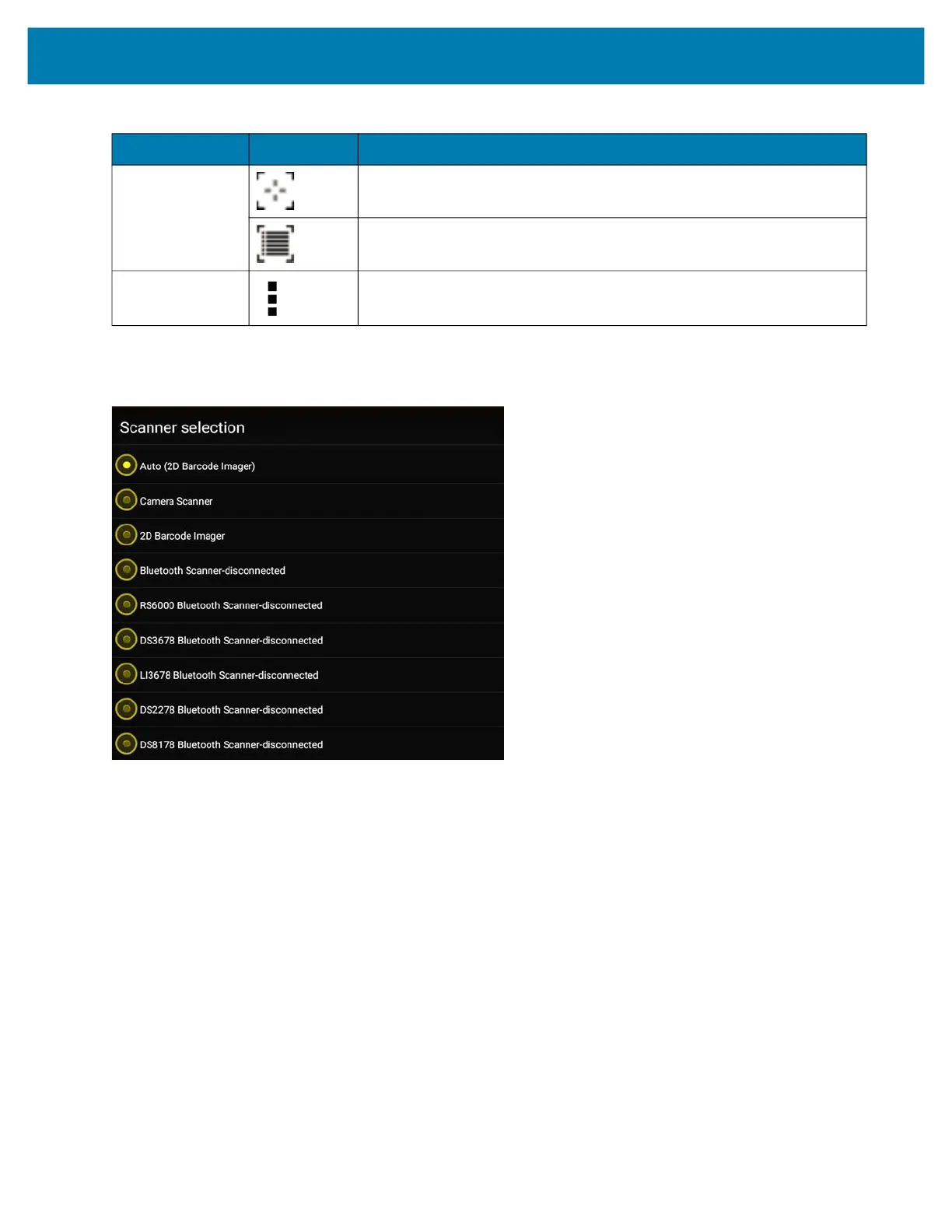Applications
60
1. Touch the Data Capture icon to select the data capture mode.
Figure 42 Data Capture Options Menu
2. Press the scanner trigger button or touch the on-screen yellow scan button to capture data. The data appears
in the text field below the yellow button.
Scan Mode Imager is in picklist mode. Touch to change to normal scan mode.
Imager is in normal scan mode. Touch to change to picklist mode.
Opens a menu to view the application information or to set the
application DataWedge profile.
Table 17 DataWedge Demonstration Icons (Continued)
Icon Description