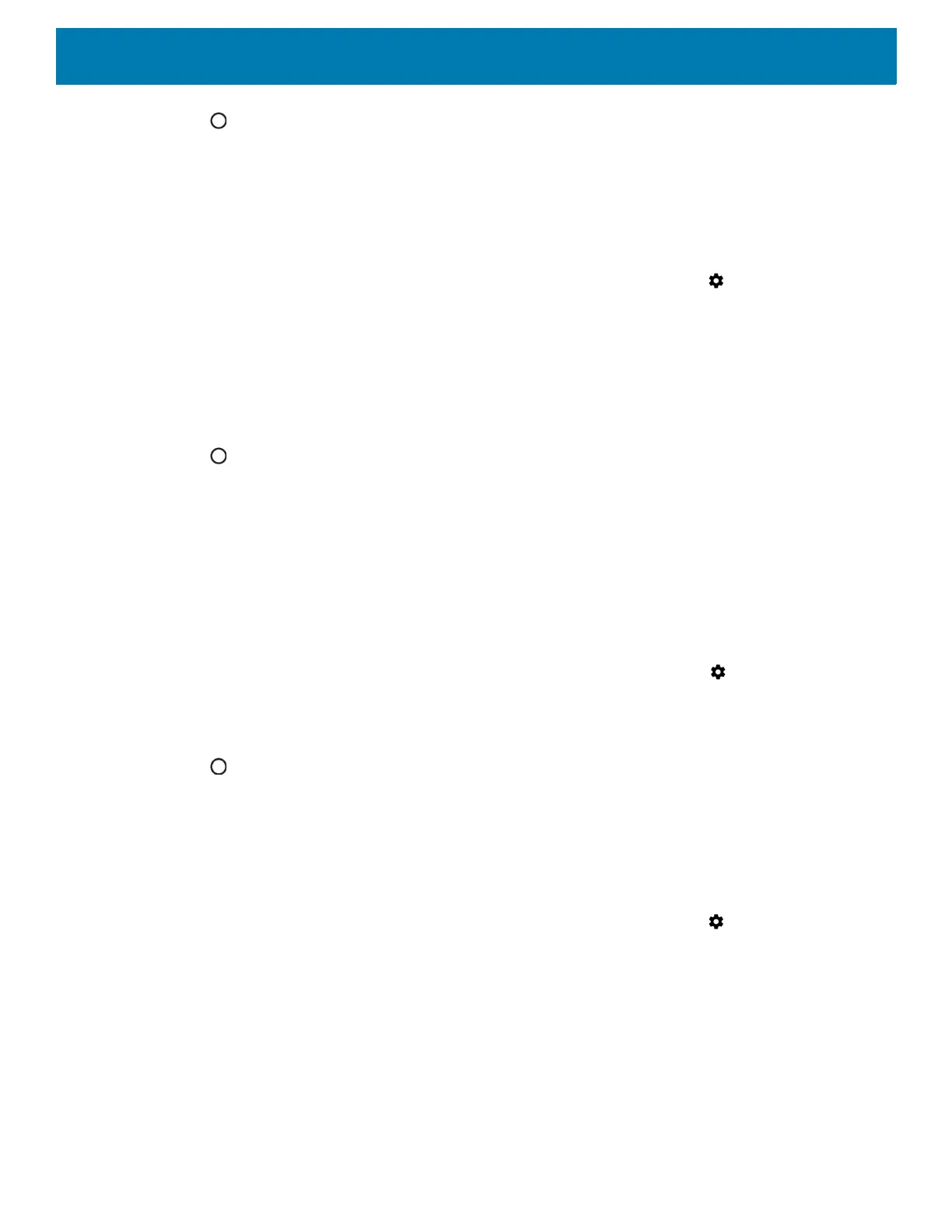Getting Started
28
4. Touch .
Setting Display Size
By default, display size is set to default.
To change the display size:
1. Swipe down from the Status bar to open the Quick Settings bar and then touch .
2. Touch Display > Advanced.
3. Touch Display size.
4. Touch - and + to change the display size.
•Small
• Default
5. Touch .
Setting the Charge LED
The user can place the Charging/Notification LED in Standard Mode (default) or Quiet Mode. In Standard
Mode, the Charging/Notification LED is on when the device is charging, and the display is on or off. In Quiet
Mode, Charging/Notification LED is off when the screen is on and the device is charging, and on when the
screen is off and the device is charging.
To enable Quiet Mode:
1. Swipe down from the status bar to open the quick access panel and then touch .
2. Touch Display.
3. Touch Charging LED. The option switch turns green.
4. Touch .
General Sound Setting
Use the Sound settings to configure media and alarm volumes.
To access sound settings:
1. Swipe down from the Status bar to open the Quick Settings bar and then touch .
2. Touch Sound.
3. Touch an option to set sounds.
