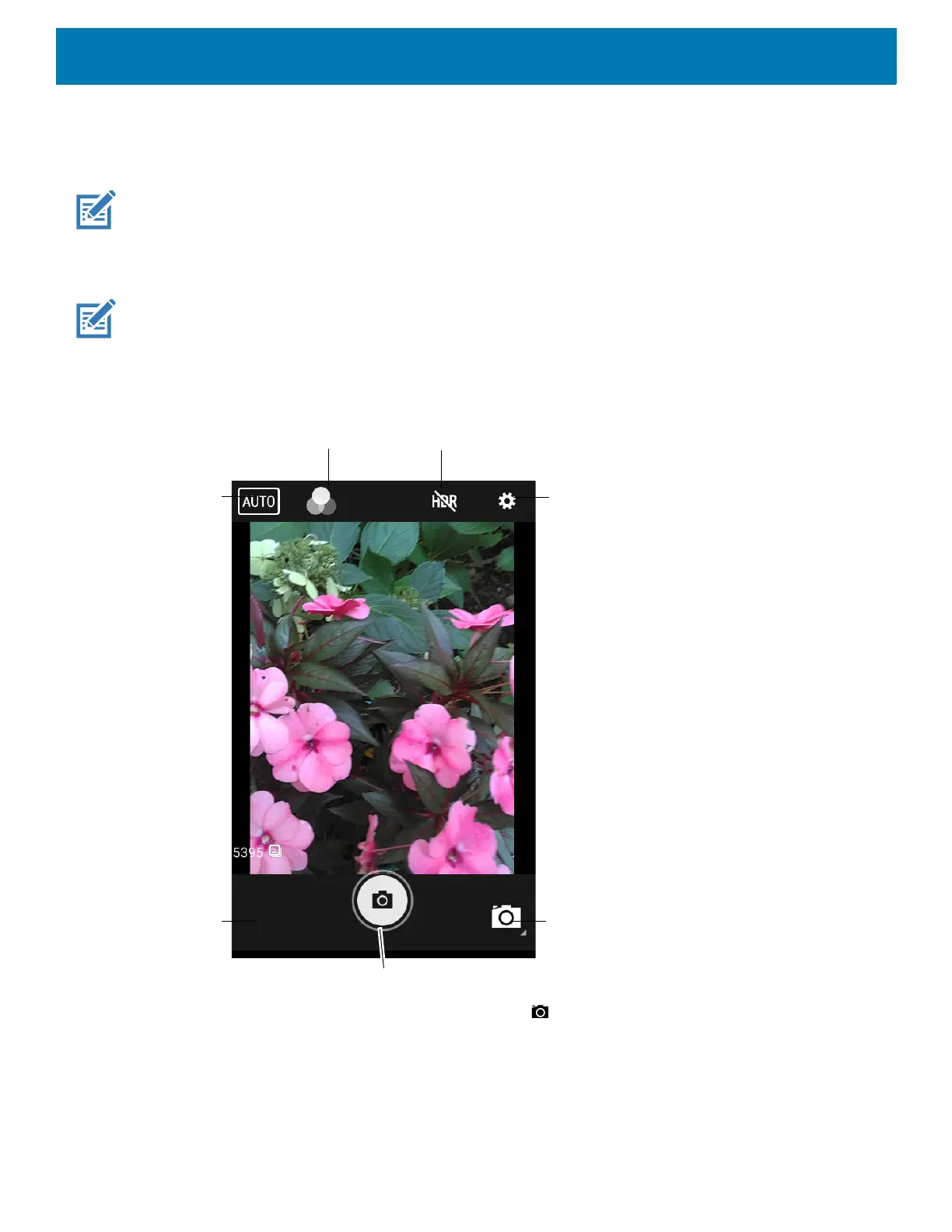Applications
59
Camera
This section provides information for taking photos and recording videos using the integrated digital cameras.
NOTE: The device saves photos and videos on the microSD card, if installed and the storage path is changed manually. By
default, or if a microSD card is not installed, the device saves photos and videos on the internal storage.
Taking Photos
NOTE: See Photo Settings for camera setting descriptions.
1. Swipe up from the bottom of the Home screen and touch Camera.
Figure 41 Camera Mode
2. If necessary, touch the Camera Mode icon and touch .
3. Frame the subject on the screen.
4. To zoom in or out, press two fingers on the display and pinch or expand fingers. The zoom controls appear
on the screen.
5. Touch an area on the screen to focus. The focus circle appears. The two bars turn green when in focus.
Camera Mode
Settings
Scene Mode
Shutter Button
Gallery
Color Effect
High Dynamic Range
