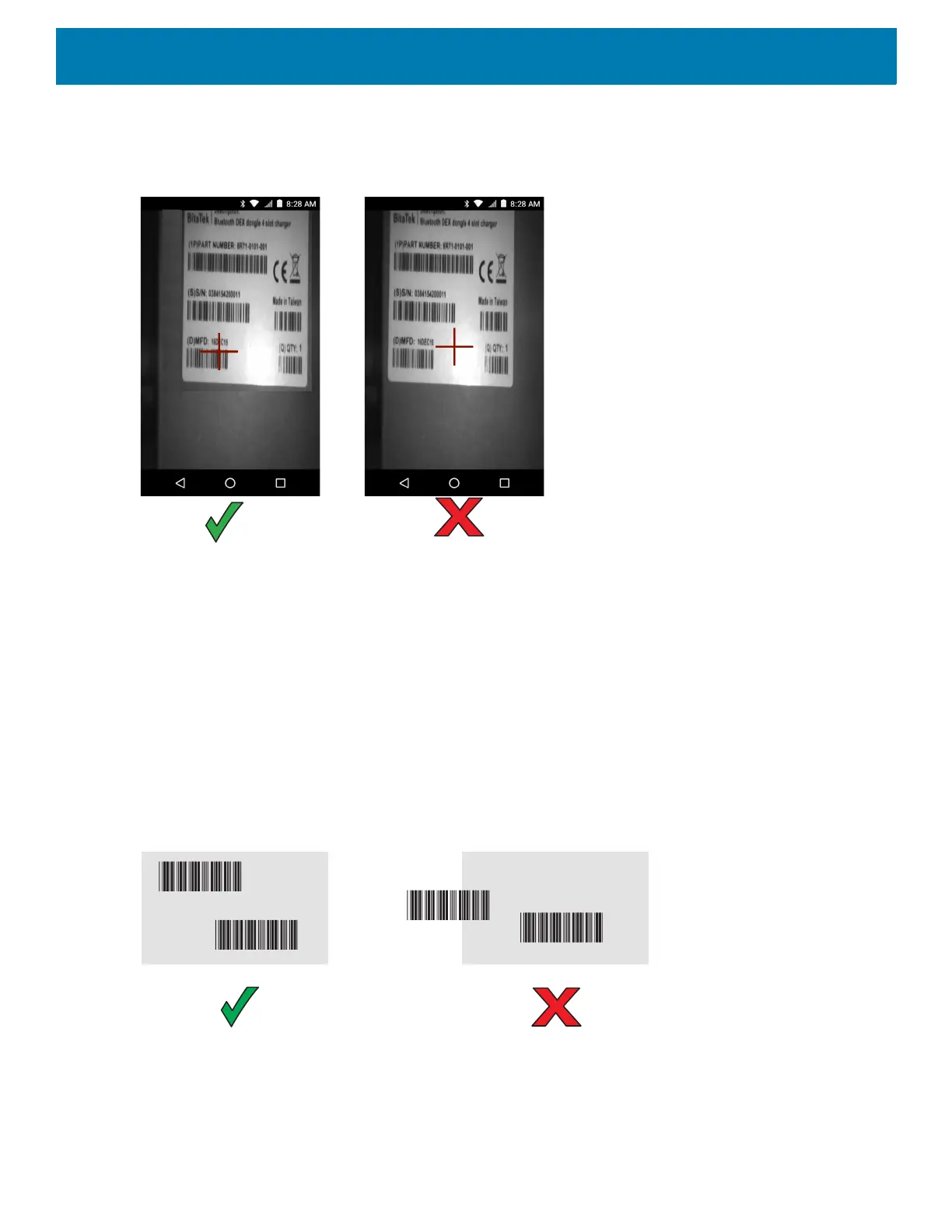Data Capture
95
When the device is in Picklist Mode, the imager does not decode the barcode until the cross-hair touches the
barcode.
Figure 68 SE2100 Pick List Mode with Multiple Barcodes in Aiming Pattern
SE2100 Basic MultiBarcode Mode
To read multiple barcodes, a scan-enabled application is required. The device contains the DataWedge
application that allows the user to enable the imager, decode the barcode data and display the barcode
content.
1. Ensure that an application is open on the device and a text field is in focus (text cursor in text field).
2. Point the exit window on the top of the device at the barcodes.
3. Press and hold the scan button.
The white aiming pattern turns on to assist in aiming.
4. Ensure the barcodes are within the area formed by the aiming pattern.
Figure 69 SE2100 Aiming Pattern with Multiple Barcodes
5. The Data Capture LED lights green and a beep sounds, by default, to indicate the barcode was decoded
successfully. Captured data from all barcodes is delivered as a single string.
6. Release the scan button.