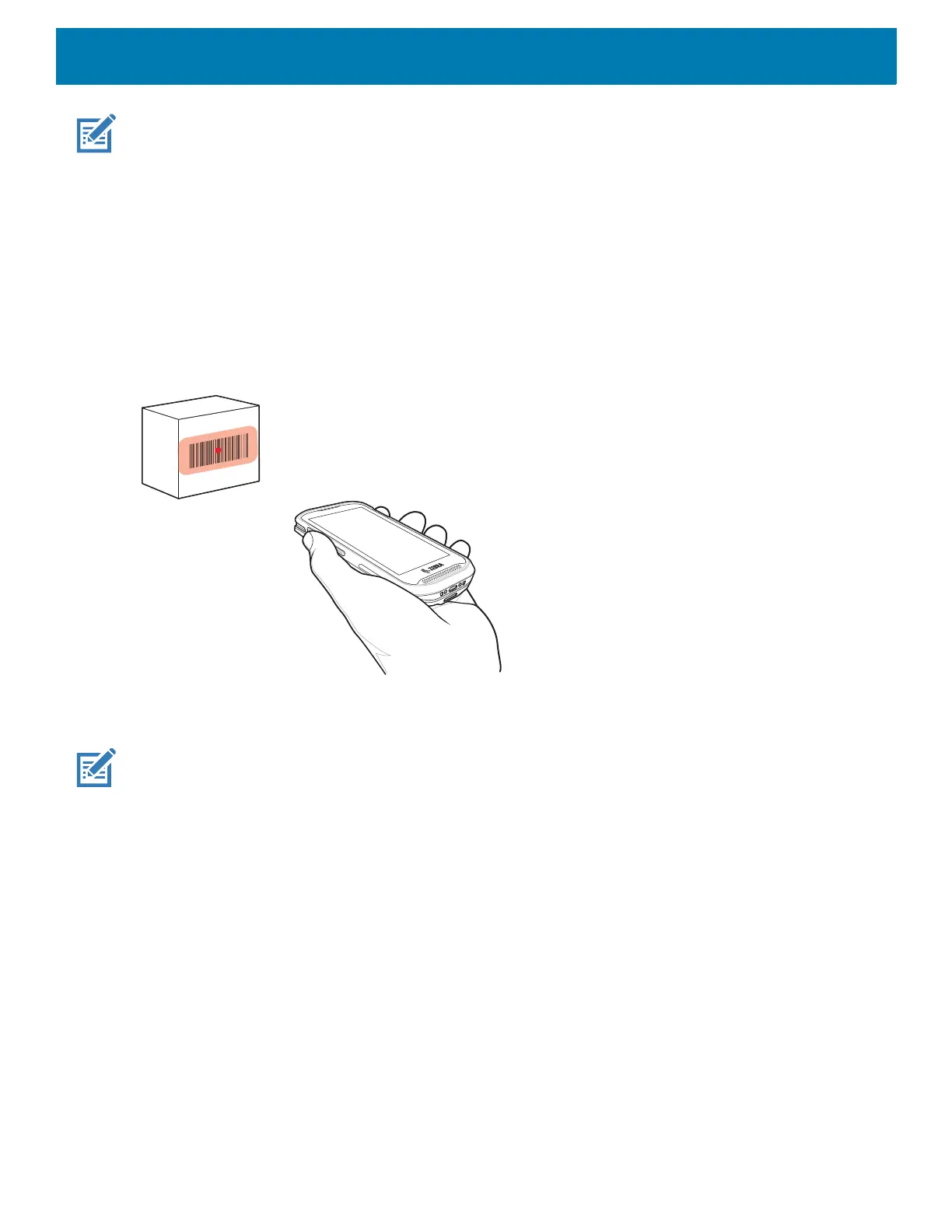Data Capture
96
NOTE: Imager decoding usually occurs instantaneously. The device repeats the steps required to take a digital picture (im-
age) of a poor or difficult barcode as long as the scan button remains pressed.
7. The barcode content data displays in the text field.
Barcode Scanning with Internal SE4710 Imager
To read a barcode, a scan-enabled application is required. The device contains the DataWedge application
that allows the user to enable the imager, decode the barcode data and display the barcode content.
1. Ensure that an application is open on the device and a text field is in focus (text cursor in text field).
2. Point the exit window on the top of the device at a barcode.
Figure 70 SE4710 Imager Scanning
3. Press and hold the scan button.
The red LED aiming pattern turns on to assist in aiming.
NOTE: When the device is in Picklist mode, the imager does not decode the barcode until the crosshair or aiming dot touches
the barcode.
