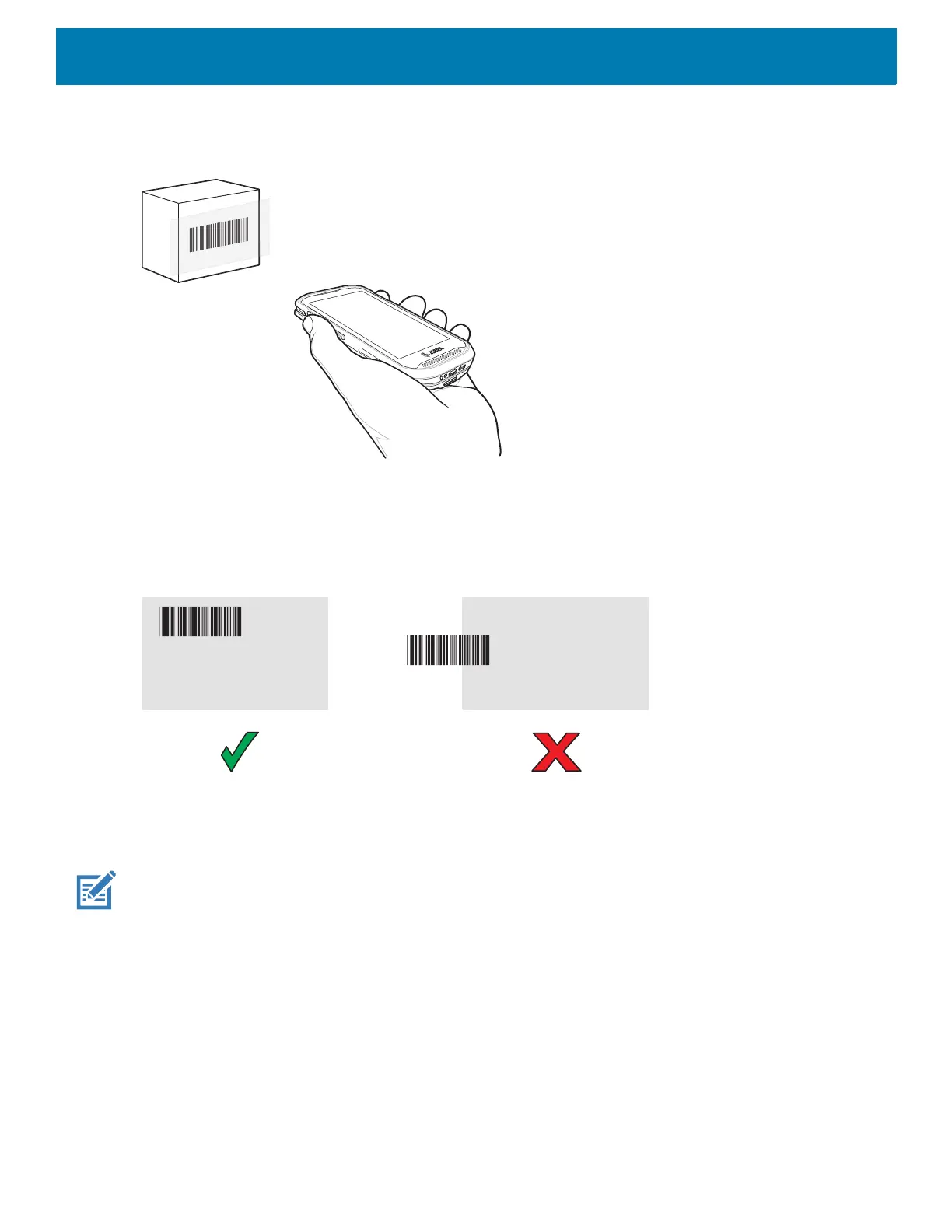Data Capture
94
2. Point the exit window on the top of the device at a barcode.
Figure 66 SE2100 Imager Scanning
3. Press and hold the scan button.
The white aiming pattern turns on to assist in aiming.
4. Ensure the barcode is within the area formed by the aiming pattern.
Figure 67 SE2100 Aiming Pattern
5. The Data Capture LED lights green and a beep sounds, by default, to indicate the barcode was decoded
successfully.
6. Release the scan button.
NOTE: Imager decoding usually occurs instantaneously. The device repeats the steps required to take a digital picture (im-
age) of a poor or difficult barcode as long as the scan button remains pressed.
7. The barcode content data displays in the text field.
SE2100 Picklist Mode
When Picklist Mode is enabled, the screen displays an image of the barcode and a red cross-hair. See TC20
Mobile Computer Integrator Guide for Android 8.0 Oreo for information on setting Picklist Mode.
