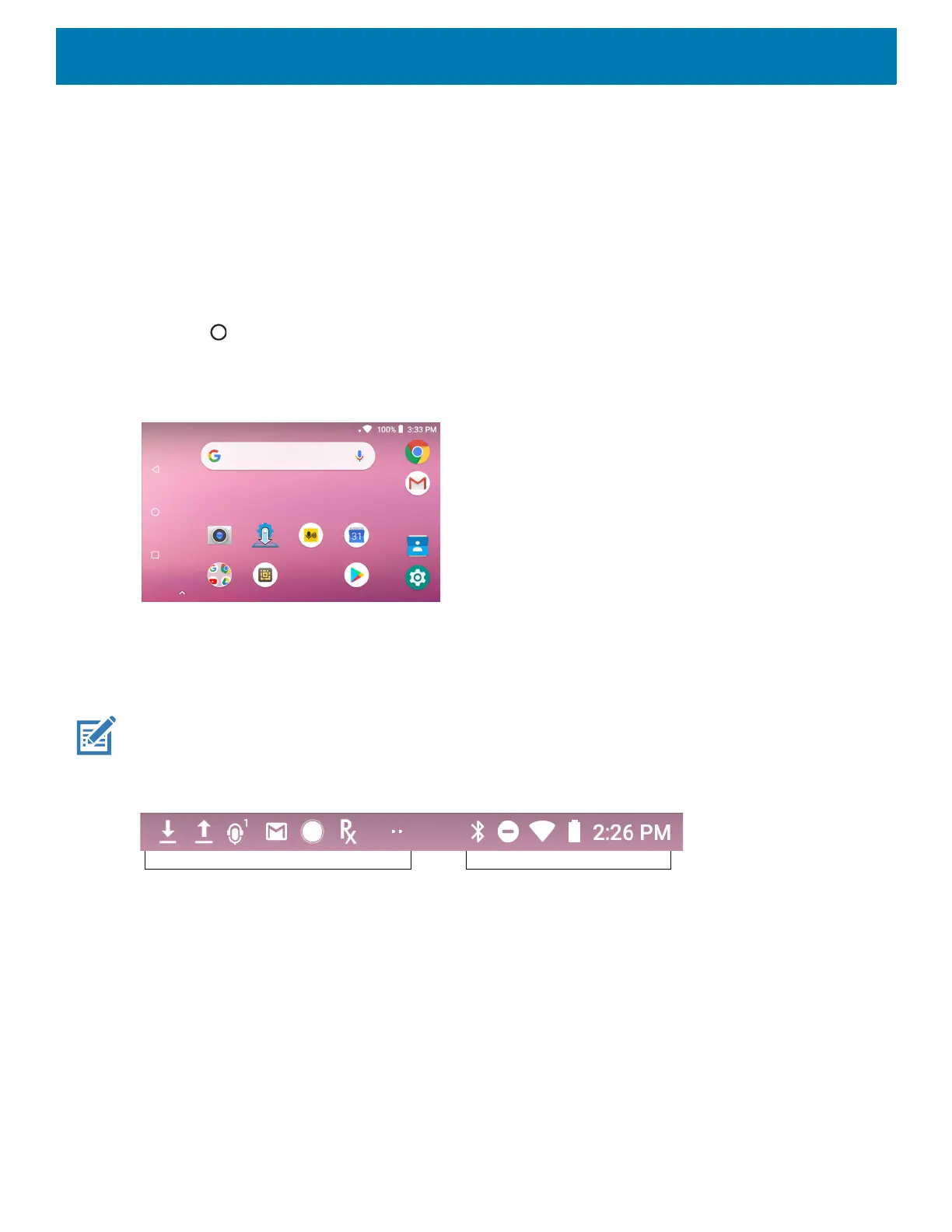Using the Device
33
Setting Home Screen Rotation
By default the Home screen rotation is disabled.
To enable Home screen rotation:
1. Touch and hold anywhere on the Home screen until the options appear.
2. Touch HOME SETTINGS.
3. Touch the Allow Home screen rotation switch.
4. Touch .
5. Rotate the device.
Figure 24 Rotated Home Screen
Status Bar
The Status bar displays the time, notification icons (left side), and status icons (right side).
NOTE: Some Status icons may not appear in the Status bar if there are too many icons to display.
Figure 25 Notification and Status Icons
If there are more notifications than can fit in the Status bar, two dots display indicating that more notifications
exist. Swipe down from the Status bar to open the Notification panel and view all notifications and status.
Notification Icons
Status Icons
