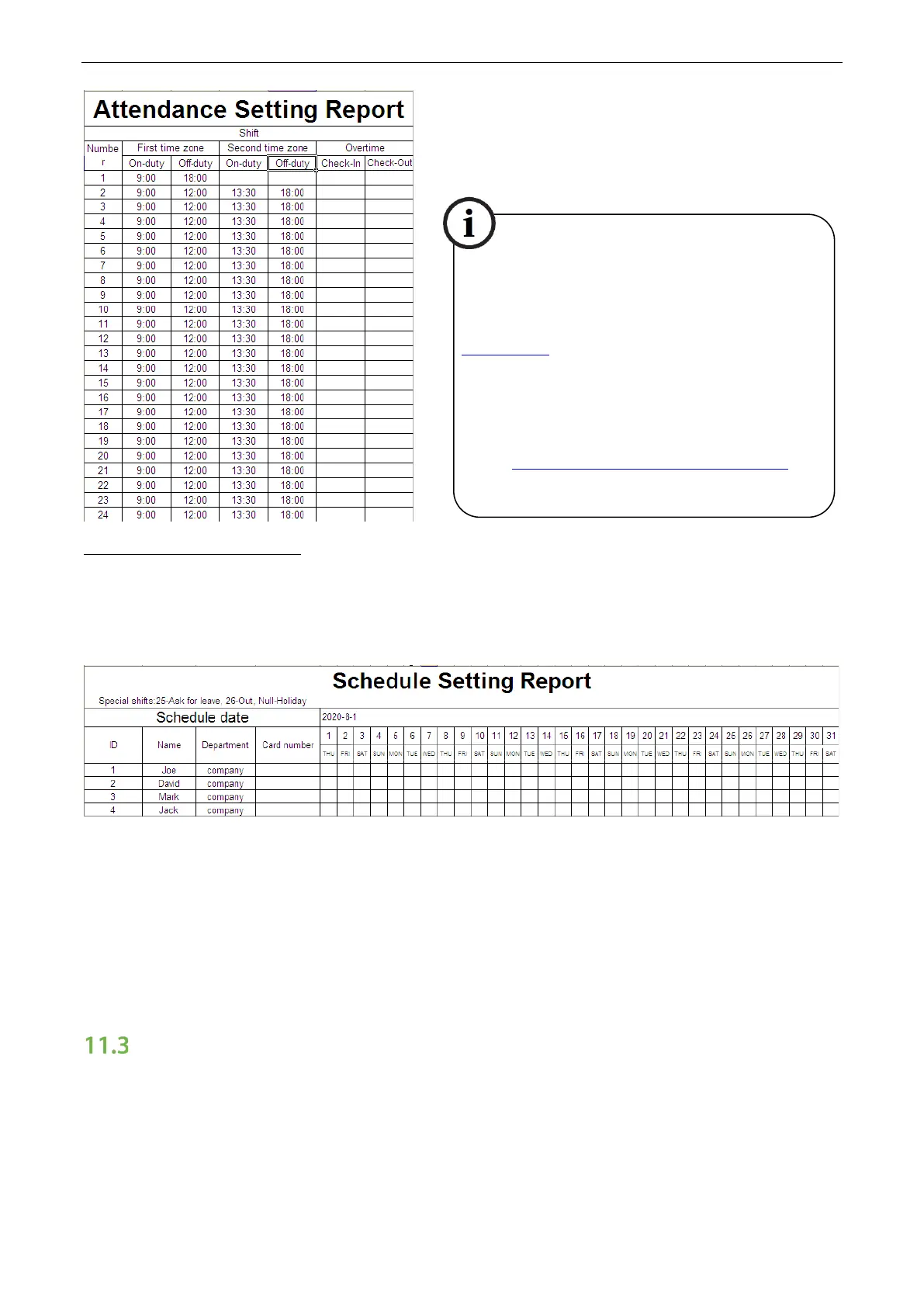User Manual
Page | 56
Set a schedule setting report
Enter the ID, Name, and Department respectively on the left of the Schedule Setting Report. Set shifts for
employees on the right of the Schedule Setting Report, where shifts 1–24 are shifts to set the Attendance
Setting Report. Shift 25 is for leave and Shift 26 is for out.
Notes:
1. The shifts of only 31 days can be arranged in one schedule setting report. For example, if the scheduling
date is 2020-1-1, the schedule setting report contains the schedules of 31 days after 2020-1-1, that is,
scheduled from 2020-1-1 to 2020-1-31. If the scheduling date is 2020-1-6, the schedule setting report
contains the schedules of 31 days after 2020-1-6, that is, scheduled from 2020-1-6 to 2020-2-5.
2. If no schedule setting report is set, all employees use Report 1 by default from Monday to Friday.
Upload Att. Setting Report
After setting the attendance setting table, save the “Setting Report.xls” to the USB flash drive and reinsert
the USB flash drive into the USB slot of the device.
Enter the On-duty and Off-duty time in the
corresponding columns, where the First time zone
shall be the On-duty or Off-duty time of Time 1
Shift Setting, and the Second time zone shall be the
On-duty or Off-duty time of Time 2.
For the correct schedule time format, see "What is
the correct time format used in the setting reports"
in the "Self-Service Attendance Terminal FAQs."
Smart Access Control Terminal