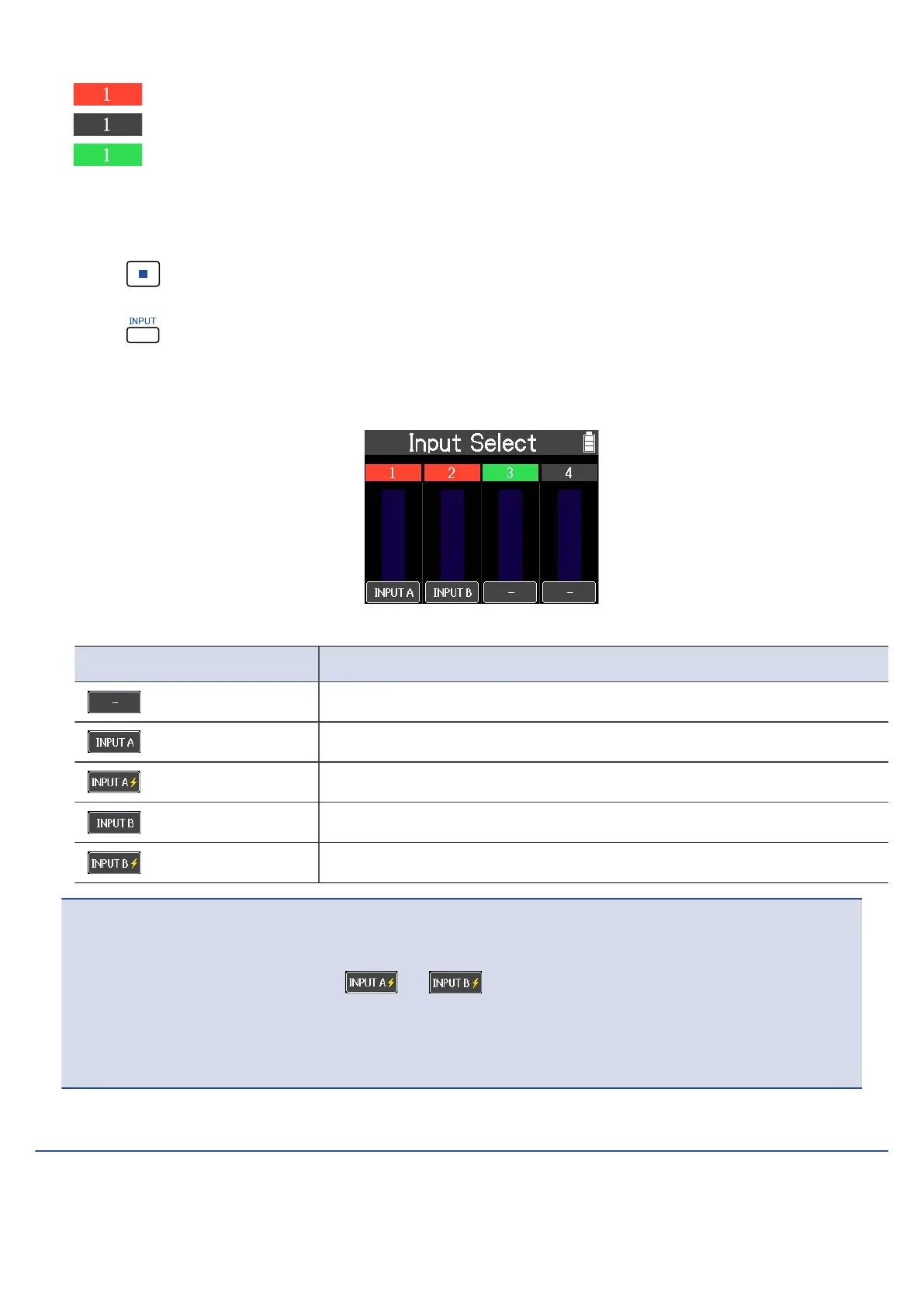Track that is currently recording or in recording standby
Empty track
Track that has previously recorded audio
❷
Input assigned to each track
INPUT A is assigned to track 1, and INPUT B is assigned to track 2 in the example above.
1. Press to stop recording.
2. Press on the Home Screen.
3. Select the input to assign to each track.
Press the button to cycle through the input sources that can be assigned to the track.
Select input sources according to the connected equipment
Setting Explanation
Use when nothing is connected (when not recording)
Use when connecting a guitar or dynamic mic to the INPUT A jack
Use when connecting a condenser mic to the INPUT A jack
Use when connecting a dynamic mic to the INPUT B jack
Use when connecting a condenser mic to the INPUT B jack
NOTE
• Each INPUT can only be assigned to a single track. (An INPUT cannot be assigned to multiple tracks.)
• Phantom power will be supplied if or is selected. Select these when connecting
equipment that requires phantom power.
• Do not supply phantom power to equipment that is not compatible with it. Doing so could damage the
equipment.
Monitoring input/playback sounds
1. Make input settings and connect equipment.
37
