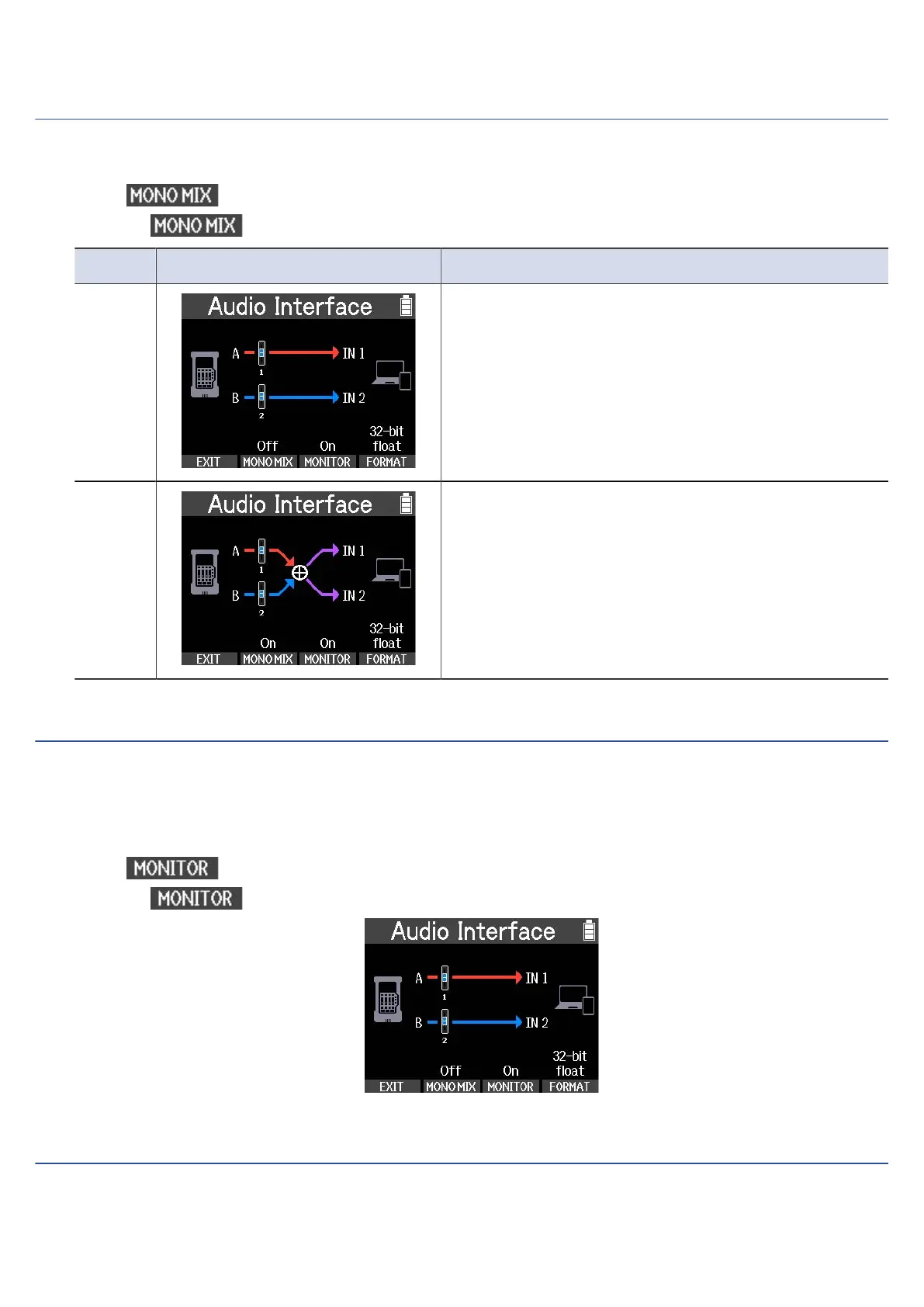Making mix settings for input audio
The USB audio signal routing can be set.
1. Press on the Audio Interface Screen.
Pressing switches it Off and On.
Setting Screen Explanation
Off Sound input through INPUT A is sent to channel 1 and
through INPUT B to channel 2 of the connected device
as separate mono files. This is convenient when, for
example, recording guitar and vocals as separate
tracks in a DAW or other software.
On Sounds input through INPUT A and through INPUT
B are mixed to mono and sent to the connected
device as two channels. This is convenient when, for
example, streaming a performance with guitar and
vocals.
Setting direct monitoring
This directly outputs the sound being input to the R4 before sending it to the computer, smartphone or
tablet. This enables monitoring without latency.
Set this to “On” to enable the direct monitoring function.
1. Press on the Audio Interface Screen.
Pressing switches it On and Off.
Setting the bit depth
The bit depth used to send audio to a computer, smartphone or tablet can be set when this is used as an
audio interface. 24-bit or 32-bit float can be selected.
71
