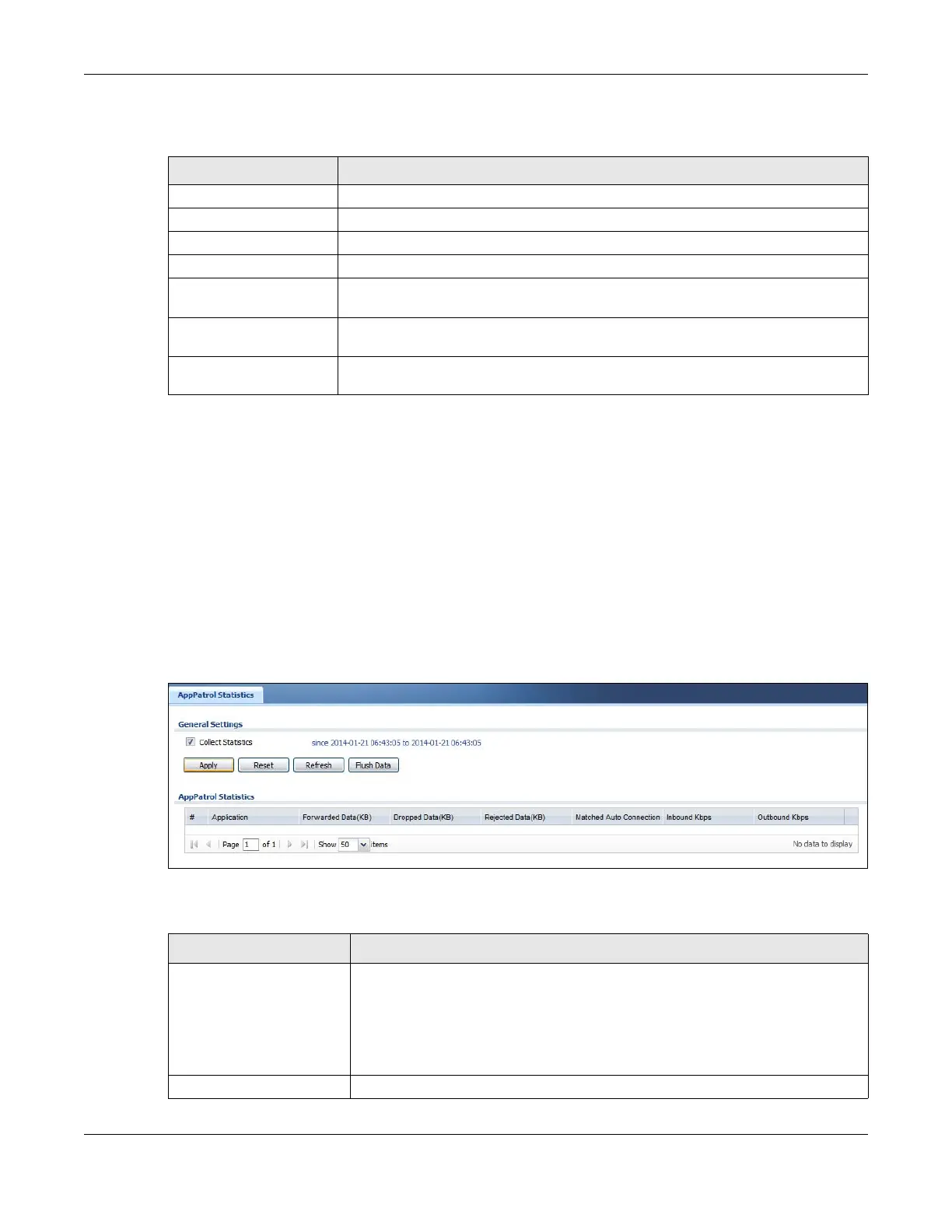Chapter 7 Monitor
ZyWALL USG Series User’s Guide
247
The following table describes the fields in this screen.
7.31 The App Patrol Screen
Application patrol provides a convenient way to manage the use of various applications on the
network. It manages general protocols (for example, HTTP and FTP) and instant messenger (IM), peer-to-
peer (P2P), Voice over IP (VoIP), and streaming (RSTP) applications. You can even control the use of a
particular application’s individual features (like text messaging, voice, video conferencing, and file
transfers).
Click Monitor > UTM Statistics > App Patrol to display the following screen. This screen displays
Application Patrol statistics based on the App Patrol profiles bound to Security Policy profiles.
Figure 203 Monitor > UTM Statistics > App Patrol
The following table describes the labels in this screen.
Table 74 Monitor > VPN Monitor > L2TP over IPSec
LABEL DESCRIPTION
Disconnect Select a connection and click this button to disconnect it.
Refresh Click Refresh to update this screen.
# This field is a sequential value, and it is not associated with a specific L2TP VPN session.
User Name This field displays the remote user’s user name.
Hostname This field displays the name of the computer that has this L2TP VPN connection with the
Zyxel Device.
Assigned IP This field displays the IP address that the Zyxel Device assigned for the remote user’s
computer to use within the L2TP VPN tunnel.
Public IP This field displays the public IP address that the remote user is using to connect to the
Internet.
Table 75 Monitor > UTM Statistics > App Patrol
LABEL DESCRIPTION
Collect Statistics Select this check box to have the Zyxel Device collect app patrol statistics.
The collection starting time displays after you click Apply. All of the statistics in this
screen are for the time period starting at the time displayed here. The format is year,
month, day and hour, minute, second. All of the statistics are erased if you restart the
Zyxel Device or click Flush Data. Collecting starts over and a new collection start
time displays.
Apply Click Apply to save your changes back to the Zyxel Device.