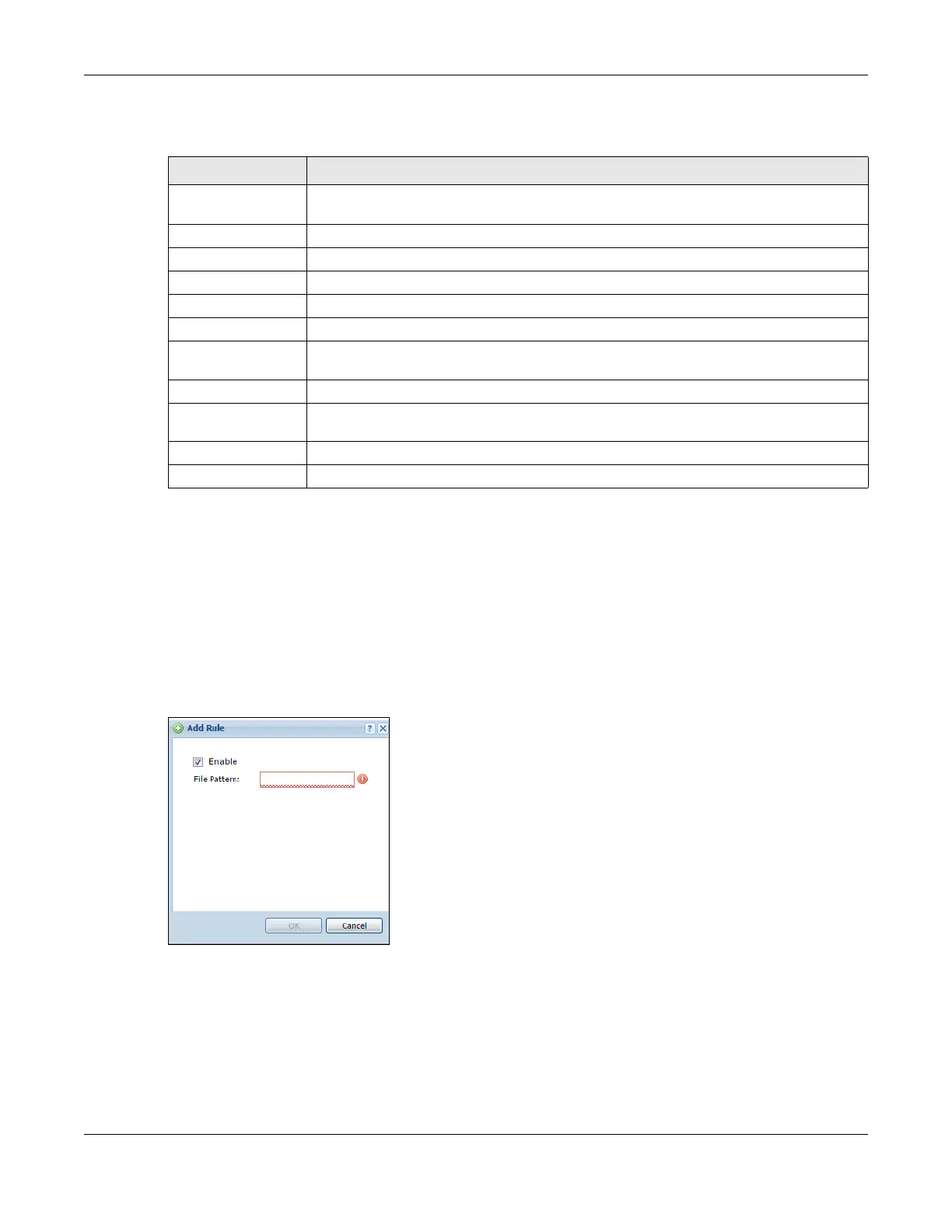Chapter 39 Anti-Virus
ZyWALL USG Series User’s Guide
746
The following table describes the labels in this screen.
39.3.1 Anti-Virus Black List or White List Add/Edit
From the Configuration > UTM Profile > Anti-Virus > Black/White List > Black List (or White List) screen, click
the Add icon or an Edit icon to display the following screen. A black list allows you to specify signatures
that you want to block. A white list allows you to specify signatures to allow in order to avoid false
positives. False positives occur when a non-infected file matches a virus signature.
• For a black list entry, enter a file pattern that would cause the Zyxel Device to log and modify this file.
• For a white list entry, enter a file pattern that would cause the Zyxel Device to allow this file.
Figure 516 Configuration > UTM Profile > Anti-Virus > Black/White List > Black List (or White List) > Add
Table 270 Configuration > UTM Profile > Anti-Virus > Black/White List > Black List
LABEL DESCRIPTION
Enable Black List Select this check box to log and delete files with names that match the black list patterns.
Use the black list to log and delete files with names that match the black list patterns.
Add Click this to create a new entry.
Edit Select an entry and click this to be able to modify it.
Remove Select an entry and click this to delete it.
Activate To turn on an entry, select it and click Activate.
Inactivate To turn off an entry, select it and click Inactivate.
Status The activate (light bulb) icon is lit when the entry is active and dimmed when the entry is
inactive.
# This is the entry’s index number in the list.
File Pattern This is the file name pattern. If a file’s name that matches this pattern, the Zyxel Device logs
and deletes the file.
Apply Click Apply to save your changes.
Reset Click Reset to return the screen to its last-saved settings.
