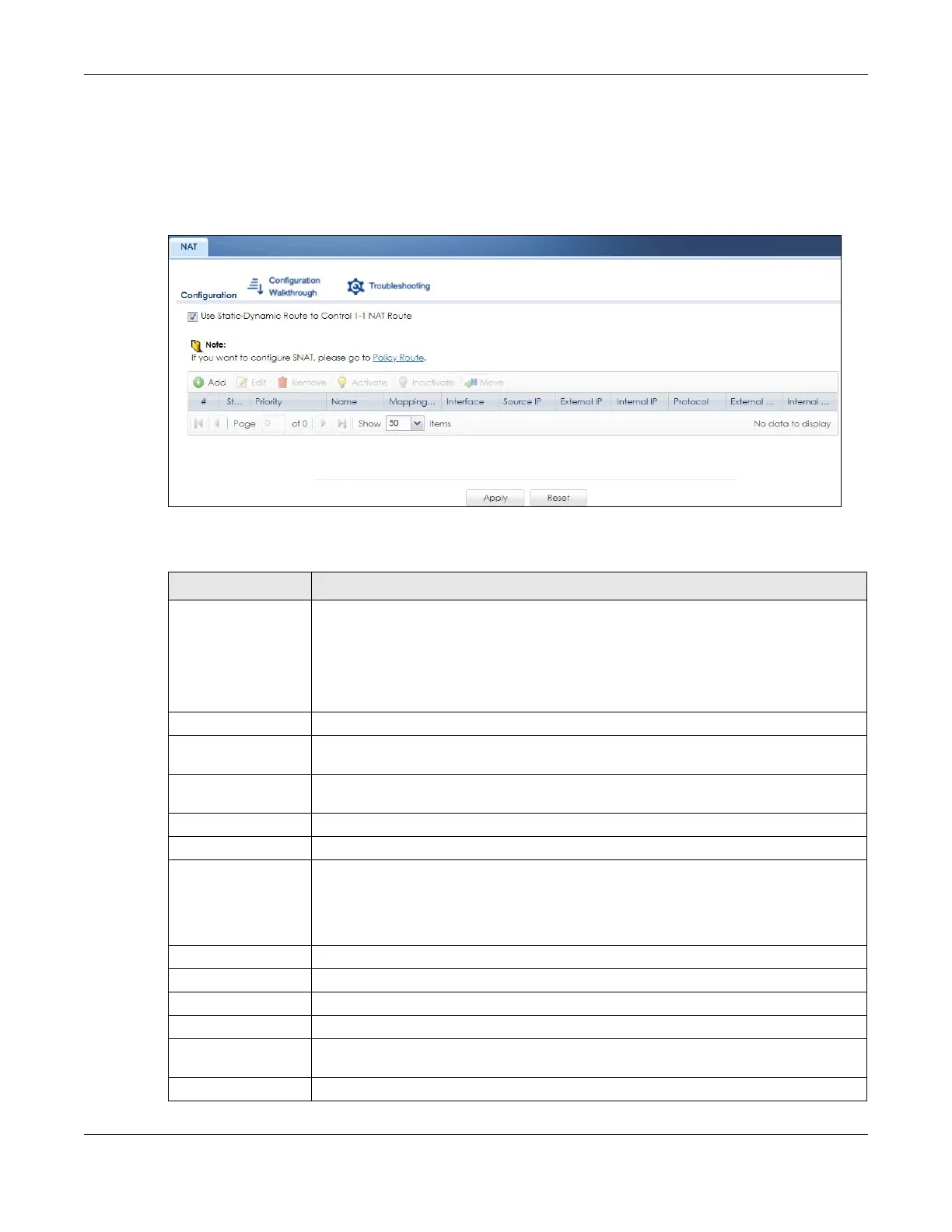Chapter 13 NAT
ZyWALL USG Series User’s Guide
441
login to the Web Configurator and click Configuration > Network > NAT. The following screen appears,
providing a summary of the existing NAT rules.
Click on the icons to go to the OneSecurity website where there is guidance on configuration
walkthroughs, troubleshooting, and other information.
Figure 305 Configuration > Network > NAT
The following table describes the labels in this screen.
Table 154 Configuration > Network > NAT
LABEL DESCRIPTION
Use Static-Dynamic
Route to Control 1-1
NAT Route
If you are using SiteToSite VPN and 1-1 SNAT, it’s recommended that you select this
checkbox. Otherwise, you’ll need to create policy route rules for VPN and destination NAT
traffic.
Note that the selection of this checkbox will change the priority of the routing flow
(SiteToSite VPN, Static-Dynamic Route, and 1-1 SNAT). See Chapter 48 on page 1017 for
more information about the packet flow.
Add Click this to create a new entry.
Edit Double-click an entry or select it and click Edit to open a screen where you can modify the
entry’s settings.
Remove To remove an entry, select it and click Remove. The Zyxel Device confirms you want to
remove it before doing so.
Activate To turn on an entry, select it and click Activate.
Inactivate To turn off an entry, select it and click Inactivate.
Move To change an entry’s position in a numbered list, select it and click Move to display a field
to type a number for where you want to put that entry and press [ENTER] to move the entry
to the number that you typed. For example, if you type 6, the entry you are moving
becomes number 6 and the previous entry 6 (if there is one) gets pushed up (or down)
one.
# This field is a sequential value, and it is not associated with a specific entry.
Status This icon is lit when the entry is active and dimmed when the entry is inactive.
Priority This field displays the priority level of the entry.
Name This field displays the name of the entry.
Mapping Type This field displays what kind of NAT this entry performs: Virtual Server, 1:1 NAT, or Many 1:1
NAT.
Interface This field displays the interface on which packets for the NAT entry are received.