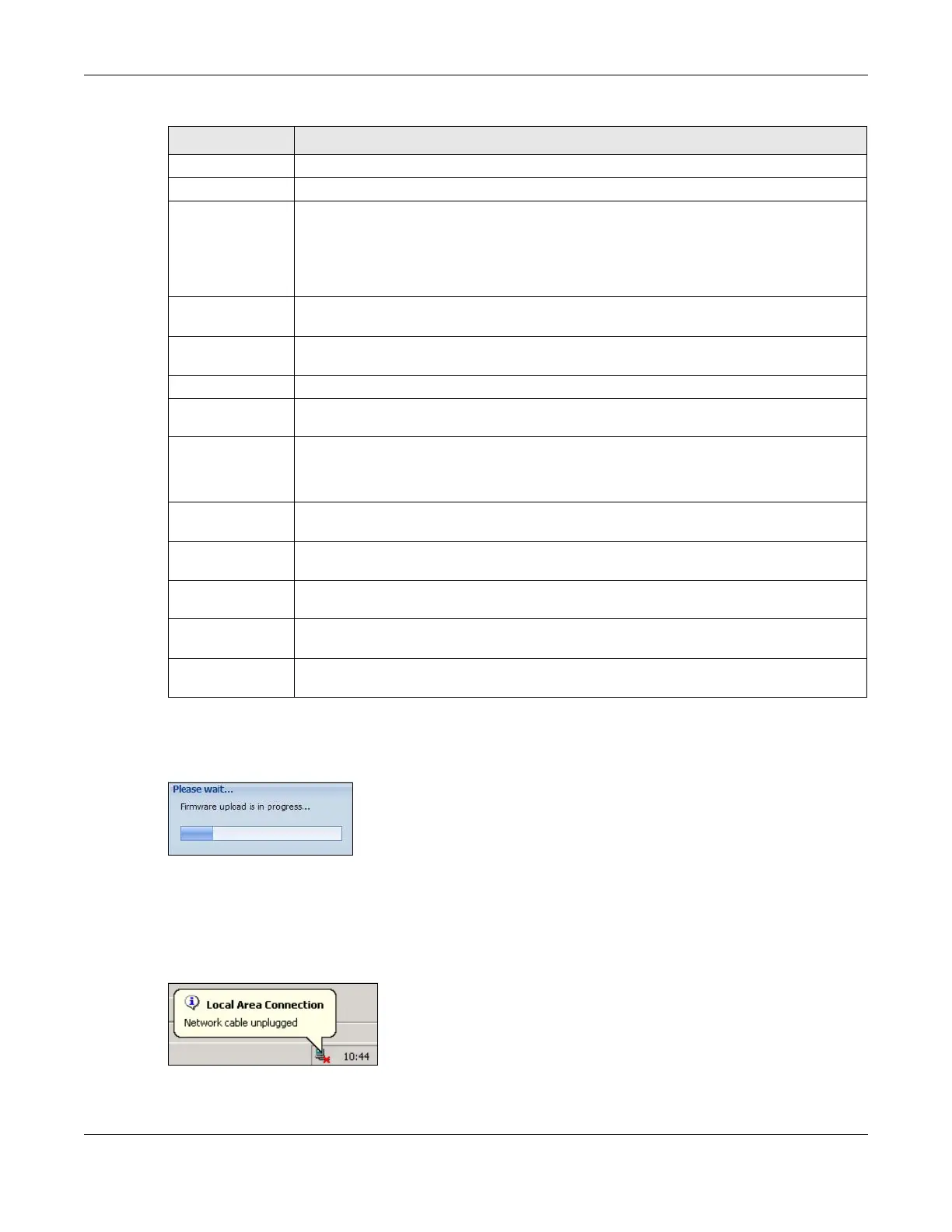Chapter 46 File Manager
ZyWALL USG Series User’s Guide
992
After you see the Firmware Upload in Process screen, wait a few minutes before logging into the Zyxel
Device again.
Figure 704 Firmware Upload In Process
Note: The Zyxel Device automatically reboots after a successful upload.
The Zyxel Device automatically restarts causing a temporary network disconnect. In some operating
systems, you may see the following icon on your desktop.
Figure 705 Network
After five minutes, log in again and check your new firmware version in the Dashboard screen.
Version This is the firmware version and the date created.
Released Date This is the date that the version of the firmware was created.
Upgrade A cloud helper icon displays if there is a later firmware on the Cloud Server than the firmware
in the partition. Click the cloud helper icon to download a later firmware from the Cloud
Helper Server.
Use the local firmware icon if you have already downloaded the latest firmware from the
Zyxel website to your computer and unzipped it.
Cloud Firmware
Information
You must register your Zyxel Device at myZyxel first to use cloud firmware.
Latest Version This displays the latest firmware version at the Cloud Helper Server. Click Check Now to see if
there is a later firmware at the Cloud Server.
Release Date This displays the date the latest firmware version was made available.
Release Note The release note contains details of latest firmware version such as new features and bug
fixes.
Auto Update Select this check box to have the Zyxel Device automatically check for and download new
firmware to the standby partition at the time and day specified.
You should select a time when your network is not busy for minimal interruption.
Daily Select this option to have the Zyxel Device check for new firmware every day at the specified
time. The time format is the 24 hour clock, so ‘0’ means midnight for example.
Weekly Select this option to have the Zyxel Device check for new firmware once a week on the day
and at the time specified.
Auto Reboot Select this to have the newly downloaded firmware in the standby partition become the
running firmware after the Zyxel Device automatically restarts.
Firmware Upgrade
Service Status
Service Status This field displays whether the firmware license service is activated at myZyxel (Activated) or
not (Not Activated).
Table 401 Maintenance > File Manager > Firmware Management (continued)
LABEL DESCRIPTION