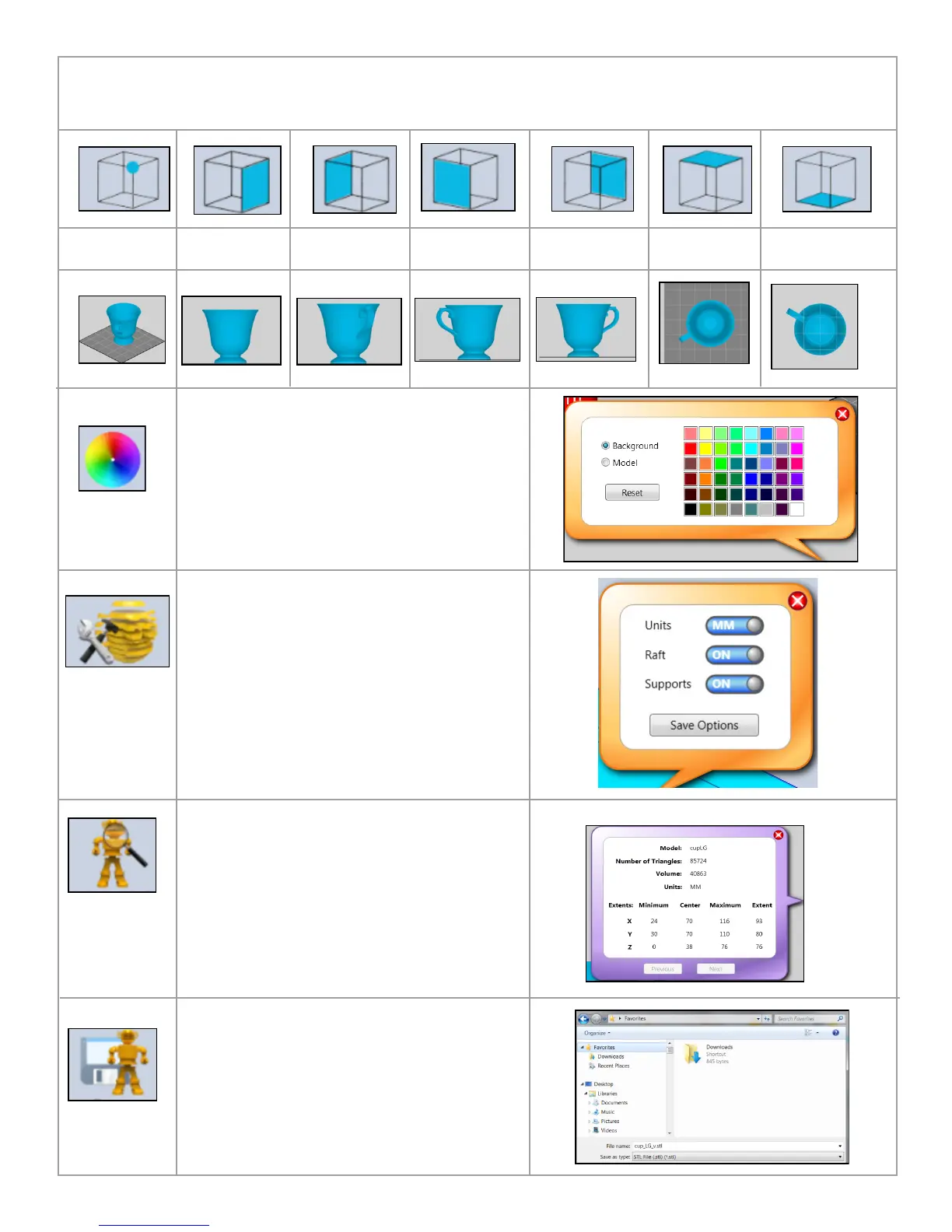29
These icons permit you to view your creation in various view points. After selecting a particular view, place your cursor on the
part and hold the mouse button down; rotate the print pad to view different angles of the part.
Isometric Right Side Left Side Front Side
Back Side Top Side Bottom Side
Click on “Color” and choose “Background” and
select a color for your software background.
To change your creation color, select “Model” and
choose color.
NOTE: The color you select for either background
or model does not affect the color of your part to be
created.
Choose how you want to view your 3D print size;
inches or millimeter.
Turn Raft and Supports ON or OFF by clicking on
the buttons.
Click on the Info button to view your creation informa-
tion.
To save your creation without printing, click on save.
The changes that you made to the print will be
saved.
