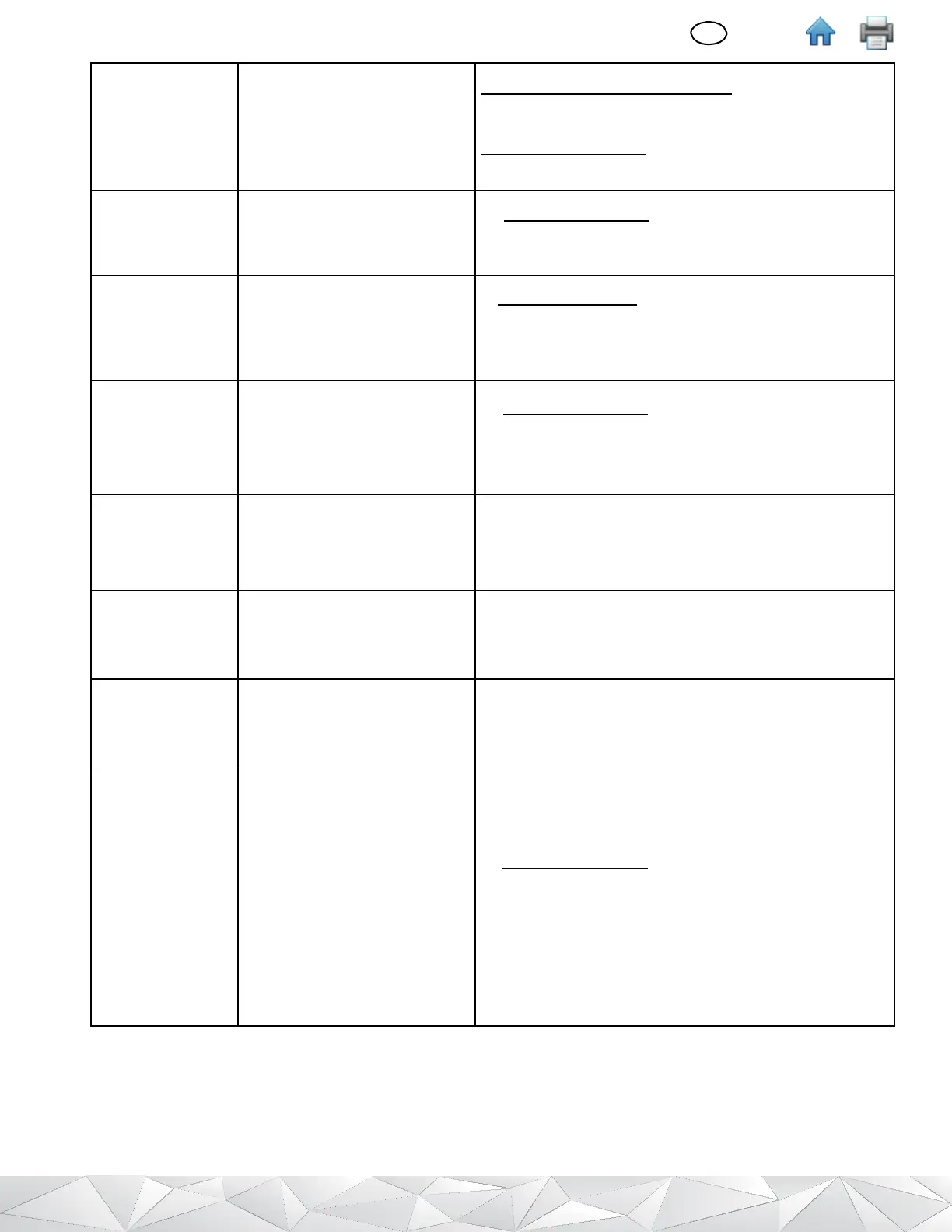Instrument not registered
For USB or Bluetooth® synchronization, make sure you are
signed-in to the Sync Manager on the workstation, then initiate
a synchronization again.
For Wi-Fi synchronization, make sure the Luminometer has
been registered in the
3M™ Clean-Trace™
Desktop software
Instrument
becomes
unresponsive
Temporary software malfunction
1. Re-start the instrument: Press and hold the On/Off button for
about 3 to 5 seconds. Then tap [Restart].
2. Contact 3M or your local distributor if the failure persists.
Unexpectedly
high-test results
Instrument was dropped or
subjected to a physical shock
1. Switch off the power: Press and hold the On/Off button for
about 3 to 5 seconds. Then tap [Power off].
2. Wait at least 5 minutes, then switch the power On.
3. Contact 3M or your local distributor if the failure persists.
1.
Re-start the instrument: Press and hold the On/Off button for
about 3 to 5 seconds. Then tap [Restart].
2.
Re-run the firmware upgrade.
3.
If the problem persists, contact 3M or your local
distributor.
Cap was open while reading a test
1.
Close the cap.
2.
Repeat reading the test.
3.
If the problem persists, contact 3M or your local
distributor.
Instrument temperature is > 40°C
1.
Use the 3M Clean-Trace Luminometer at ambient
temperature less than or equal to 40°C.
2.
If the problem persists, contact 3M or your local
distributor.
Instrument temperature is < 5°C
1.
Use the 3M Clean-Trace Luminometer at ambient
temperatures greater than or equal to 5°C.
2.
If the problem persists, contact 3M or your local
distributor.
Error: 1
Error: 2
Error: 4
Error: 6
Error: 8
Error: 10
Error: 13
Error: 14
Error: 28
Error: 17
Error: 31
Error: 18 - 30
Error: 33 - 123
1.
Re-start the instrument: Press and hold the On/Off button for
about 3 to 5 seconds. Then tap [Restart].
2.
Repeat the task using the 3M Clean-Trace Luminometer.
3.
If the problem persists, contact 3M or your local
distributor.
