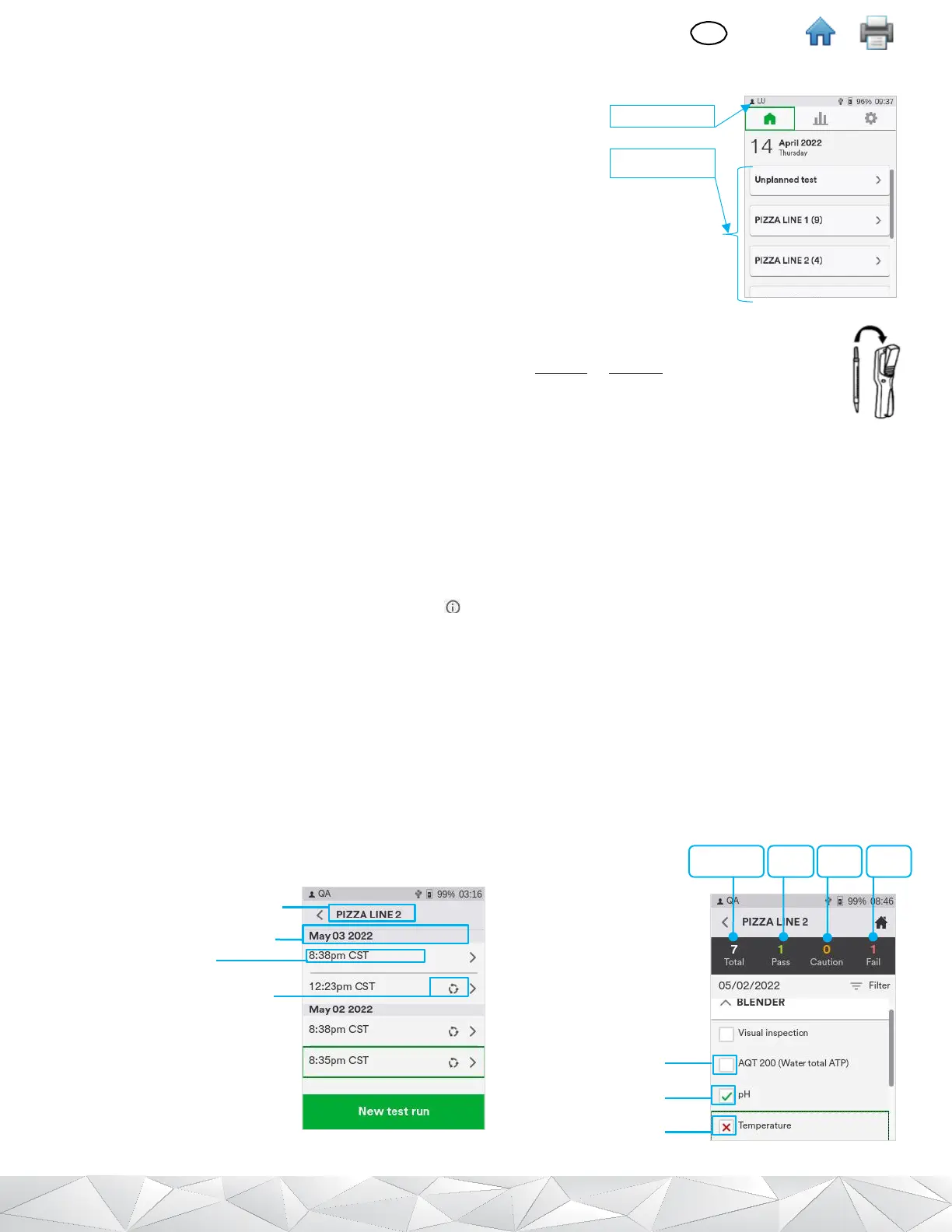XII. HOW TO PERFORM A PLANNED TEST RUN
a.
Performing a Test run on a Test Point within a Sample Plan
To perform a test run, follow the steps below:
▪ Login to the appropriate Location on the Luminometer
▪
Tap the Sample plan from the home screen. Scroll up or scroll down the
list, as needed to display additional Sample plan(s).
▪
If the Sample plan has been tested earlier, start a new run, tap the Sample plan, then
tap [
New Test Run…].
▪
In the
Sample plan
screen, the first Test point and Test type will be ready for testing.
o In the case of Visual Inspection as Test type
recording the result will means tap
[Pass]
or
[Fail]
.
o In the case of ATP test, follow the Instructions for Use for the
3M™ Clean-Trace™
Test swab to collect a
sample, activate the test and shake it for at least 5 seconds (UXL100 or AQF100). Open the 3M™ Clean-
Trace™ Luminometer by pressing the rocker cap. Then insert the activated test into the chamber. Keep
the 3M Clean-Trace Luminometer upright whenever a test is in the chamber, to ensure accurate results
and avoid spillage of reagents, which could damage the sensitive components of the instrument.
o
For ATP Test type, tap [Start] to begin measuring. A progress bar appears and moves from left to right. The ATP
results will be displayed after about 7 seconds in the number of RLUs. This result will be stored in the
Luminometer memory so it can be synchronized with the 3M Clean-Trace Hygiene Management Software.
The
result is also interpreted using established Pass/Fail limits and is displayed on the screen as
Pass
,
Caution
or
Fail
▪
Use directional buttons or touchscreen to navigate to the next Test type or Test point.
▪
Retest is allowed up to 12 hours after the initial test.
▪
In the Test Point screen, tap the information icon next to Test point name to display additional details: Picture, Test
types, Location, Description.
b.
Restarting an incomplete Sample Plan
Must be the user who initially ran the Sample plan
▪ From the home screen, tap the Sample plan.
▪ In the Sample plan screen, tap on the date of the last run – you may need to scroll down up or down. .
▪ In the List view, all Test points in this sample plan will be listed, with all associated Test type(s). The Test point/type
tested will have a check mark; the Test point(s) that have not been tested yet will not have a check mark.
o
Tap on a Test point/type without a check mark to run a test.
o
Tap on a Test point with a check mark to retest.
