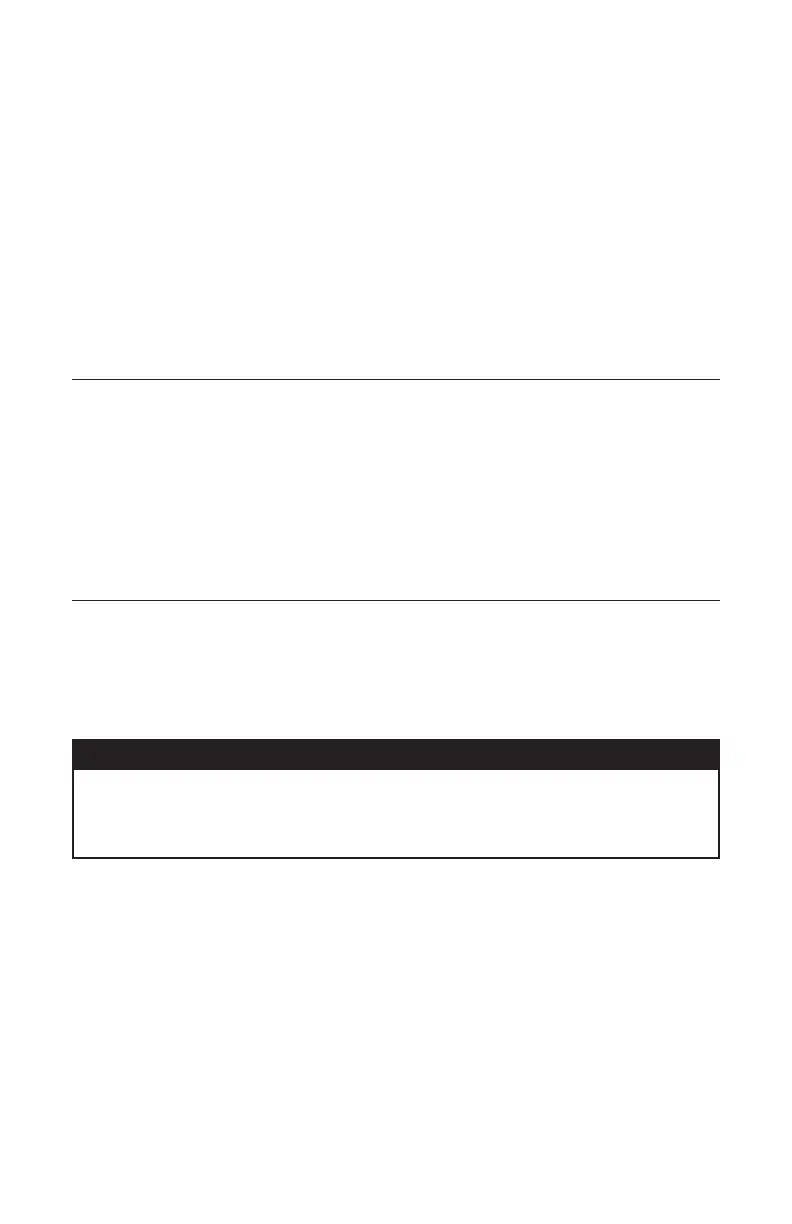78-9000-5020-0 Rev C 43
Step 10. After a fault is found and pinpointed, move the 3M™ Earth Contact Frame
about one frame width away from the fault and insert it in the ground with the
green-banded leg towards the fault. Compare the numeric signal level with
the fault signal strength level reference indicated in the lower left box labeled
REF. If the reading is within 12 dB of the fault signal strength reference, the
operator has found the major fault. If the fault reading does not fall within 12 db
of the fault signal strength reference reading, multiple faults may exist. The
signal level of this secondary fault can be saved by pressing Fault 1 [SK] or
Fault 2 [SK]. The fault with the highest reading will be the primary fault.
13. Locating 3M
™
Electronic Markers and 3M
™
iD
Markers
A. 3M™ Dynatel™ Locator 7500 Series E-Model Initial Configuration
Attention: All 7550E and 7573E-Model (Export) iD Locators must run the initial
conguration setup found in the 3M
™
Dynatel
™
Locator PC Tools Software. The 3M
™
Dynatel
™
PC Tools Software is available free of charge at www.3M.com/dynatel under
the Software section; 7573/7550/7420/2573/2250M/2273M/1420 Locator Software,
dated Month Day, Year (EXE #.#MB)
Note: 7550 and 7573 Model Locators ship with all marker types enabled and can skip
to Section C.
B. Activating the Marker Locate Feature
In order to enable the electronic marker location feature of this receiver, you must
identify the country in which the locator will be used. This initial conguration is
required for the 7550E and 7573E locator receiver models.
Some countries do not allow all marker operating frequencies. Therefore, 7550E and
7573E model locators are shipped with all the marker types/frequencies disabled.
ATTENTION
It is unlawful to operate this unit in any country with a configuration setting that is not specific
to that country. In order to prevent the user from operating this unit with a configuration setting
that is not specific to the country where it is operated, this unit is equipped with configuration
software for installing country specific configurations.
Step 1. Download the 3M
™
Dynatel
™
Locator PC Tools Software from www.3M.com/
dynatel and install it on your computer. The 3M
™
Dynatel
™
PC Tools Software
is available free of charge at www.3M.com/dynatel under the Software section;
7573/7550/7420/2573/2250M/2273M/1420 Locator Software, dated Month Day,
Year (EXE #.#MB).
Step 2. Close any programs that may be using the COM ports.
Step 3. Start the software program; Dynatel PC Tool kit
Step 4. Connect the locator to the PC via the provided RS232 serial cable or RS232-to-
USB Adapter cable.
Step 5. Power the locator on.
