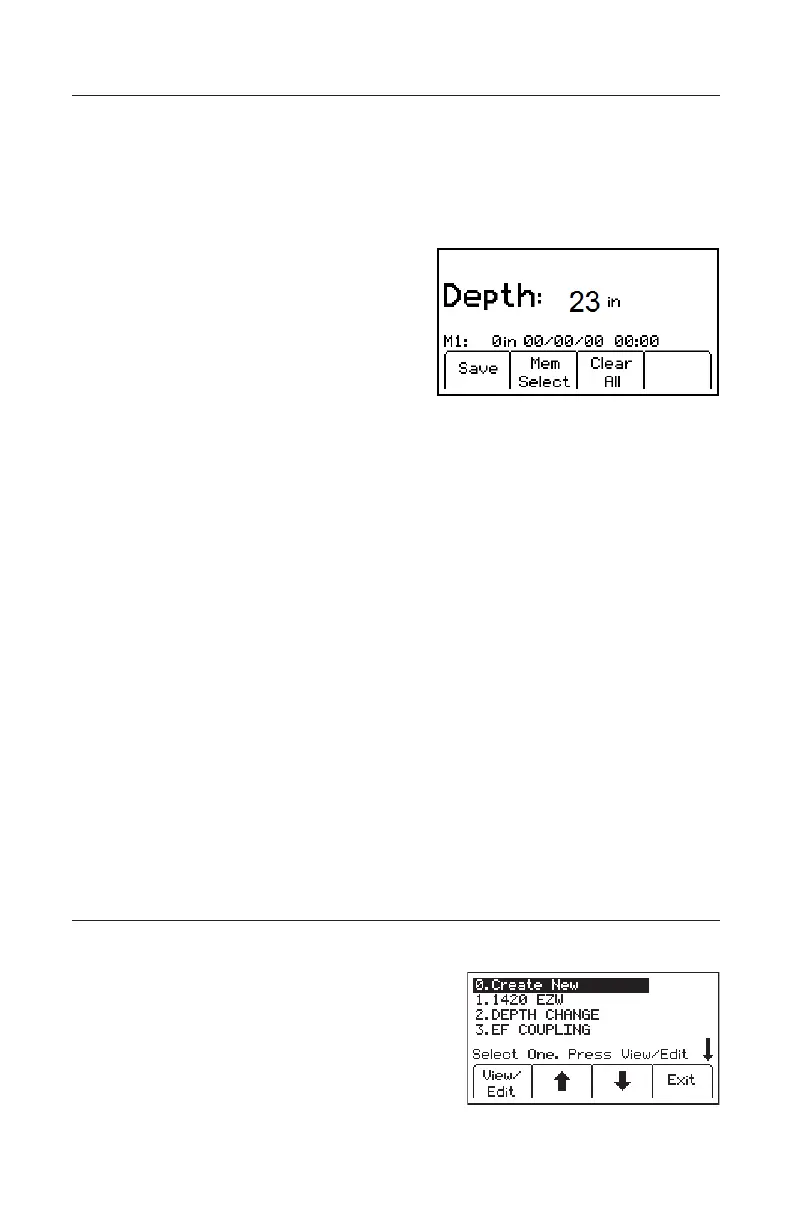78-9000-5020-0 Rev C 49
J. Estimating Depth
Step 1. Lower the bottom of the locator to the ground over the targeted marker or
caution tape.
Step 2. Press Depth [5].
− The locator will calculate the estimated depth to the marker or caution
tape. (Calculating, please wait...)
Step 3. To save the depth reading, press Mem
Select [SK].
− Five depth readings can be saved
with the time and date.
− Save [SK] will place each entry in
sequential order in memory (M1 -
M5) until ve readings have been
stored.
The unit will overwrite saved entries in excess of ve, beginning with M1.
Optional: Press Clear All [SK] to delete all stored depth information.
Press Mem Select [SK] to select a specic memory location to store the depth readings.
When the preferred location appears on the screen, press Save [SK]. The display and
memory location will populate with the current information.
Each memory location can be reviewed by pressing Mem Select [SK].
Press Menu/OK [6] to return to Marker Locate Mode.
14. Creating/Editing Templates for 3M
™
iD Markers
In the User Template display, the operator can create and modify templates to be
written to iD markers. Note that the easiest way to create user templates is by using
the 3M
™
Dynatel
™
PC Tool Kit software on a PC and then downloading them to a
receiver via the RS232 Serial Port [16] ([15] for 2550E) on the receiver and the provided
RS232 cable or RS232-to-USB adapter cable. The 3M
™
Dynatel
™
PC Tool Kit software
is available free of charge at www.3M.com/dynatel under the Software section;
7573/7550/7420/2573/2250M/2273M/1420 Locator Software, dated Month Day, Year
(EXE #.#MB).
A. Creating New Templates
Menu/OK [6:Toggle to MAIN MENU] + Data/Templat [SK:2] + User Templat [SK:c]
Step 1. Select Create New by pressing the up/down
arrows [SK].
Step 2. Press View/Edit [SK].
