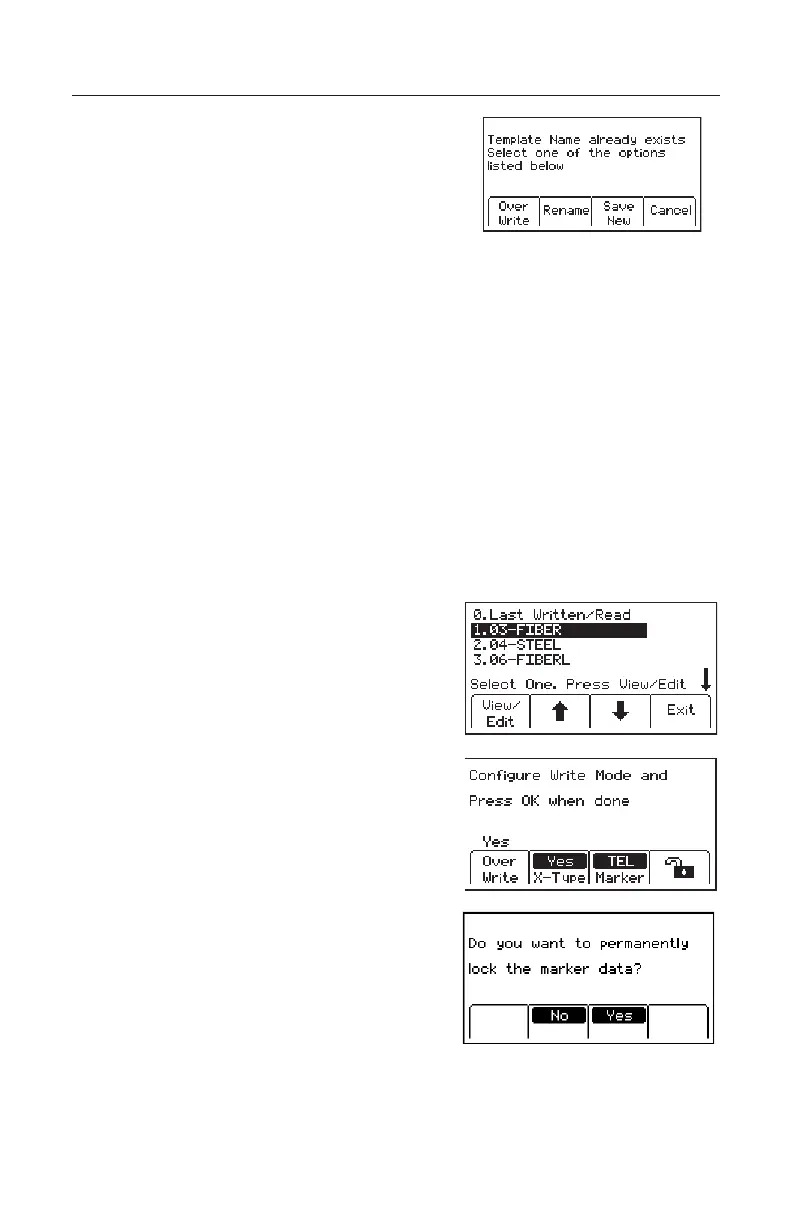52 78-9000-5020-0 Rev C
B. Editing Templates
The operator can select an existing template and
make changes to it in the same manner described in
14. A. Creating New Templates. The following save
screen will appear.
Over Write: Saves all modications that have been made to the original template.
Rename: Overwrites the old template with the new name and all modications. Display
will return to the template name eld. Modify the name of the template and press Menu/
OK [6] to save.
Save New: Creates a new template containing all information. Original template remains
unchanged. Display will return to the template name eld. Modify the name of the
template and press Menu/OK [6] to save.
Cancel: Clears all modications made to any unsaved template.
15. Writing 3M™ iD Markers
The Write Mode enables the user to write information into 3M
™
iD Markers. It is also
possible to edit the information to be written into an iD Marker.
Menu [6] + Write Mode [SK:1]
Step 1. Select a template from the list on the display
to be written into the marker by pressing
the up/down arrows [SK] to highlight the
preferred template. ‘Last Written /Read’ is
the most recent data that was written to/read
from a marker by the locator.
Step 2. Press View/Edit [SK].
− Four Write Mode options will be
displayed at the bottom of the screen.
[SK1] Overwrite: Will overwrite any data
existing on an unlocked marker if ‘Yes’ is
selected and ‘No’ will prevent overwrite.
[SK2] X-Type: Choose ‘Yes’ if writing to
a Gen 2 marker and ‘No’ if writing to a
Gen 1 marker. Gen 2 markers will have
an “X” following the serial number that is
printed on the attached tag. SK3] Marker:
Select type of marker to be written by
repeatedly pressing Marker [SK Toggle].
[SK4] Lock/Unlocked: Press [SK4] to
toggle between locking and unlocking the
marker. The default setting is unlocked
and note that a locked unit cannot be
modied once locked.
