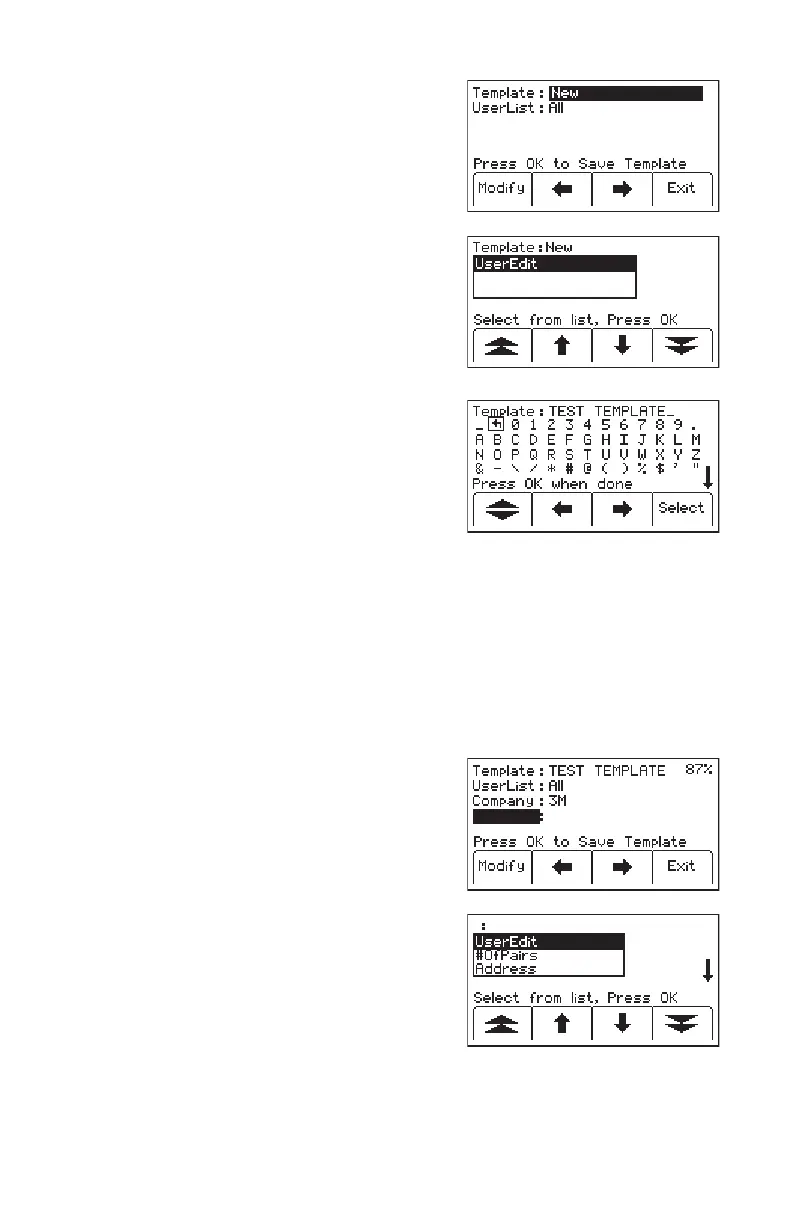50 78-9000-5020-0 Rev C
Step 3. Name the template.
Step 4. Select UserEdit.
Step 5. Press Menu/OK [4]
Note: Older Gen 1 markers have less memory and
the operator will see a message asking if you are
creating an X-Type template. Only continue adding
data if the marker is an X-Type marker.
Step 6. Move the boxed cursor by pressing the left/
right arrows [SK], or up/down arrow [SK], to
move the cursor up or down.
Step 7. Press Select [SK] to enter the alphanumeric
character.
Step 8. Entry will appear at the top of the display.
Step 9. Press Menu/OK [6] when the entries are
complete and to save the entries, or press
Exit [SK] to cancel entries. Pressing Menu/
OK [6], or Exit [SK], will return to the
template display.
Note: To clear the previous eld entry, select
the ‘back arrow’ with the cursor and delete the
previous entry.
Step 10. Navigate through the elds by pressing the
left/right arrows [SK].
Step 11. Press Modify [SK] to populate the
highlighted eld.
Step 12. When modifying the Labels (left hand side
of template information) there are three
options for editing that are presented:
a. UserEdit.
b. Choosing one of the common
(compressed) terms from the available
list of terms.
c. Del Row (delete row).
