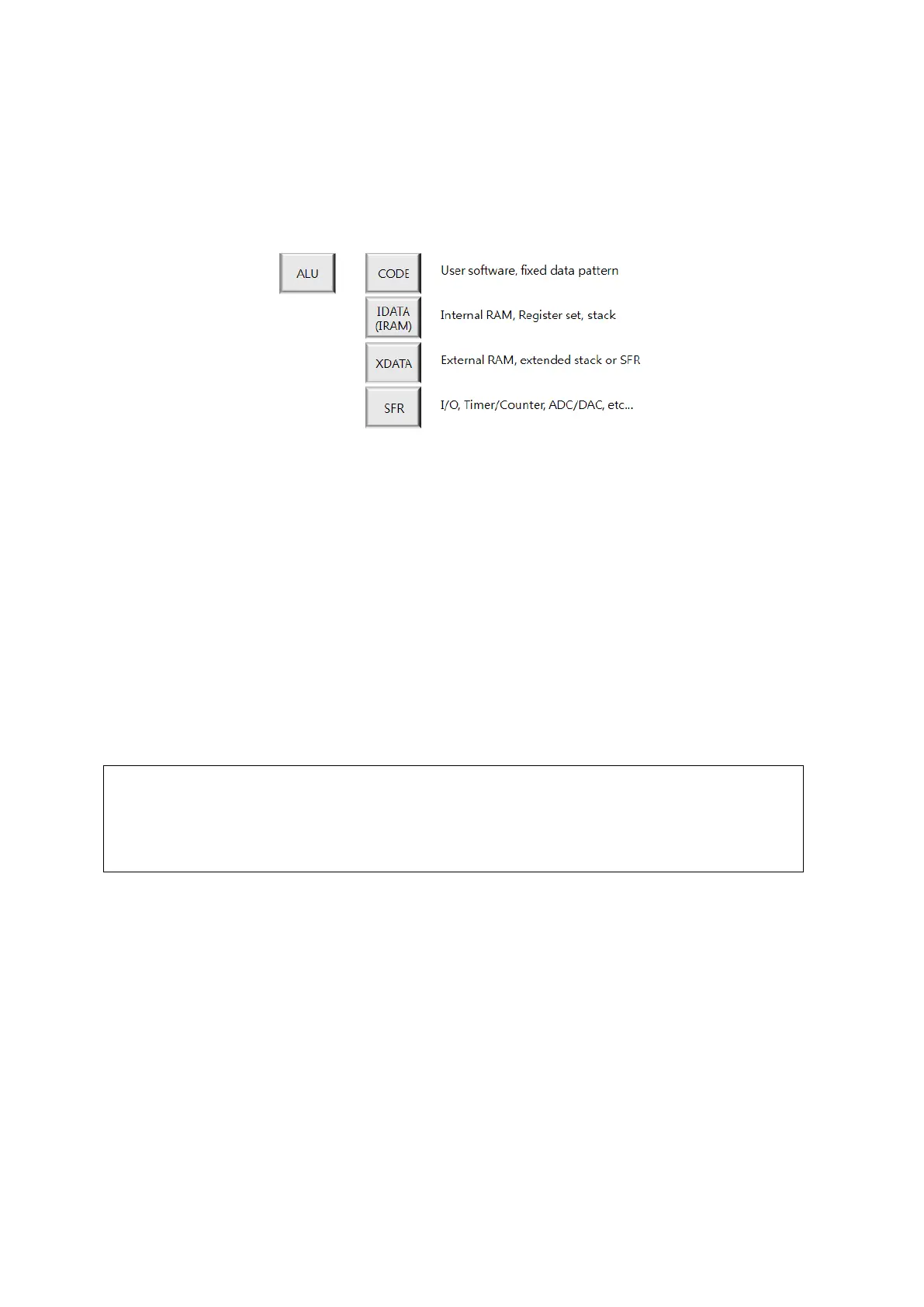Debugger Software (for Microsoft Windows) E-OCD II Debugger User’s Manual
48
3.4 Child Windows
The MCS51 CPU architecture is given below. Each child window provides editing functionality and
displays its data.
Figure 3-47 MCS51 CPU Architecture
The debugger shows the target device’s all internal data and status in a convenient manner. The
debugger provides a dumped format view, disassembled format view, and various information that are
very helpful to debugging your application program code.
3.4.1 Child Window Alignment
You can re-size, move, dock, and hide each child window and perform various other actions for them.
All windows are dockable, except for the text window.
The figure below shows an example for moving a docked child window. The red-colored boxes may
vary slightly by application look.
1) Place the mouse pointer on the border of the selected window (the mouse pointer will
change to a drag icon when placed over the window border).
2) Hold down the left mouse button while dragging the window to its new location.
3) Release the mouse button.
