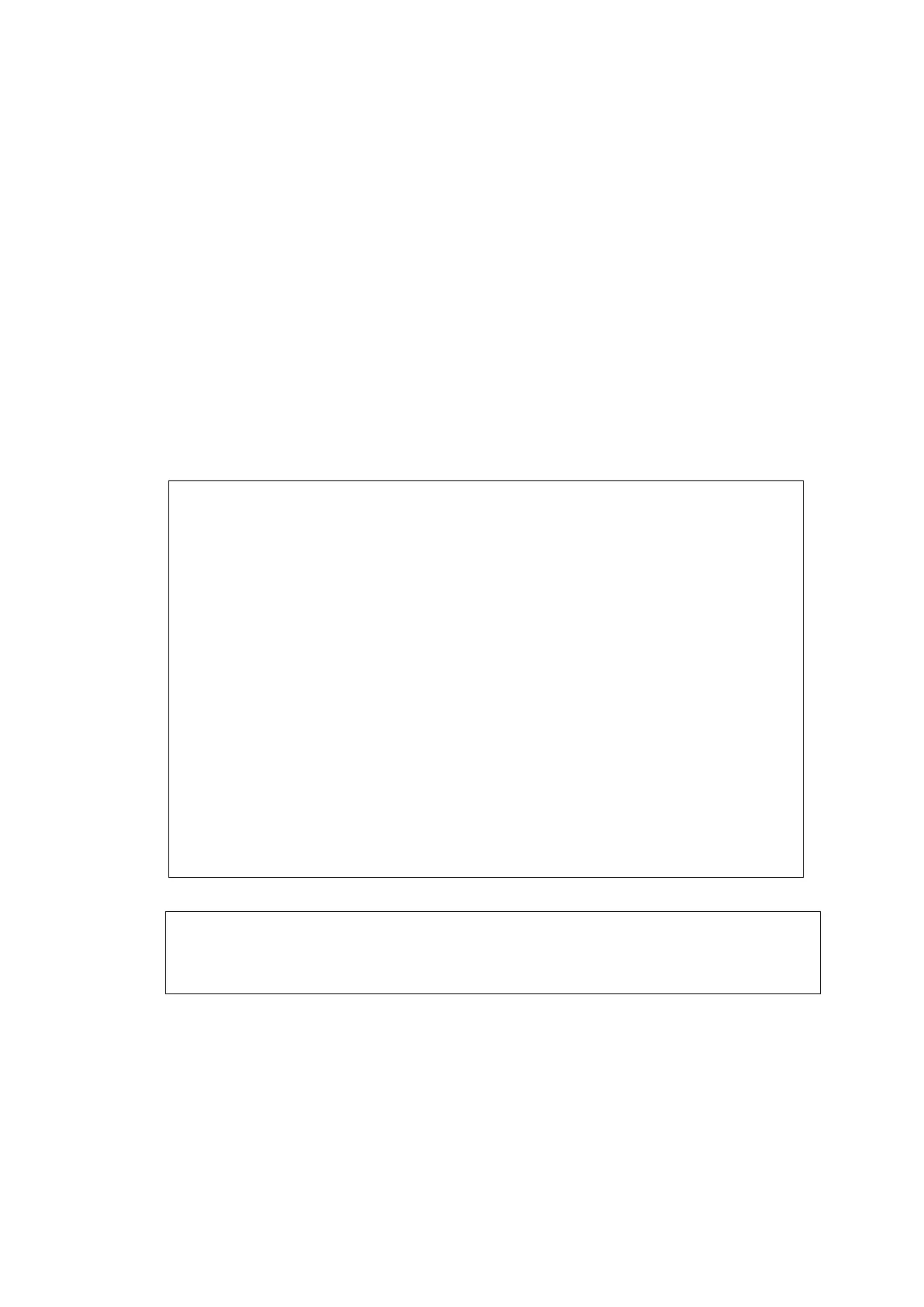Keil Plug‐in E-OCD II Debugger User’s Manual
78
4.2 Keil Plug-in Setup
Setting up the Keil plug-in is easy; however, each step must be followed carefully.
4.2.1 Bind PK51
ABOV provides the Keil plug-in together with its debugging software installer package. The only thing
you need to do is editing the Keil PK51 configuration file.
1) The file is named Tools.ini and located in the Keil folder, for example, C:\Keil.
2) You have to modify it with your editor application.
3) Find the word ‘TDRV’ and add as follows. Add TDRV and its number, file path, etc.
[C51]
PATH="C:\Keil\C51\"
BOOK0=HLP\Release_Notes.htm("Release Notes",GEN)
BOOK1=HLP\C51TOOLS.chm("Complete User's Guide Selection",C)
TDRV0=BIN\MON51.DLL ("Keil Monitor-51 Driver")
TDRV1=BIN\ISD51.DLL ("Keil ISD51 In-System Debugger")
TDRV2=BIN\MON390.DLL ("MON390: Dallas Contiguous Mode")
TDRV3=BIN\LPC2EMP.DLL ("LPC900 EPM Emulator/Programmer")
TDRV4=BIN\UL2UPSD.DLL ("ST-uPSD ULINK Driver")
TDRV5=BIN\UL2XC800.DLL ("Infineon XC800 ULINK Driver")
TDRV6=BIN\MONADI.DLL ("ADI Monitor Driver")
TDRV7="C:\Program Files (x86)\ABOV Semiconductor\OCD II_
,→debugger64\ABOV_OCD.DLL" ("ABOV E-OCD II dongle")
TDRV8="C:\Program Files (x86)\ABOV Semiconductor\OCD II_
,→debugger64\ABOV_OCD_BANK.DLL" ("ABOV E-OCD II banked")
Note :
If you are not using code banking, use DLL ‘ABOV E-OCD II dongle.’
If you are using code banking, use DLL ‘ABOV E-OCD II banked.’
