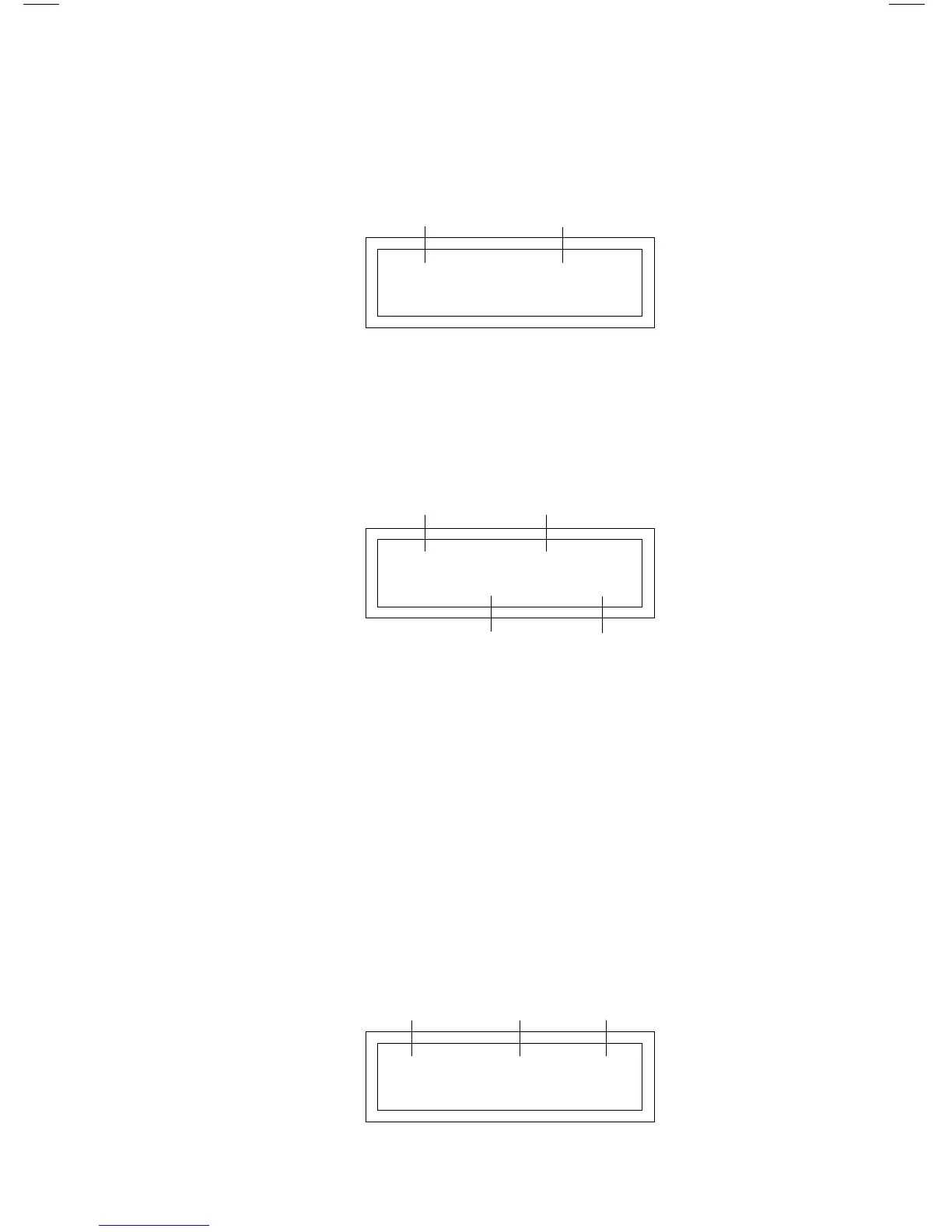30
13.2.3 MC1000 DISPLAY IN FAULT MODE
When the drive trips into a fault, the display will automatically change to the
FAULT display, which indicates the FAULT MESSAGE:
In FAULT mode, the ENTER key will toggle the display between four screens:
FAULT, SPEED, % LOAD and VAC. The DRIVE STATUS for these displays
will be FAULT. An example is shown below of the drive in the FAULT mode
displaying SPEED.
NOTE: To clear a FAULT, press the STOP key, issue a remote STOP command
at TB-1, or use TB-13D (refer to Parameter 50 - TB13D).
13.2.4 MC1000 DISPLAY IN AUXILIARY MODE
If the ENTER key is held down, the display will enter the auxiliary mode, which
indicates the control source (LOCAL, REMOTE, or SERIAL), AUTO or
MANUAL mode, and the speed reference source. When the ENTER key is
released, the display will return to the previous screen. An example of the auxiliary
mode display is shown below:
FAULT: OVERLOAD
DRIVE
STATUS
FAULT
MESSAGE
LOCAL -- AUTO -- IDC
CONTROL
SOURCE
AUTO/MAN
MODE
SPEED
REFERENCE
SOURCE
FAULT > 60.00 HZ
DRIVE
STATUS
SPEED
SETPOINT
SPEED
UNITS
DIRECTION
(FORWARD)
